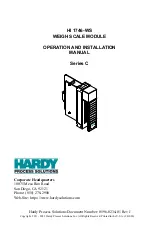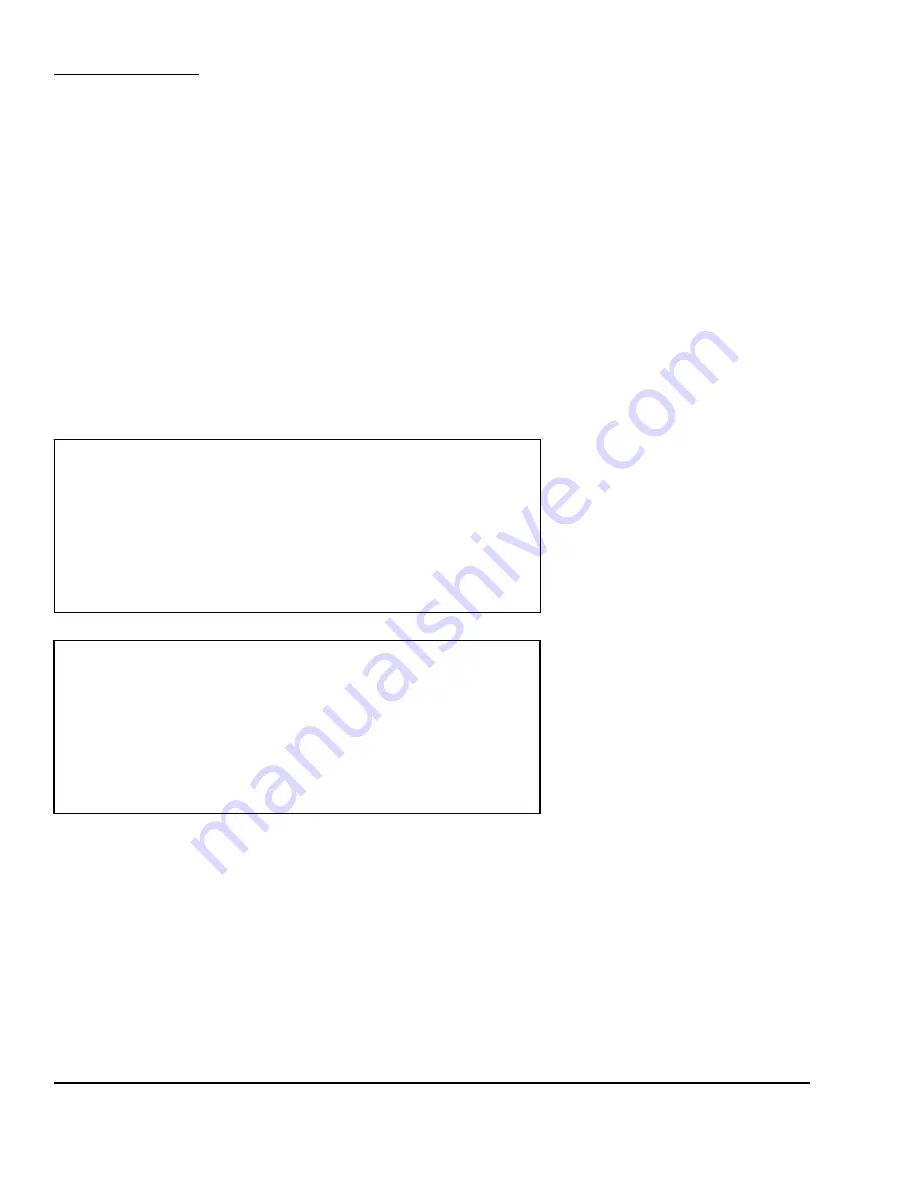
8 X and Z Modes
82
If you generate a Z1 PLU Sales report, then any X1or Z1 PLU Sales reports that you generate immediately
after (barring any sales) will give zero sales data for those reports. This is also true for Z2. However, the Z1
and Z2 Summary reports also clear out the data for ALL other reports (options 1 to 7)! If you generate a
Z1 Summary report, then any X1or Z1 sales reports that you generate immediately after (barring any
sales) will give zero sales data for those reports. Z Summary reports clear the following: PLU Sales report,
Misc. Sales report, Group Sales report, Department Sales report, Scale Sales report, Hourly Sales report,
and Clerk Sales report. If you also wish to generate reports other than Z Summary reports, then generate
those reports before generating the Z Summary report.
All screens and functions for Z1 and Z2 are very similar and both are the same as their X1 and X2
counterparts. The instructions for X1 mode are sufficient for X2, Z1, and Z2. The only difference in
generating reports between Z mode and X mode is that after a report prints in Z mode the scale
prompts you Clear Report Data? (Y/N). If you select yes, then the screen returns to the previous menu
and the sales totals for which you generated the report are then cleared. If you select no, then the
sales totals for which you generated the report are NOT cleared.
And z Report has function of daily report and weekly or monthly report, if you clear report data every
day by using Z1 report and you clear report data every month by using Z2 report, you will be received
daily report and monthly report. Because, even though you clear z1 report, Z2 report has the items of
an account still.
If you press the 8 key, the scale will
print the Z1 Summary report and
then prompt you with the following
screen.
If you select yes, then the screen
returns to the previous menu and
the sales totals for which you
generated the report are then
cleared.
This “Print check” feature can be incredibly useful. For example, if the scale runs out of labels or paper
while the report is printing and you loose some data, you select NO for the “Print check” screen.
(1/2) < Z1: READ/RESET TOTALS >
1.PLU Sales
6.Hourly Sales
2.Misc. Sales
7.Clerk Sales
3.Group Sales
8.Z1 Report
4.Department Sales
9.Reset Counters
5.Scale Sales
Did the Report Print OK? (Y/N)