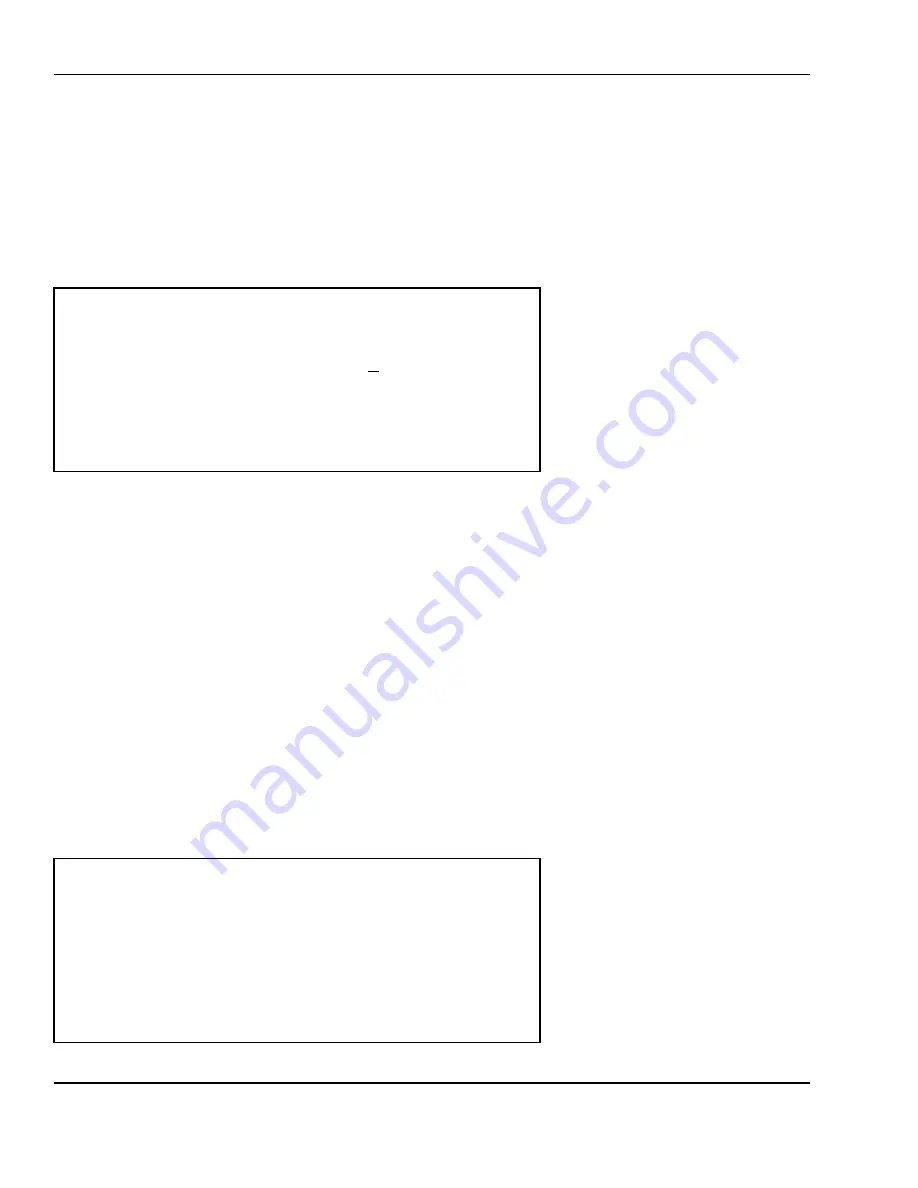
6 Programming
40
Remember that you can press SAVE at any time or the ENTER key while the cursor is on the last field, in
order to save the current screen contents and move on to the next available message number. The
ESC key exits and returns to the previous menu
6.2.4
Scrolling Sequence
Once at the SET: Settings menu screen, press the 4 key. The Scroll Sequence screen will appear as
follows:
For every scale, you can choose any 4 of these 32 scroll messages to be displayed on that scale. Each
of the 4 can be displayed with different special effects. The messages will come on the scale when it is
not in use.
The Scroll Delay Time is the number of seconds that the scale needs to be inactive for the scrolling
sequence to begin. Note, if the scroll time is set to 0, no messages will scroll.
The Scroll Effect is the special effects code that determines which special effect to use for that
message. Effect 0 simply scrolls a message across the screen from right to left. Effect 1 is the same as
effect 0 except that the message also flashes as it scrolls. Effects 2 and 3 will only properly work with 12
character messages. Effect 2 is a curtain effect that scrolls the message from right to left and left to
right simultaneously and when the messages intersect at the center, they remain displayed statically for
a few seconds. Effect 3 is the same as 2 except that the message will flash for s few seconds when it
gets to the center.
To see a message as it will appear when it scrolls, simply press the TEST key while the cursor is on
message field 1 through 4. The last screen appears as follows:
NUMERIC
(1/4)
< SET: SCROLL SEQUENCE >
Scale Number: (1-32) : [ 1]
Scroll Delay Time: [ 0] seconds
First Message Number (0~32) : [ 1]
First Message Effect (0~3) : [0]
(Use the TEST key to test.)
(4/4)
< SET: SCROLL SEQUENCE >
Fourth Message Number (0~32): [ 0]
Fourth Message Effect (0~3) : [0]
(Use the TEST key to test.)
















































