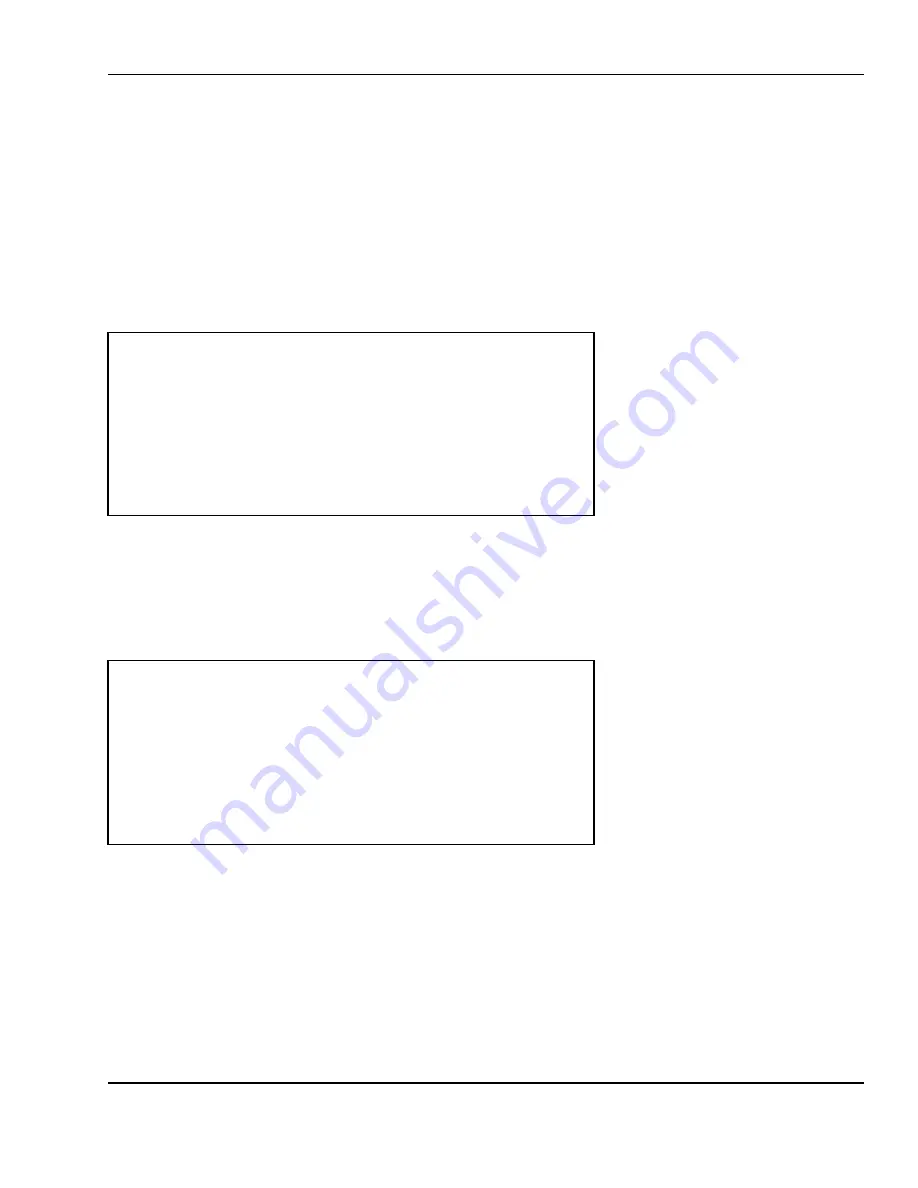
6 Programming
33
6.1.1
RPK: Repack Mode
In Repack mode, the transactions will not be added to the totals when reports are generated. This is
useful when printing duplicate labels or when an item is marked down. They will be different from other
labels in that they will have a letter ‘R’ after the price in the total price field.
6.1.2
Store Settings
Store Settings is used to program many of the scale’s features. The Store Settings menu screen appears
as follows:
< STR: STORE SETTINGS >
1.Store
name
2.Security
Control
3.Department
Names
4.Scale
Assignments
5.Date & Time
6.1.3
Store Name, Address, & Number
Once at the STR: Store settings menu screen, press the 1 key. The Store name screen will appear as
follows:
The display will show each line of text and flash a cursor on the first character position of first line. If
there was any previous data it will appear as it was stored. Using the arrow keys, position the cursor
where you wish to begin typing. Once at the desired position, press the INSERT/OVER key if you want
the text you are about to type to be overwritten (rather than inserted) at the location where the cursor
is at. Remember that in order to get capital letters, the CAPS indicator on the top line must display
“CAPS”. To toggle the CAPS status you need to press the SHIFT key
INS/CAPS
< STR: STORE NAME >
CHAR: 1 OF 50
LINE 1:[
■
]
LINE 2:[
]
LINE 3:[
]
Store Id Code:[ 0]






























