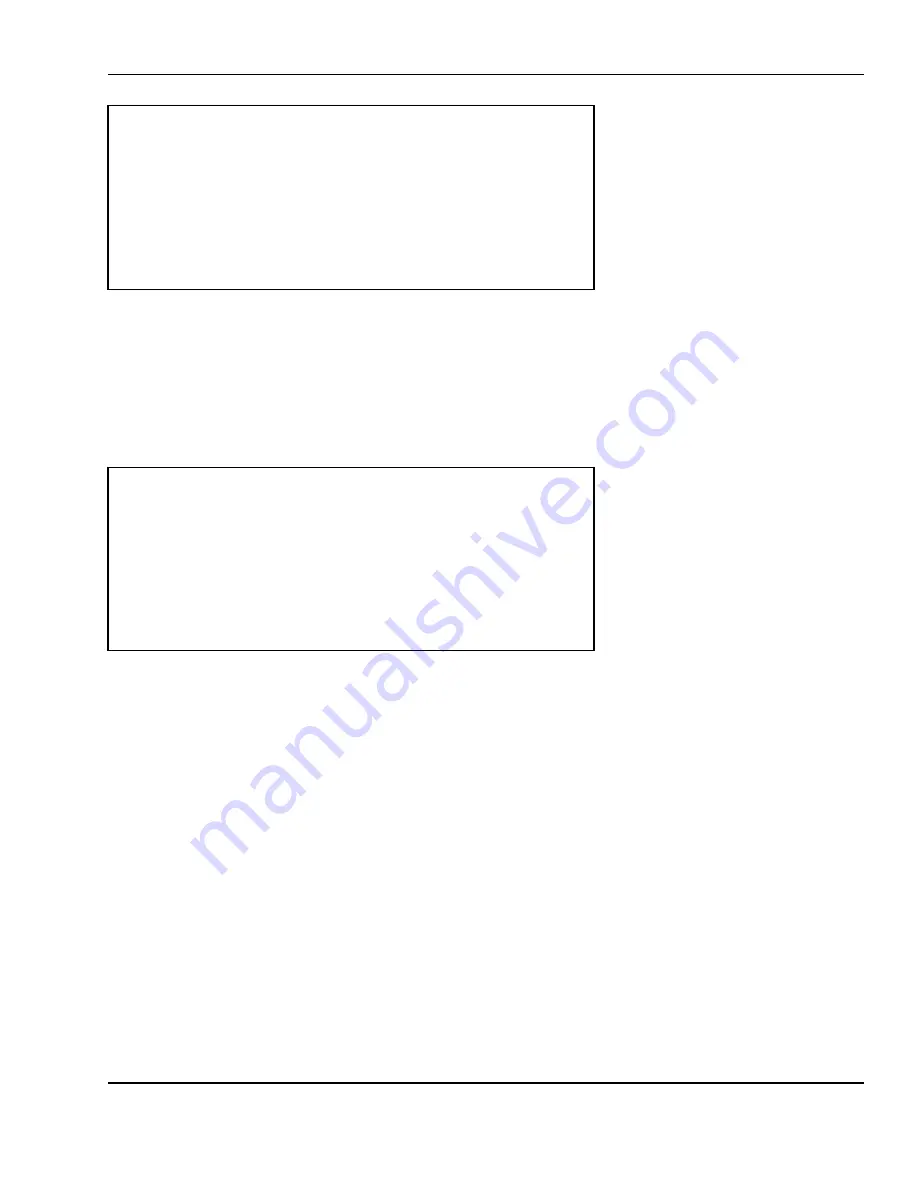
6 Programming
55
The Edit PLU program works exactly like the Create PLU program except that you can only enter PLU
numbers for existing PLUs, all other PLU numbers will give you PLU
DOES NOT EXIST error. You can follow the instructions from section 6.3.2 Creating PLUs.
NUMERIC
< PLU: EDIT PLU >
Dept. Number: [ 1] Bakery Department
PLU Number:[ 10]
Press ALT for memory status
6.3.7
Promotion/Frequent Shopper Program
Once at the PLU: PLU Data screen Press 5. The DISCOUNT/FSP screen will appear as follows:
This combination of features allows the user to establish specific time periods (by date, day of week and
hours/minutes) and apply predetermined discounts to specific products either on a promotional basis or
as part of a FSP special.
To create the discount time periods and data: (from the Main Menu) press the 4 key (program PLUs) –
then the 5 key (discount/FSP).
Select 1 to create the discount/FSP period. Each period will be identified by a unique number and
delineated by a from and to date and a from and to time. Use the PRINT key to advance through the
screens as you enter data. Each discount /FSP period allows the user to enable or disable that period
by specific day of the week. Enter a 0 to enable or a 1 to disable at the WEEK: (1111111) entry. The days
run from Sunday to Saturday.
(1111101) would be enabled every day except Friday. Use the SAVE key to save the data from one
period and advance to the template for the next. Once all of the discount/FSP time periods have been
entered, use the MENU key to escape back to the PLU:
DISCOUNT / FSP screen. Press the 2 key (discount/FSP data). The user can now create specific discount
parameters (pricing and quantity specifications) As before, each different discount gets a unique
number.
At REMARK: enter a description of the discount
At TARGET TYPE: enter 0 if the discount applies to By Weight PLUs. Enter 1 if By Count PLUs.
< PLU: DISCOUNT >
1.Period
2.DISCOUNT






























