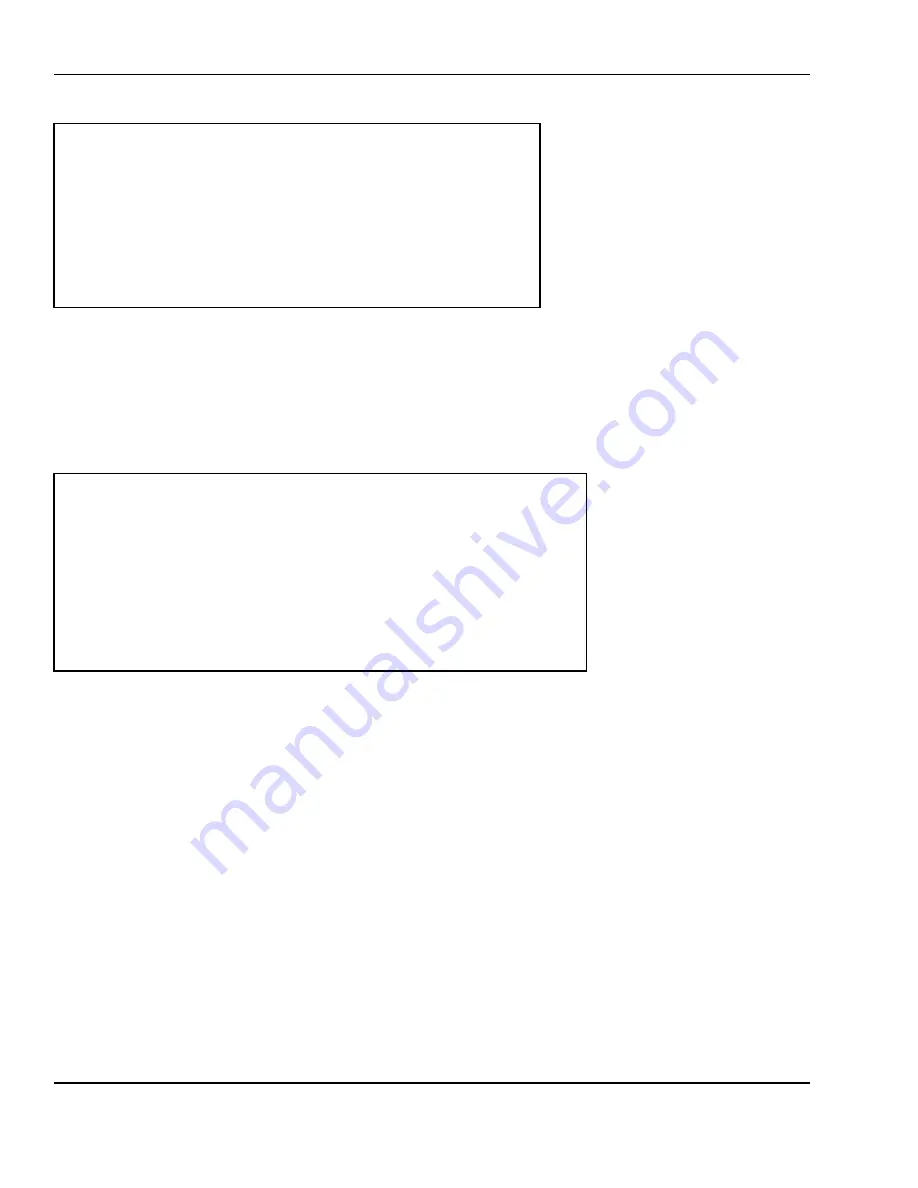
6 Programming
54
You can navigate through the pages using the Arrow keys or the PAGE UP and PAGE DOWN keys. Press
ESC key to finish and return to the previous screen.
< PLU LIST >
DEPT PLU NAME
1
10 By-Weight
PLU
1
11 By-Count
PLU
1
12 Non-Food
PLU
1
13 By-Weight
PLU
1
14 By-Weight
PLU
6.3.5
Copying PLUs
Once at the PLU: MANAGEMENT screen Press 2. The Copy PLU screen will appear as follows:
From Dept. #:
Enter the Department number of the PLU which you wish to copy.
From PLU #:
Enter the starting PLU number of the PLUs which you wish to copy.
Through PLU #: Enter the final number of PLUs which you wish to copy
Copy to Dept. #: Enter the Department number where the new PLU(s) will be located.
Copy to PLU #: This number defaults to be the next highest-available PLU number in the Copy to Dept.
# department field. Enter the PLU number that you wish to copy the Source PLU into.
When you have entered ALL of the appropriate data and you are ready to copy, press the SAVE key. If
the cursor is on the last field, you have entered ALL of the appropriate data, and you are ready to copy
then press the ENTER key. You can press the ESC key to return to the previous screen or menu.
NUMERIC
< PLU: COPY PLU >
From Dept. Number: [ 1] Bakery Department
PLU Number:[ 10] By-Weight PLU
Through PLU Number:[ 110] PLU Not found
To Dept. Number: [ 2] Meat Department
PLU Number:[ 100] PLU Not found
6.3.6
Edit PLUs
Once at the PLU: PLU Data screen Press 4. The Edit PLU screen will appear as follows:






























