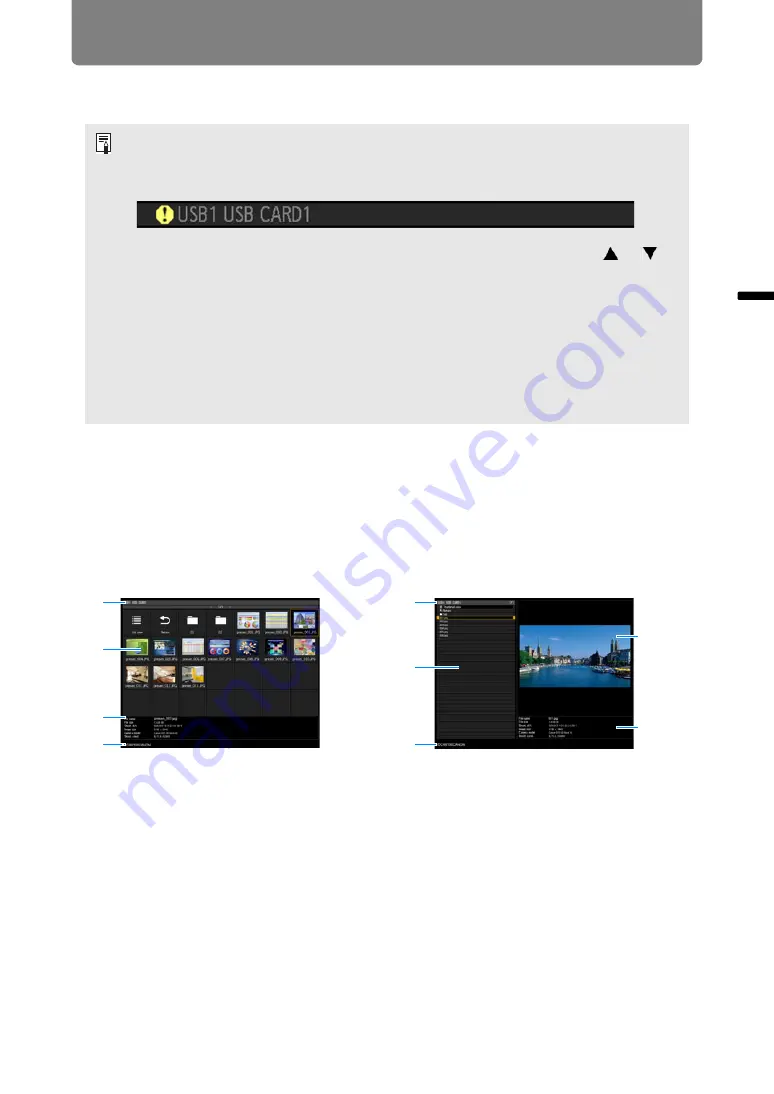
55
Convenient Projection Features
B
asic
G
uide
C
on
ve
nie
n
t Pr
o
ject
ion
F
e
at
ur
es
Ending Projection
Remove the USB flash drive.
■
Description of USB File Browser
When a USB flash drive is connected to the projector, the USB file browser
appears.
In the USB file browser, you can select the image file to be projected by operating
the file list in the USB flash drive.
(1) List title
Identifies the current USB flash drive and number of pages in the file list displayed
(Current page number/total number of pages).
(2) Drive/file list
Lists recognized USB flash drives and files in folders on the drive, by name. Select
an image file or folder with the pointer buttons. The following icons are shown.
• USB flash drives with security features are not recognized by the projector and cannot
be selected as the image source.
• If the projector cannot mount the file system, the drive name is grayed out and the
following icon is displayed. In this case, the USB flash drive cannot be used.
• Up to six USB flash drives, 999 folders, or 9,999 files can be displayed.
• If there are multiple drives, a drive selection screen is displayed. Use the
[ ] / [ ]
buttons to select the desired drive, and then press the
OK
button. Files on the drive are
now listed.
• On file and drive selection screens, you can switch between thumbnail and list display.
• Network input is not available when [USB] is selected as the other input signal in split-
screen display.
• Motion blur reduction is not available when projecting JPEG files on a USB flash drive
• The projector can also play a slideshow of images on a USB flash drive automatically
Thumbnail view
List view
(1)
(2)
(3)
(4)
(1)
(2)
(3)
(4)
(5)
















































