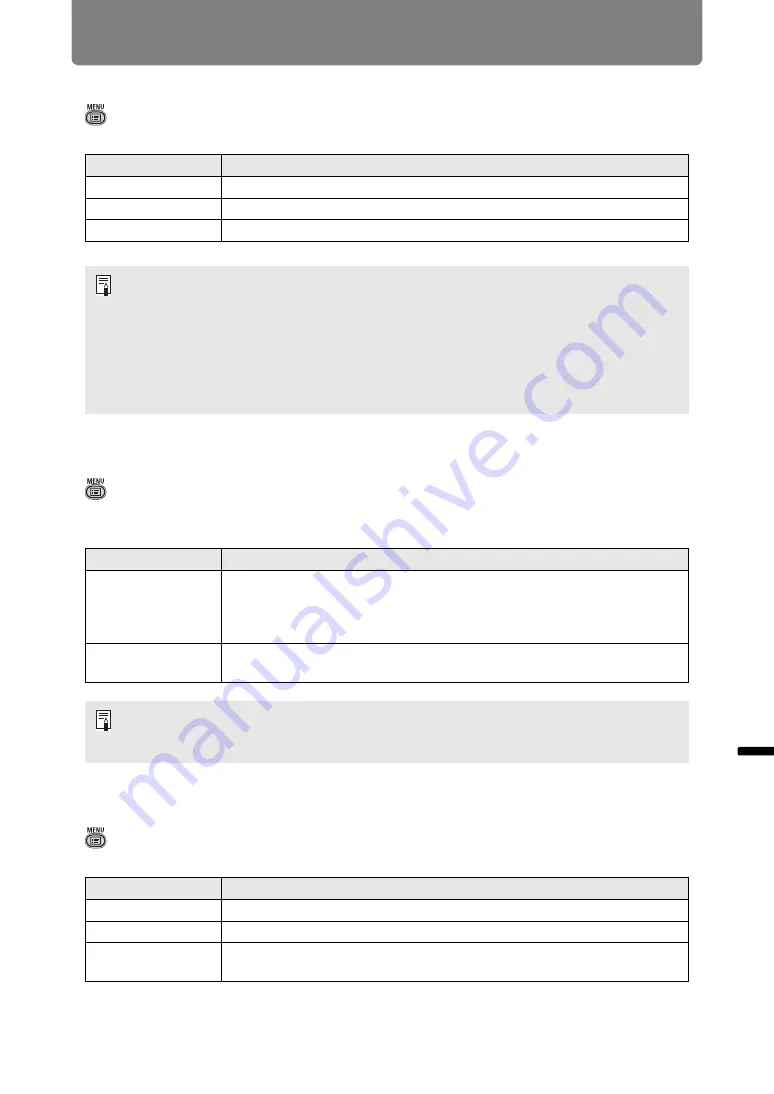
129
Menu Description
Men
u
Gu
ide
Men
u
De
scr
iption
Input level
> [Input settings] >
[Input level]
Adjust the input level for content projected via HDMI, HDBaseT or DisplayPort.
Super white
> [Input settings] >
[Super white]
Select to project white signals in HDMI, HDBaseT or DisplayPort input that are in a
range of 16 – 235 at 100% – 109% brightness (235 – 255).
Color space
> [Input settings] >
[Color space]
Select the color space for HDMI, HDBaseT or DisplayPort signals.
Option
Function
Auto
Automatically switches the input level based on the input signal.
Normal
Limits the input level to 16 – 235.
Expanded
Enables a full input level of 0 – 255.
• You can select this only when the type of signal sent from AV equipment is RGB.
• In [Auto] mode, the signal level is selected automatically. (Some AV equipment and
HDBaseT transmitters may not support this.)
• If your AV equipment HDMI output can be set to [Normal] or [Expanded], we
recommend [Expanded]. The contrast of images will be improved and dark scenes will
be rendered more realistically. In this case, set [Input level] to [Auto] or [Expanded].
For more detailed information, refer to the user’s manual for the AV equipment
connected to the projector.
Option
Function
Off
Disable super white.
Project white signals with an input level of 235 at 100% brightness. All
white signals with an input value exceeding 235 are also projected at
100% brightness.
On
Convert input signals in a range of 16 – 235 so that an input level of 255
is projected as white 109% at 100% brightness.
• Super white has no effect when [Input level] is set to [Expanded].
• Set this option to [Off] if projection looks distorted or unnatural when it is [On].
• Setting this option to [On] will darken the overall image.
Option
Function
Auto
Selects the optimal color format for input signals.
RGB
Forces the projector to handle the input signal as an RGB signal.
YCbCr
Forces the projector to handle the input signal as a color difference
signal.
















































