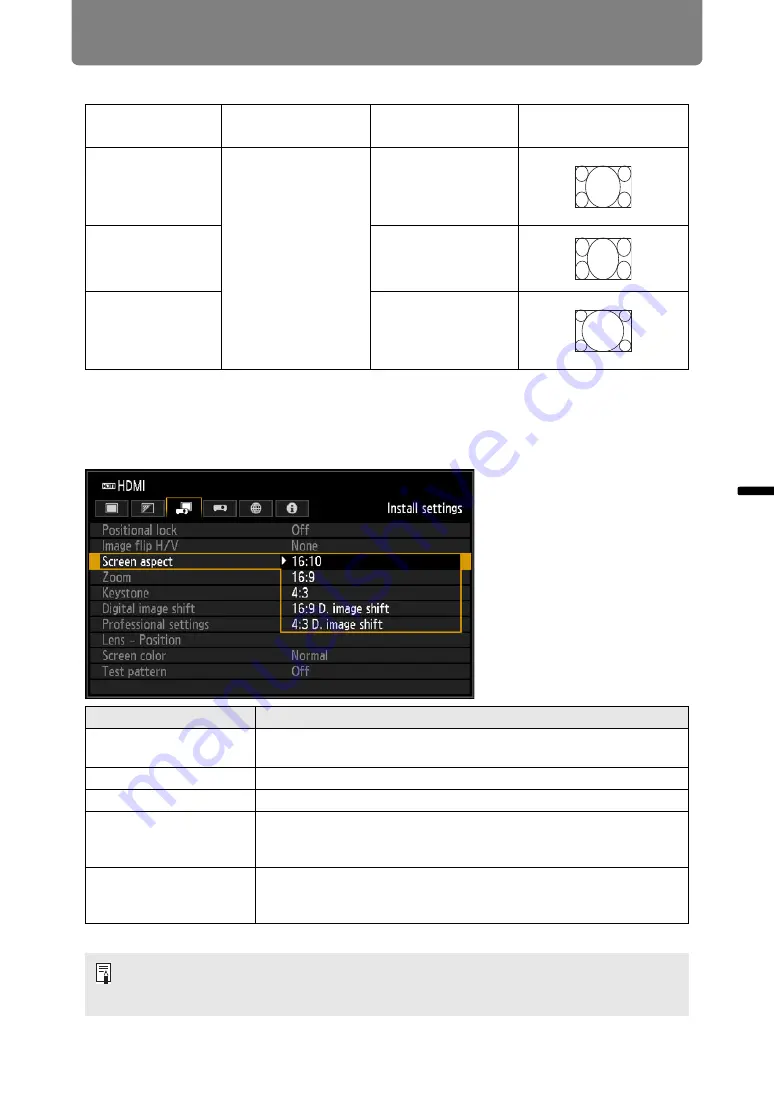
99
Adjusting the Image
Ins
tallation Guide
Adju
sting
th
e Im
age
When projecting to fill a 4:3 screen
■
Selecting Screen Aspect
Select the correct aspect ratio for the screen which is used.
From the menu window, select [Install settings] > [Screen aspect].
* Keystone distortion can be corrected in this mode.
Original Aspect
Ratio
Screen aspect
setting
Aspect setting
(
Screen image
(16:10)
1920 x 1200
1440 x 900
1280 x 800
[4:3]
[4:3 D. image shift]
[4:3]
(16:9)
1920 x 1080
1280 x 720
[4:3]
(4:3)
1600 x 1200
1400 x 1050
640 x 480
[4:3]
[Auto]
Option
Function
16:10*
Select this when you use a screen with an aspect ratio of 16:10.
Also select this screen aspect when projecting on a wall.
16:9*
Select this when you use a screen with an aspect ratio of 16:9.
4:3*
Select this when you use a screen with an aspect ratio of 4:3.
16:9 D. image shift
Select this when you use a screen with an aspect ratio of 16:9.
Although keystone correction is not available in this mode, the
image can be shifted up or down when projecting straight ahead.
4:3 D. image shift
Select this when you use a screen with an aspect ratio of 4:3.
Although keystone correction is not available in this mode, the
image can be shifted left or right when projecting straight ahead.
• Changing the screen aspect will reset any keystone or digital image shift setting.
• [Auto] may be automatically selected in [Aspect] depending on the screen aspect
setting.
















































