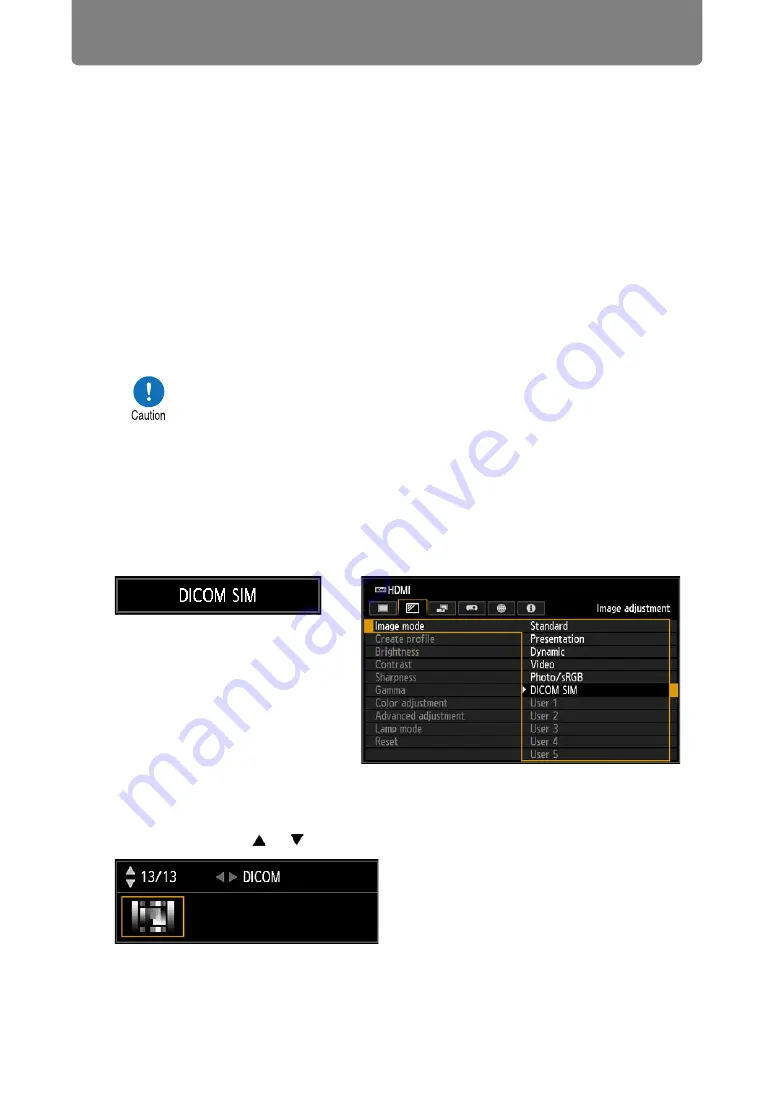
Projection Procedure
48
■
Projecting an Image in the DICOM SIM Mode
In the DICOM simulation mode (hereinafter referred to as “DICOM SIM”), this
projector can project a monochrome medical image such as an X ray radiography,
CT image, MRI image, etc. in the tone similar to the DICOM (Digital Imaging and
Communications in Medicine) standard. Typically, to project the image according to
the DICOM standard, it requires the grayscale tone correction using a luminance
meter according to the environment. In this projector, there are 21 types of tone
settings for various ambient lights. You can correct the tone in a simplified manner
by selecting the DICOM test pattern (
).
It is suited to project an image in a medical lecture, academic conference, in-
hospital conference, etc.
Switching the mode to the DICOM SIM Mode
1
Press the IMAGE button on the remote control until [DICOM SIM] is
displayed or select [DICOM SIM] from [Image mode] in the [Image
adjustment] menu.
2
Display test patterns by pressing the TEST PATTERN button on the
remote control or selecting [On] in [Test pattern] of the [Install settings]
menu. Press the [ ] / [ ] buttons to select the DICOM test pattern.
This projector is not the display monitor for a medical image. It cannot be used for
the radiological image reading or medical examination.
• It is recommended to check the tone everytime when using this
projector since it does not have the tone correction and
calibration functions against the secular change.
• It may take approximately 30 minutes until the projection
brightness of this projector becomes stabled.
















































