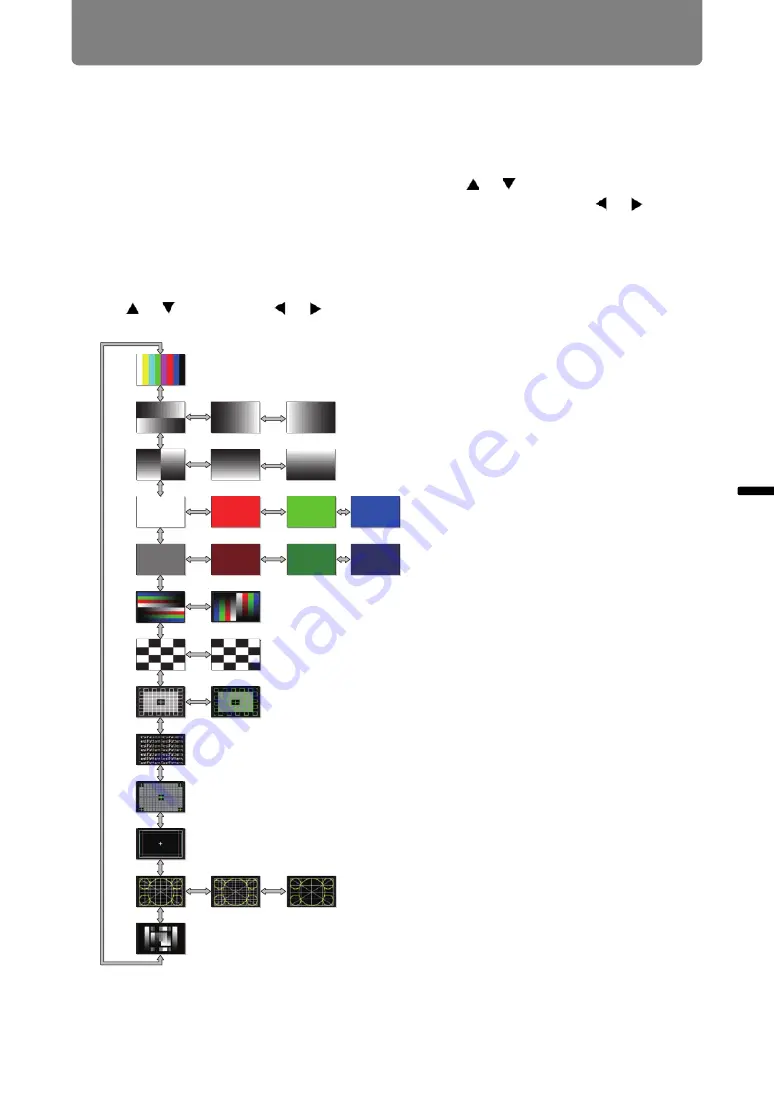
105
Adjusting the Image
Ins
tallation Guide
Adju
sting
th
e Im
age
Adjustment Using a Test Pattern
Resolution and colors can be adjusted during installation by using test patterns.
To access the test pattern menu, select [Test pattern] > [On] (
) in the [Install
settings] menu or press the
TEST PATTERN
button on the remote control.
While the test pattern is displayed, you can use the [ ] / [ ] buttons to switch
patterns. Also, if there is an option pattern available, you can use the [ ] / [ ]
buttons to switch pattern. A dialog box is shown during test pattern display that
identifies the current test pattern and provides operating instructions.
Watch the test pattern projected as you adjust the image.
The following test patterns can be displayed.
DICOM
(1)
Use [ ] / [ ] to
switch patterns
Use [ ] / [ ] to switch
option patterns
Raster 100%
(White / red / green / blue)
Raster 50%
(White / red / green / blue)
Color bars
Stairstep H
Stairstep V
Border
Focus
Multi
Checker
Color steps
Character
Cross Hatch
(2)
(3)
(4)
(5)
(6)
(7)
(8)
(9)
(10)
(11)
(12)
(13)






























