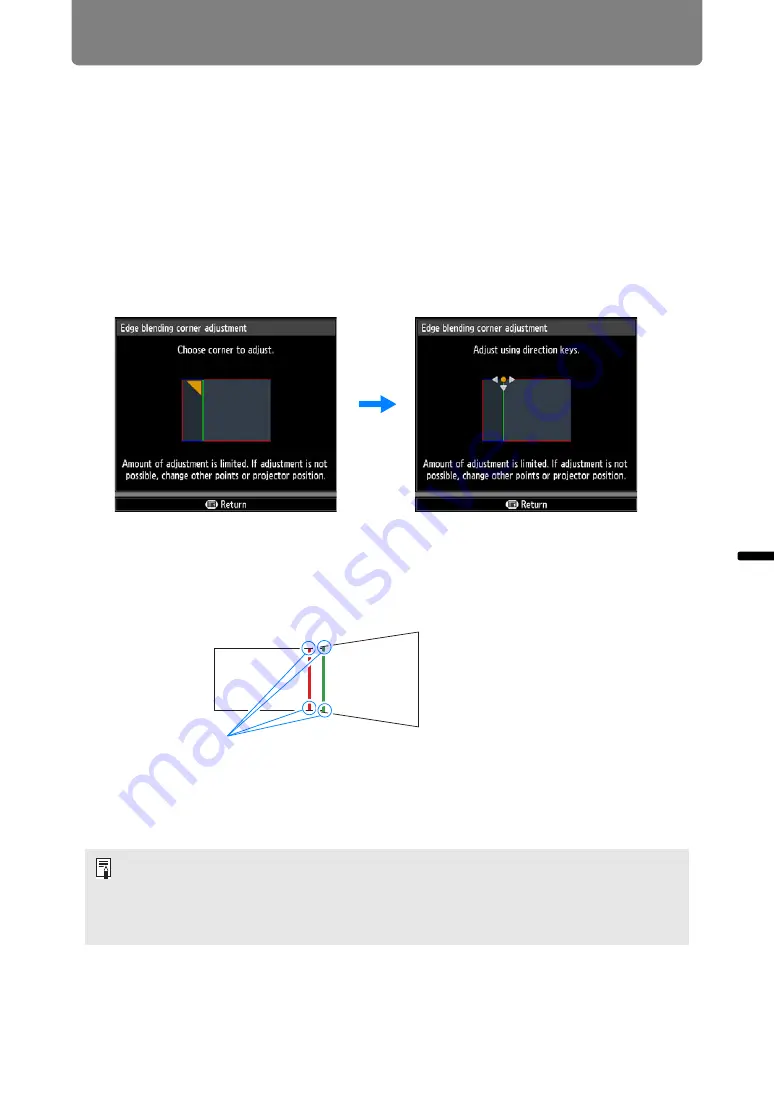
111
Special Arrangements
Inst
allation Guide
S
p
ec
ia
l Ar
rang
eme
n
ts
■
Corner Adjustment
Projected images from multiple projectors used in overlapping projection must be
precisely repositioned. Positions of each corner in the blending area can be aligned
with the blending area of the reference projector.
1
On the reference projector, configure keystone (
) and edge-blending
) settings, and then set the edge-blending markers to [On] (
2
Select [Install settings] > [Professional settings] > [Edge blending] >
[Adjust] > [Corner adjustment].
3
Select a point to adjust, and move it so that the image as a whole looks
symmetrical.
4
As you watch the projected images, fine-tune markers of the projector
you are adjusting so that they overlap the reference projector markers as
much as possible.
5
Set the reference projector’s edge-blending markers to [Off] (
).
• First, complete [Side] adjustment (
).
• Sides set to an edge-blending width of 12 or more can be adjusted when [Keystone] is
set to [Corner adjustment] and the aspect ratio is [16:10].
• To reset adjustment, use [Keystone] (
).
• A small edge-blending width may limit the amount of adjustment available.
Adjust positions of each of the four corners in the overlapping area.
Correcting the position of one point will also move the point on the opposite
side of the overlapping area, so that the screen as a whole is corrected.
Image from reference
projector
Image from the projector adjusted






























