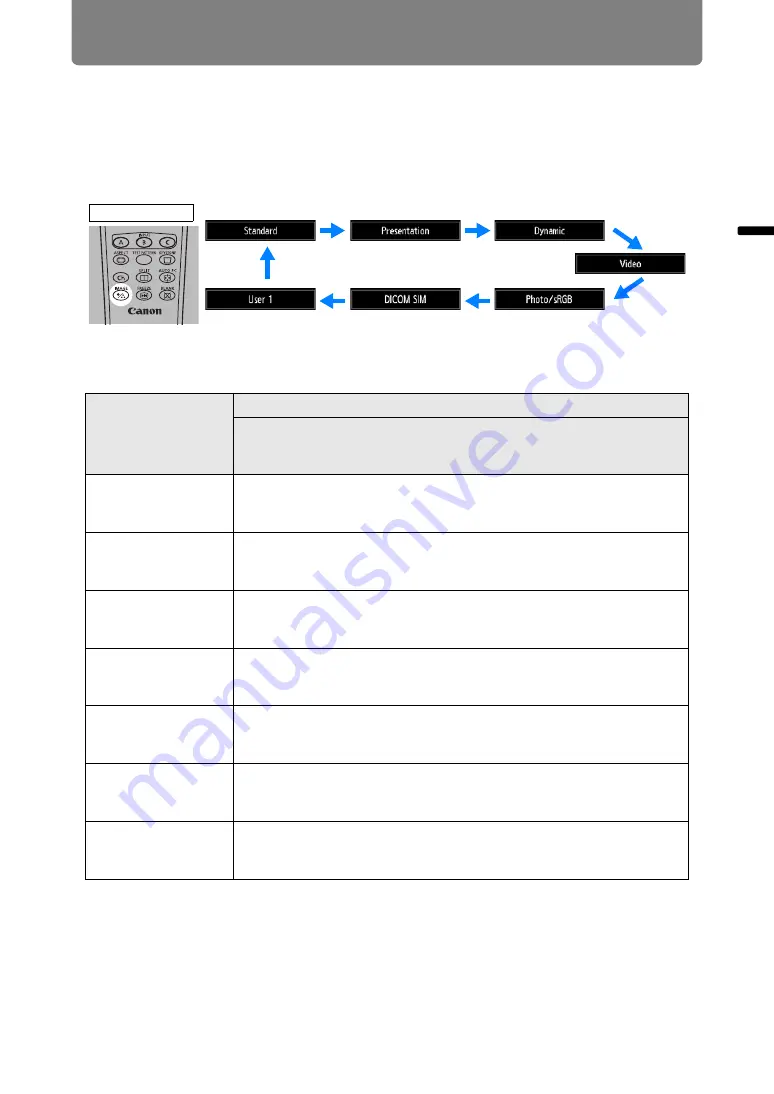
47
Projection Procedure
Bas
ic G
uide
Pr
oje
ction
Pr
oced
ur
e
Step 5 Select the Image Quality (Image Mode)
Pressing the
IMAGE
button on the remote control, you can select an image mode
to suit the projected image.
In each image mode, you can further adjust the brightness, contrast, sharpness,
gamma, color adjustment, advanced adjustment, and lamp mode.
■
Image Modes
Image mode
Details
(1) Ambient Brightness
(2) Types of Images
(3) Effect on Projection
Standard
(1) Bright
(2) Computer screens, or media played with video software
(3) Whites and natural colors
Presentation
(1) Bright
(2) Images mainly consisting of text
(3) Keeps the screen bright
Dynamic
(1) Bright
(2) Media played with video software
(3) Keeps the screen bright
Video
(1) Somewhat dark
(2) Video from camcorders
(3) Close to the color space of TVs
Photo/sRGB
(1) Somewhat dark
(2) Digital photos from sRGB-compatible cameras
(3) Conforms to the sRGB standard
DICOM SIM
(1) Somewhat dark
(2) Monochrome images (medical use, for example)
(3) Adjusted to the GSDF curve specified in DICOM Standard Part 14
User 1 – 5
Up to 5 user-selected combinations of image quality settings can be
stored in the memory (
). Stored settings can be selected as an
image mode.
Remote control
















































