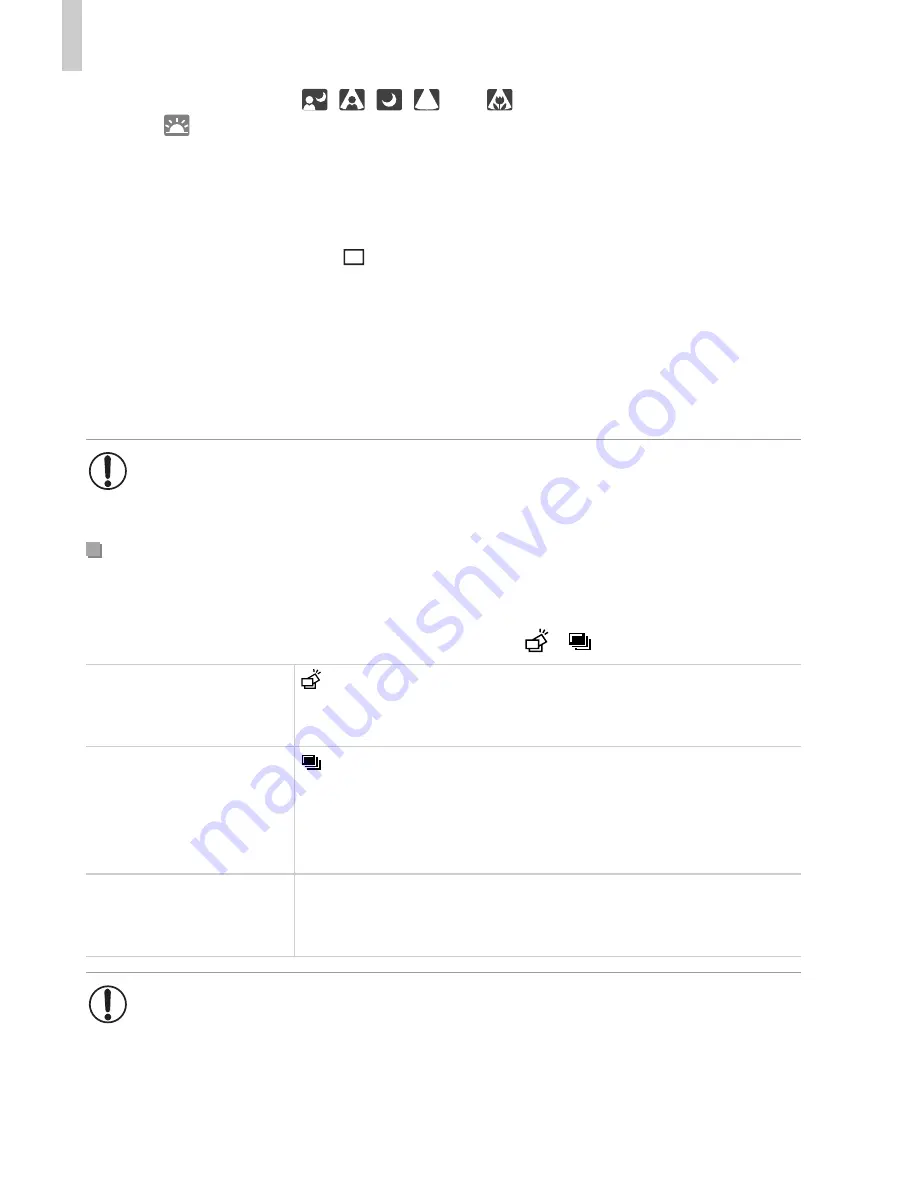
Shooting in Smart Auto Mode
60
•
The background color of
,
,
,
, and
is dark blue, and the background
color of
is orange.
•
When shooting movies, only People, Other Subjects, and At Close Range icons will be
displayed.
•
When shooting with the self-timer, People (In Motion), Smiling, Sleeping, Babies
(Smiling), Babies (Sleeping), Children, Other Subjects (In Motion) icons will not be
displayed.
•
When the drive mode is set to
(p. 124), and when [Hg Lamp Corr.] is set to [On] and
scenes are automatically corrected (p. 81), Smiling, Sleeping, Babies (Smiling), Babies
(Sleeping), and Children icons will not be displayed.
•
If the flash is set to
!
, the Backlit icons for Smiling and Children will not be displayed.
•
Babies, Babies (Smiling), Babies (Sleeping), and Children icons will be displayed when
[Face ID] is set to [On], and the face of a registered baby (under two years old) or child
(from two to twelve years old) is detected (p. 71). Confirm beforehand that the date and
time are correct (p. 17).
If you press the shutter button halfway when one of the icons in the table
below is displayed, one of the following icons will be displayed to inform you
that the camera will shoot continuous images:
,
, or
W
.
•
Try shooting in
G
mode (p. 115) if the scene icon does not match
actual shooting conditions, or if it is not possible to shoot with your
expected effect, color, or brightness.
Continuous Shooting Scenes
Smiling (including
Babies)
: Consecutive images are captured, and the camera
analyzes details such as facial expressions to save the
image determined to be the best.
Sleeping (including
Babies)
: Beautiful shots of sleeping faces, created by combining
consecutive shots to reduce camera shake and image
noise.
The AF assist beam will not light up, the flash will not fire,
and the shutter sound will not be played.
Children
W
: So you don’t miss a photo opportunity of children who
move around, the camera will capture three consecutive
images for each shot.
•
In some scenes, expected images may not be saved, and images
may not look as expected.
•
Focus, image brightness, and color are determined by the first shot.
Summary of Contents for PowerShot SXE40 HS
Page 70: ...34 ...
Page 71: ...35 Camera Basics Basic camera operations and features 1 ...
Page 78: ...42 ...
Page 79: ...43 Using GPS Function Basic GPS operations and features 2 SX260 HS ...
Page 88: ...52 ...
Page 89: ...53 Smart Auto Mode Convenient mode for easy shots with greater control over shooting 3 ...
Page 150: ...114 ...
Page 180: ...144 ...
Page 216: ...180 ...
Page 217: ...181 Setting Menu Customize or adjust basic camera functions for greater convenience 8 ...
Page 230: ...194 ...
Page 254: ...218 ...
Page 255: ...219 Appendix Helpful information when using the camera 10 ...
Page 283: ...ImageBrowser EX User Guide CDC E475 010 CD Version ...
Page 289: ...I 1111111111111111 ...















































