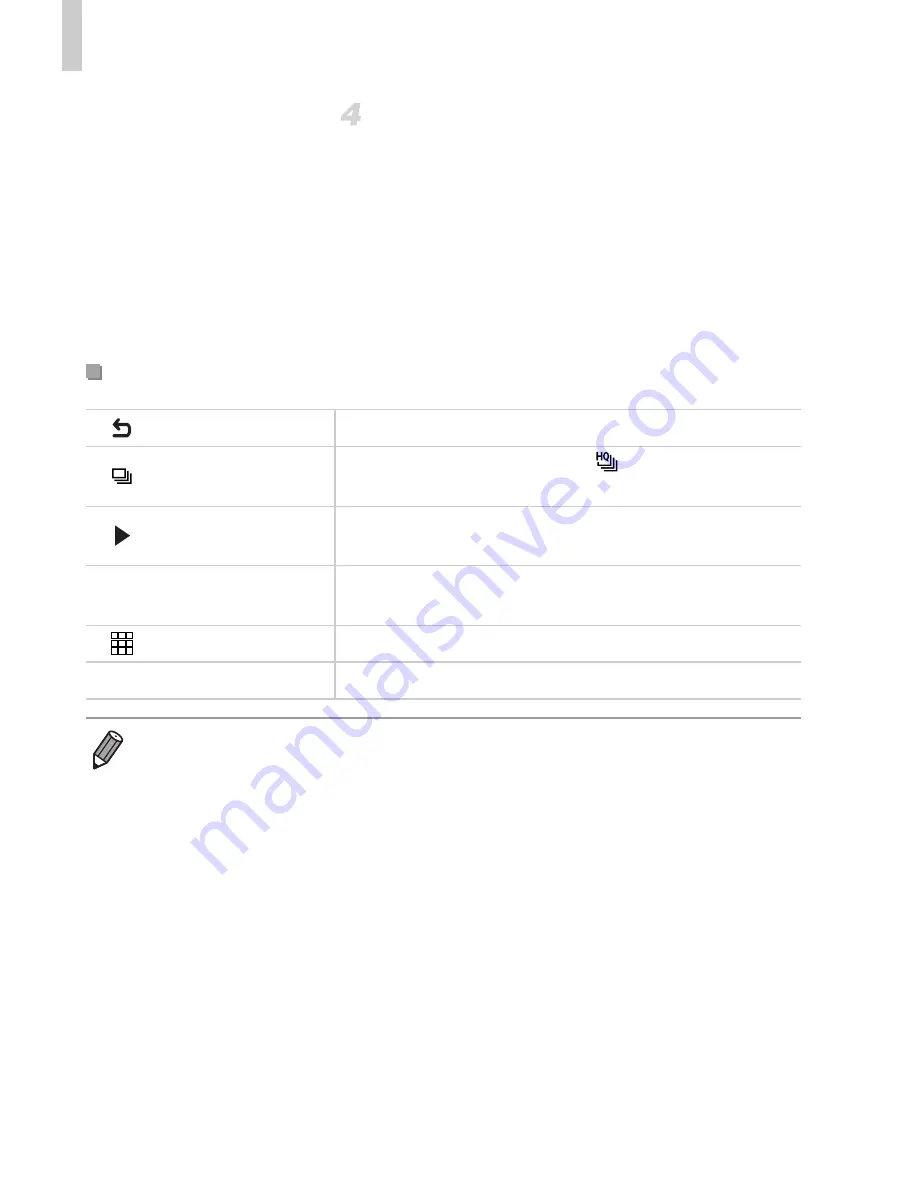
Using Optional Accessories
202
Control the camera with the TV
remote.
z
Press the
qr
buttons on the remote to
browse images.
z
To display the camera control panel, press
the OK/Select button. Select control panel
items by pressing the
qr
buttons to choose
an item, and then pressing the OK/Select
button again.
Camera Control Panel Options Shown on the TV
Return
Closes the menu.
Group Playback
Displays sets of images shot in
mode (p. 100). (Only
displayed when a grouped image is selected.)
Play Movie
Starts movie playback. (Only displayed when a movie is
selected.)
.
Slideshow
Starts slideshow playback. To switch images during
playback, press the
qr
buttons on the remote control.
Index Playback
Displays multiple images in an index.
l
Change Display
Switches display modes (p. 38).
•
Pressing any buttons on the camera will switch control to the camera itself,
which will prevent remote control until you return to single-image display.
•
The camera may not always respond correctly even if the remote is for an HDMI
CEC-compatible TV.
Summary of Contents for PowerShot SXE40 HS
Page 70: ...34 ...
Page 71: ...35 Camera Basics Basic camera operations and features 1 ...
Page 78: ...42 ...
Page 79: ...43 Using GPS Function Basic GPS operations and features 2 SX260 HS ...
Page 88: ...52 ...
Page 89: ...53 Smart Auto Mode Convenient mode for easy shots with greater control over shooting 3 ...
Page 150: ...114 ...
Page 180: ...144 ...
Page 216: ...180 ...
Page 217: ...181 Setting Menu Customize or adjust basic camera functions for greater convenience 8 ...
Page 230: ...194 ...
Page 254: ...218 ...
Page 255: ...219 Appendix Helpful information when using the camera 10 ...
Page 283: ...ImageBrowser EX User Guide CDC E475 010 CD Version ...
Page 289: ...I 1111111111111111 ...
















































