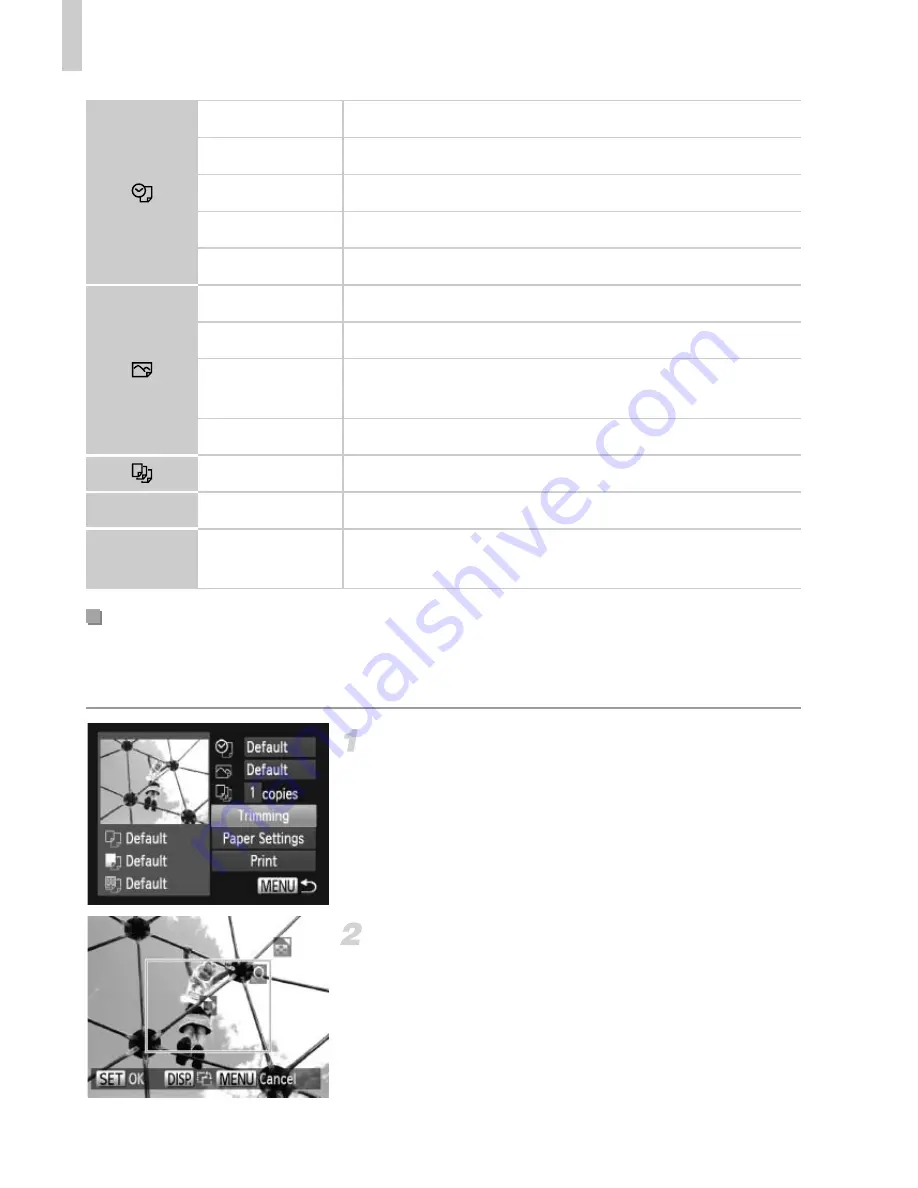
Printing Images
206
By cropping images before printing, you can print a desired image area
instead of the entire image.
Choose [Trimming].
z
After following step 1 on p. 205 to access the
printing screen, choose [Trimming] and press
the
m
button.
X
A cropping frame is now displayed, indicating
the image area to print.
Adjust the cropping frame as
needed.
z
To resize the frame, move the zoom lever or
turn the
5
dial.
z
To move the frame, press the
opqr
buttons.
z
To rotate the frame, press the
l
button.
Default
Matches current printer settings.
Date
Prints images with the date added.
File No.
Prints images with the file number added.
Both
Prints images with both the date and file number added.
Off
—
Default
Matches current printer settings.
Off
—
On
Uses information from the time of shooting to print under
optimal settings.
Red-Eye 1
Corrects red-eye.
No. of Copies Choose the number of copies to print.
Trimming
—
Specify a desired image area to print (see below).
Paper
Settings
—
Specify the paper size, layout, and other details (p. 207).
Cropping Images Before Printing (Trimming)
Summary of Contents for PowerShot SXE40 HS
Page 70: ...34 ...
Page 71: ...35 Camera Basics Basic camera operations and features 1 ...
Page 78: ...42 ...
Page 79: ...43 Using GPS Function Basic GPS operations and features 2 SX260 HS ...
Page 88: ...52 ...
Page 89: ...53 Smart Auto Mode Convenient mode for easy shots with greater control over shooting 3 ...
Page 150: ...114 ...
Page 180: ...144 ...
Page 216: ...180 ...
Page 217: ...181 Setting Menu Customize or adjust basic camera functions for greater convenience 8 ...
Page 230: ...194 ...
Page 254: ...218 ...
Page 255: ...219 Appendix Helpful information when using the camera 10 ...
Page 283: ...ImageBrowser EX User Guide CDC E475 010 CD Version ...
Page 289: ...I 1111111111111111 ...






























