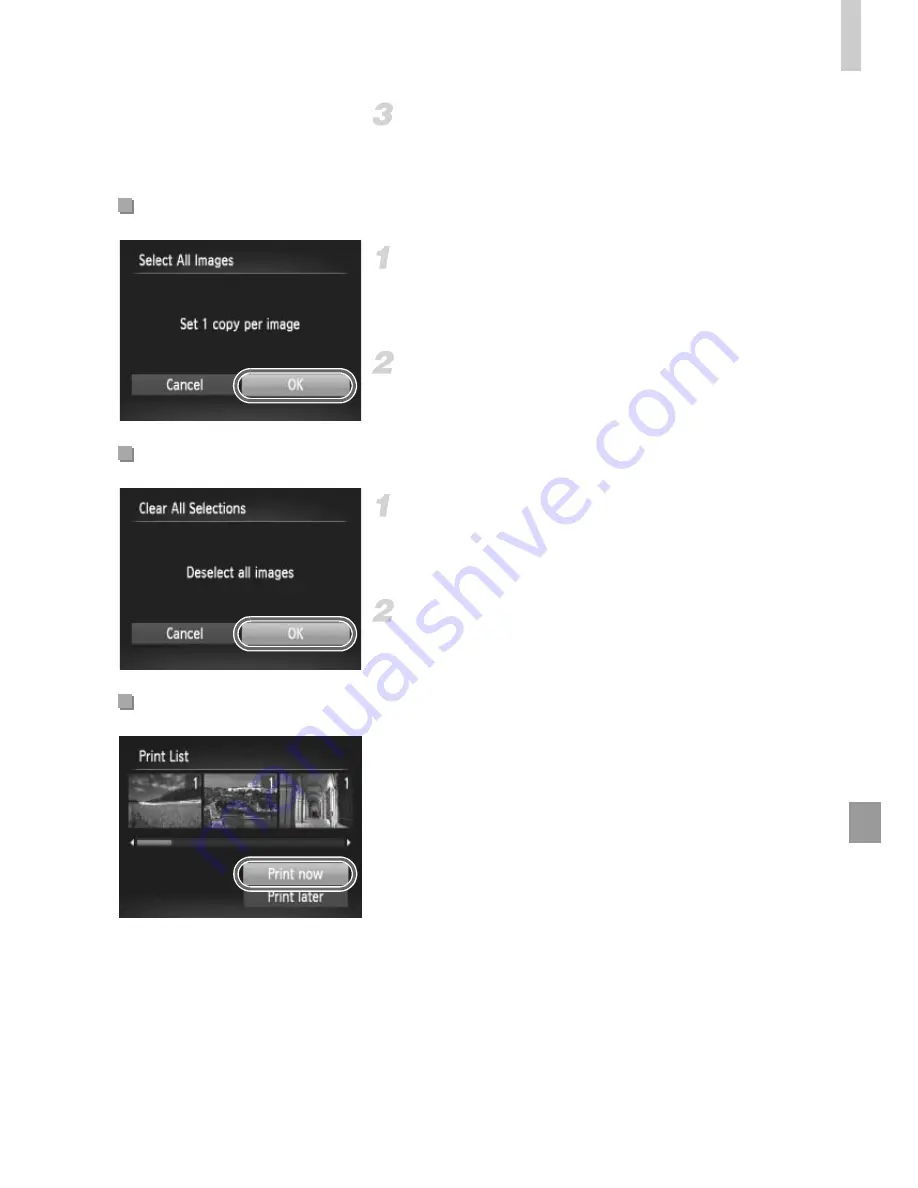
Printing Images
213
Configure the print settings.
z
Press the
op
buttons to choose [Order],
and then press the
m
button.
Choose [Select All Images].
z
Following step 1 on p. 212, choose [Select All
Images] and press the
m
button.
Configure the print settings.
z
Press the
qr
buttons or turn the
5
dial to
choose [OK], and then press the
m
button.
Choose [Clear All Selections].
z
Following step 1 on p. 212, choose [Clear All
Selections] and press the
m
button.
Confirm clearing the print list.
z
Press the
qr
buttons or turn the
5
dial to
choose [OK], and then press the
m
button.
z
When images have been added to the print
list (pp. 210 – 213), the screen at left is
displayed after you connect the camera to a
PictBridge-compatible printer. Press the
op
buttons to choose [Print now], and then
simply press the
m
button to print the
images in the print list.
z
Any DPOF print job that you temporarily stop
will be resumed from the next image.
Setting Up Printing for All Images
Clearing All Images from the Print List
Printing Images Added to the Print List (DPOF)
Summary of Contents for PowerShot SXE40 HS
Page 70: ...34 ...
Page 71: ...35 Camera Basics Basic camera operations and features 1 ...
Page 78: ...42 ...
Page 79: ...43 Using GPS Function Basic GPS operations and features 2 SX260 HS ...
Page 88: ...52 ...
Page 89: ...53 Smart Auto Mode Convenient mode for easy shots with greater control over shooting 3 ...
Page 150: ...114 ...
Page 180: ...144 ...
Page 216: ...180 ...
Page 217: ...181 Setting Menu Customize or adjust basic camera functions for greater convenience 8 ...
Page 230: ...194 ...
Page 254: ...218 ...
Page 255: ...219 Appendix Helpful information when using the camera 10 ...
Page 283: ...ImageBrowser EX User Guide CDC E475 010 CD Version ...
Page 289: ...I 1111111111111111 ...






























