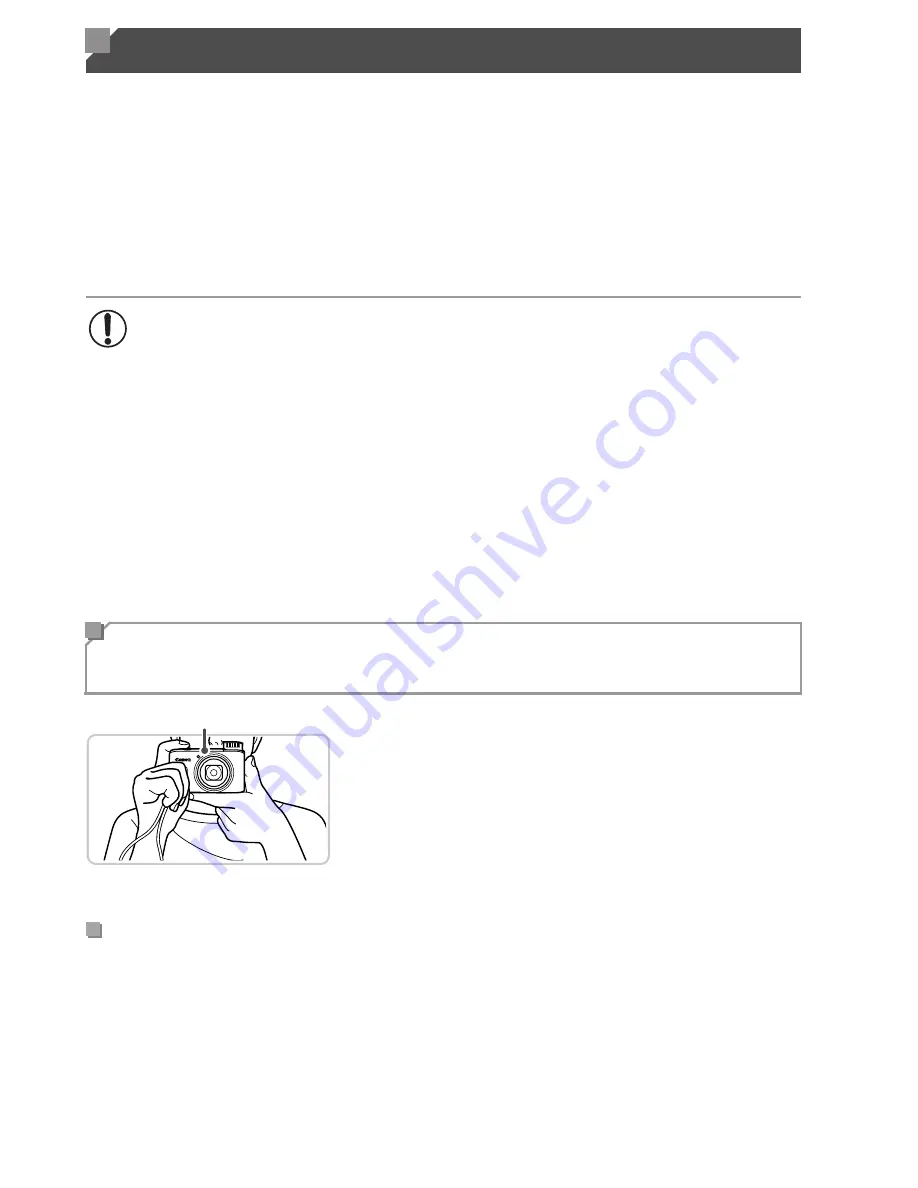
44
Camera location information (latitude, longitude, and elevation) based on
acquired GPS signals can be added to the still images and movies you shoot,
or this information can be logged separately. In addition to geotagging, the
camera clock can be updated automatically.
Before using GPS functions, make sure the date, time, and local time zone
on the camera are set correctly, as described in “Setting the Date and Time”
(p. 17).
GPS: Global Positioning System
z
Use the camera outside, where there is an
unobstructed view of the sky. (GPS functions
will not work correctly indoors or in other
areas away from GPS coverage (p. 45).)
z
Hold the camera correctly, as shown, for
easier GPS signal reception.
z
Keep your fingers or other objects off the
GPS antenna.
For better GPS signal reception, try to keep the GPS antenna pointing up,
toward the sky. When carrying the camera in a bag, put it in the bag with the
GPS antenna pointing up, and try to put the camera in an outer section of bag.
Using GPS Function
When using GPS functions, keep the following points in mind.
•
In certain countries and regions, the use of GPS may be restricted.
Therefore, be sure to use GPS in accordance with the laws and
regulations of your country or region. Be particularly careful when
traveling outside your home country.
•
Be careful about using GPS features where the operation of electronic
devices is restricted, because the camera will receive GPS signals.
•
Others may be able to locate or identify you by using location data in
your geotagged still images or movies. Be careful when sharing these
images or GPS log files with others, as when posting images online
where many others can view them.
Where to Use GPS, and How to Hold the
Camera
GPS Antenna
How to Carry the Camera When Using the Logger
Function
Summary of Contents for PowerShot SXE40 HS
Page 70: ...34 ...
Page 71: ...35 Camera Basics Basic camera operations and features 1 ...
Page 78: ...42 ...
Page 79: ...43 Using GPS Function Basic GPS operations and features 2 SX260 HS ...
Page 88: ...52 ...
Page 89: ...53 Smart Auto Mode Convenient mode for easy shots with greater control over shooting 3 ...
Page 150: ...114 ...
Page 180: ...144 ...
Page 216: ...180 ...
Page 217: ...181 Setting Menu Customize or adjust basic camera functions for greater convenience 8 ...
Page 230: ...194 ...
Page 254: ...218 ...
Page 255: ...219 Appendix Helpful information when using the camera 10 ...
Page 283: ...ImageBrowser EX User Guide CDC E475 010 CD Version ...
Page 289: ...I 1111111111111111 ...
















































