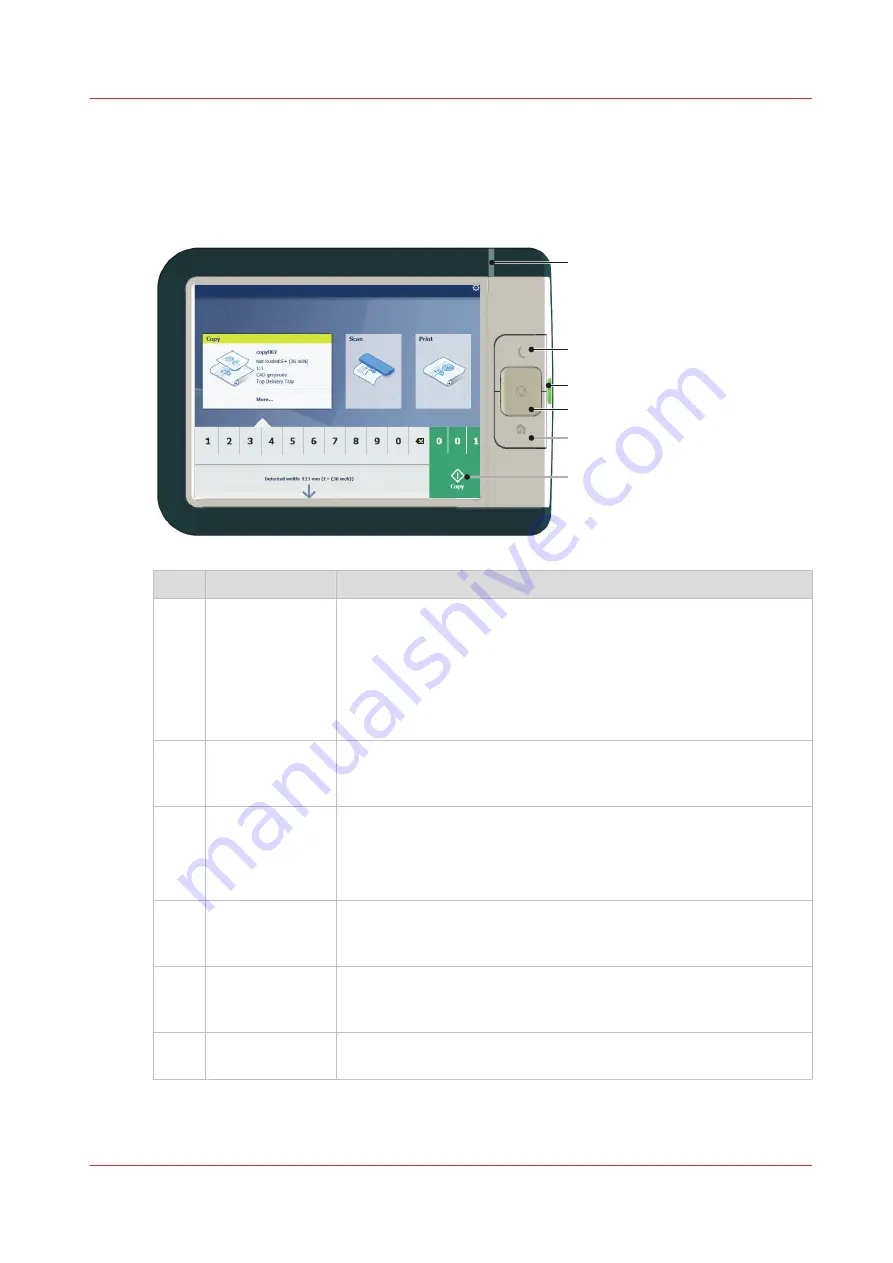
The user panel: Océ ClearConnect
Introduction
The Océ ClearConnect is the multi-touch user panel of the printer.
1
4
2
3
5
6
No.
Component
Function
1.
[status light]
Light that gives feedback on the status of the printer.
• A green light indicates that the printer is scanning or printing.
• A green blinking light indicates that the printer is in a transition
state (start-up, shut-down, pause).
• A red light indicates that an error occurred or the print queue is
paused.
• When the light is off the system is ready or shutdown.
2.
[wake-up button] Button to:
• Get the printer out of sleep mode.
• Wake the printer up to full functionality.
3.
[USB port]
Insert a USB key to:
• Print a file directly from the USB key.
• Save a scan file directly on the USB key.
The port green light starts to blink during data transfer.
4.
[stop button]
Button, with a red light, to:
• Immediately interrupt a scan job.
• Stop a print job after the page that is being printed.
5.
[home button]
Button to:
• Return to the user panel home screen.
• Reset settings to default by pressing the button twice.
6.
[green button]
(touch)
Dynamic tile on the user panel display to:
• Start a scan job, a print job or a copy job on the user panel.
The user panel: Océ ClearConnect
Chapter 2 - Get to Know the Printing System
29
Summary of Contents for Oce PlotWave 450
Page 1: ...Operation guide Océ PlotWave 450 550 ...
Page 4: ......
Page 10: ...Contents 10 ...
Page 11: ...Chapter 1 Introduction ...
Page 16: ...Available documentation 16 Chapter 1 Introduction ...
Page 17: ...Chapter 2 Get to Know the Printing System ...
Page 43: ...Chapter 3 Define your Workflow with Océ Express WebTools ...
Page 143: ...Chapter 4 Use the Printing System ...
Page 214: ...Clear the system 214 Chapter 4 Use the Printing System ...
Page 215: ...Chapter 5 Use the Folder ...
Page 226: ...Adjust the side guides of the belt 226 Chapter 5 Use the Folder ...
Page 227: ...Chapter 6 Maintain the Printing System ...
Page 245: ...Media types Chapter 6 Maintain the Printing System 245 ...
Page 267: ...Chapter 7 License Management ...
Page 273: ...Chapter 8 Account Management ...
Page 280: ...Workflow on the printer 280 Chapter 8 Account Management ...
Page 281: ...Chapter 9 Solve Problems ...
Page 308: ...Print the print density chart 308 Chapter 9 Solve Problems ...
Page 309: ...Chapter 10 Support ...
Page 317: ...Chapter 11 Contact ...
Page 329: ......
















































