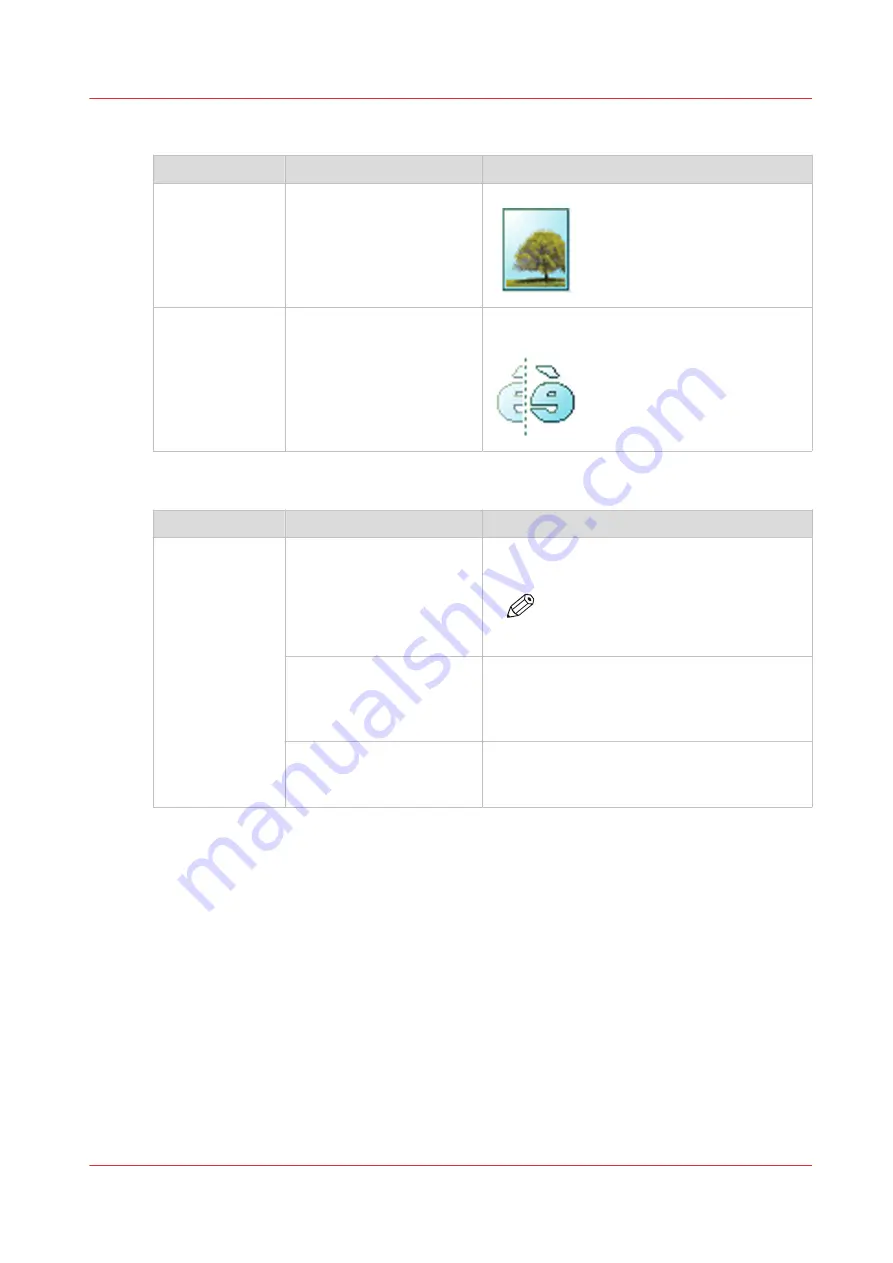
Preset category: [Image]
Setting
Settings values
Function
[Print quality]
[Standard]
[Lines/text]
[Photo]
Define the type of original you use
[Mirror]
[On]
[Off]
[When “on”, the image is mirrored along the
vertical axis (the media transport direction). ]
Preset category: [Finishing]
Setting
Settings values
Function
[Delivery]
[Top Delivery Tray]
Location on top of the printer that deposits the
sheet face-down.
NOTE
Not all media types can be delivered
to the [Top Delivery Tray].
[Back output] or [Fold].
Select the [Back output] to deliver your output
face-up, at the back of the printer.
Select the folding device when it is configured,
and you want to fold your output.
[Fold template]
When a folding device is configured, you can
select the preferred fold template, to fold with
predefined settings.
Advanced settings for print jobs
Chapter 4 - Use the Printing System
171
Summary of Contents for Oce PlotWave 450
Page 1: ...Operation guide Océ PlotWave 450 550 ...
Page 4: ......
Page 10: ...Contents 10 ...
Page 11: ...Chapter 1 Introduction ...
Page 16: ...Available documentation 16 Chapter 1 Introduction ...
Page 17: ...Chapter 2 Get to Know the Printing System ...
Page 43: ...Chapter 3 Define your Workflow with Océ Express WebTools ...
Page 143: ...Chapter 4 Use the Printing System ...
Page 214: ...Clear the system 214 Chapter 4 Use the Printing System ...
Page 215: ...Chapter 5 Use the Folder ...
Page 226: ...Adjust the side guides of the belt 226 Chapter 5 Use the Folder ...
Page 227: ...Chapter 6 Maintain the Printing System ...
Page 245: ...Media types Chapter 6 Maintain the Printing System 245 ...
Page 267: ...Chapter 7 License Management ...
Page 273: ...Chapter 8 Account Management ...
Page 280: ...Workflow on the printer 280 Chapter 8 Account Management ...
Page 281: ...Chapter 9 Solve Problems ...
Page 308: ...Print the print density chart 308 Chapter 9 Solve Problems ...
Page 309: ...Chapter 10 Support ...
Page 317: ...Chapter 11 Contact ...
Page 329: ......
















































