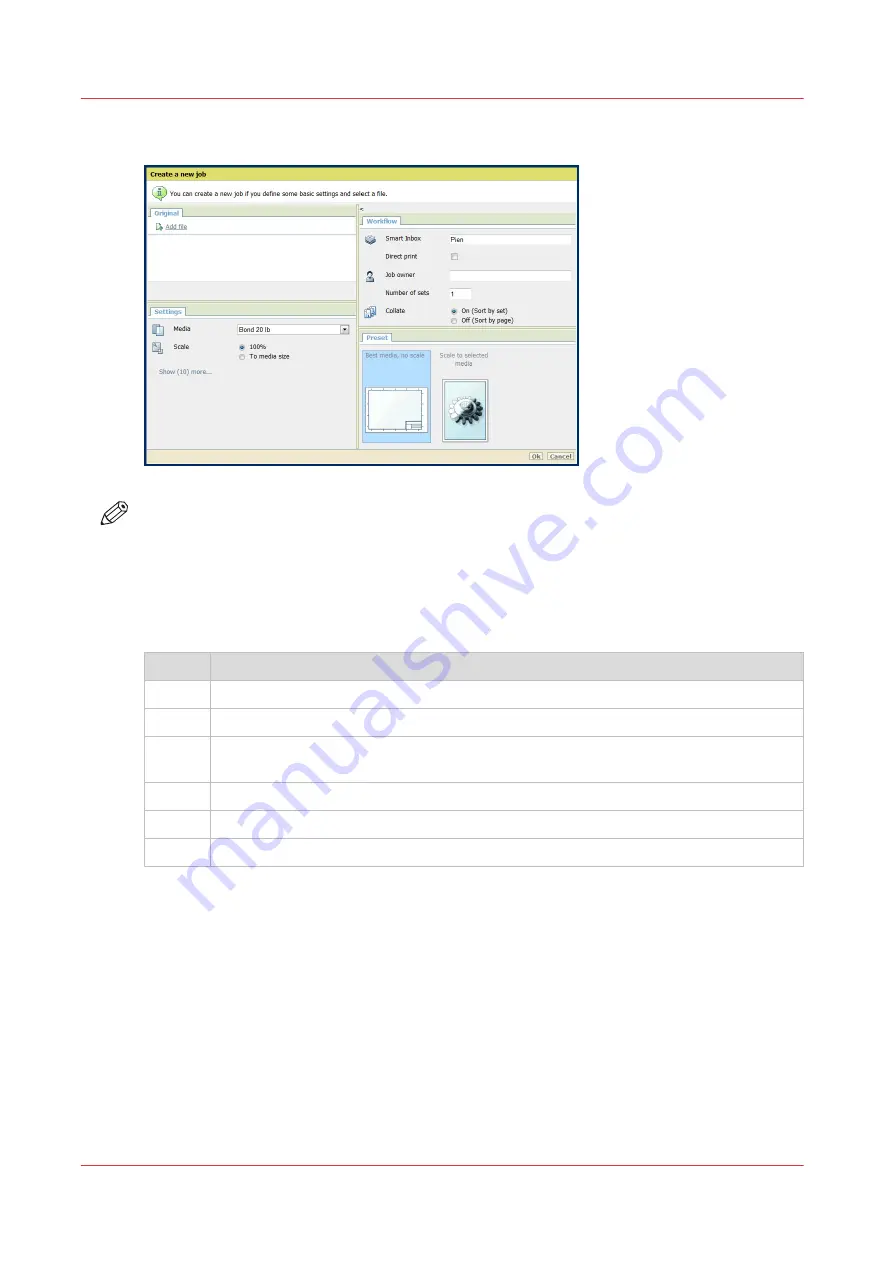
Create a Smart Inbox in the [Jobs] tab - Publisher Express section
NOTE
• With this procedure you not only create a Smart Inbox, but you also send a job to the printer.
• The Smart Inboxes created in Publisher Express are only visible on your personal browser.
When you send a print job to the specific Smart Inbox, that Smart Inbox also becomes visible
on the user panel.
• The Smart Inboxes created in Publisher Express are not permanent. Once the Smart Inbox is
empty, it will disappear.
Step
Action
1.
Select the [Jobs] tab.
2.
Click on [Create new job] in the Publisher Express section.
3.
In the [Workflow] section, click on the Smart Inbox field. A drop-down list with Smart
Inboxes that contain one or more jobs opens.
4.
Enter the name of the new Smart Inbox and press Enter.
5.
Click [Ok] to send the print job to the printer via the new Smart Inbox.
6.
The Smart Inbox is now displayed in the Smart Inbox section.
Create and open a Smart Inbox
68
Chapter 3 - Define your Workflow with Océ Express WebTools
Summary of Contents for Oce PlotWave 450
Page 1: ...Operation guide Océ PlotWave 450 550 ...
Page 4: ......
Page 10: ...Contents 10 ...
Page 11: ...Chapter 1 Introduction ...
Page 16: ...Available documentation 16 Chapter 1 Introduction ...
Page 17: ...Chapter 2 Get to Know the Printing System ...
Page 43: ...Chapter 3 Define your Workflow with Océ Express WebTools ...
Page 143: ...Chapter 4 Use the Printing System ...
Page 214: ...Clear the system 214 Chapter 4 Use the Printing System ...
Page 215: ...Chapter 5 Use the Folder ...
Page 226: ...Adjust the side guides of the belt 226 Chapter 5 Use the Folder ...
Page 227: ...Chapter 6 Maintain the Printing System ...
Page 245: ...Media types Chapter 6 Maintain the Printing System 245 ...
Page 267: ...Chapter 7 License Management ...
Page 273: ...Chapter 8 Account Management ...
Page 280: ...Workflow on the printer 280 Chapter 8 Account Management ...
Page 281: ...Chapter 9 Solve Problems ...
Page 308: ...Print the print density chart 308 Chapter 9 Solve Problems ...
Page 309: ...Chapter 10 Support ...
Page 317: ...Chapter 11 Contact ...
Page 329: ......






























