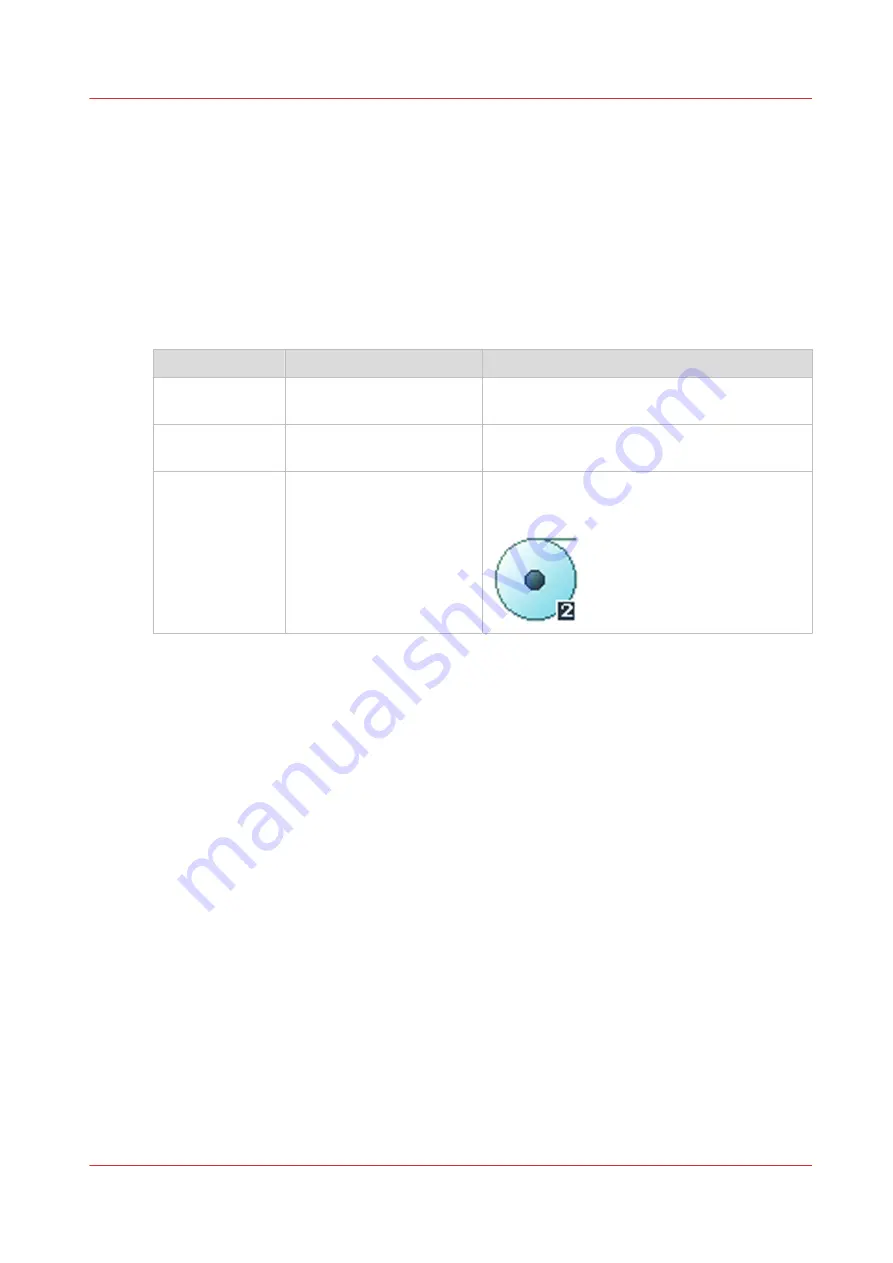
Advanced settings for copy jobs
Introduction
When you tap the [Copy] tile on the multi-touch user panel, you can make your own settings.
Apart from the preset tiles, you can select the advanced settings under [Show all settings]. The
following table gives an overview and a short description of the available settings on the printer.
You can find a detailed description of each setting in Océ Express WebTools.
Preset category: [Media]
Setting
Settings values
Function
[Media type]
Any type
List of media types
The type of media you use.
[Media size]
Any size
List of media sizes
The size of media you use.
[Media source]
[Automatic]
'Roll 1' (description of me-
dia type and media size
loaded on roll 1)
'Roll 2' (description of me-
dia type and media size
loaded on roll 2)
[Manual]
Define the media feed to copy or print on.
When you select [Auto] the printer automati-
cally selects the media roll.
Advanced settings for copy jobs
Chapter 4 - Use the Printing System
175
Summary of Contents for Oce PlotWave 450
Page 1: ...Operation guide Océ PlotWave 450 550 ...
Page 4: ......
Page 10: ...Contents 10 ...
Page 11: ...Chapter 1 Introduction ...
Page 16: ...Available documentation 16 Chapter 1 Introduction ...
Page 17: ...Chapter 2 Get to Know the Printing System ...
Page 43: ...Chapter 3 Define your Workflow with Océ Express WebTools ...
Page 143: ...Chapter 4 Use the Printing System ...
Page 214: ...Clear the system 214 Chapter 4 Use the Printing System ...
Page 215: ...Chapter 5 Use the Folder ...
Page 226: ...Adjust the side guides of the belt 226 Chapter 5 Use the Folder ...
Page 227: ...Chapter 6 Maintain the Printing System ...
Page 245: ...Media types Chapter 6 Maintain the Printing System 245 ...
Page 267: ...Chapter 7 License Management ...
Page 273: ...Chapter 8 Account Management ...
Page 280: ...Workflow on the printer 280 Chapter 8 Account Management ...
Page 281: ...Chapter 9 Solve Problems ...
Page 308: ...Print the print density chart 308 Chapter 9 Solve Problems ...
Page 309: ...Chapter 10 Support ...
Page 317: ...Chapter 11 Contact ...
Page 329: ......
















































