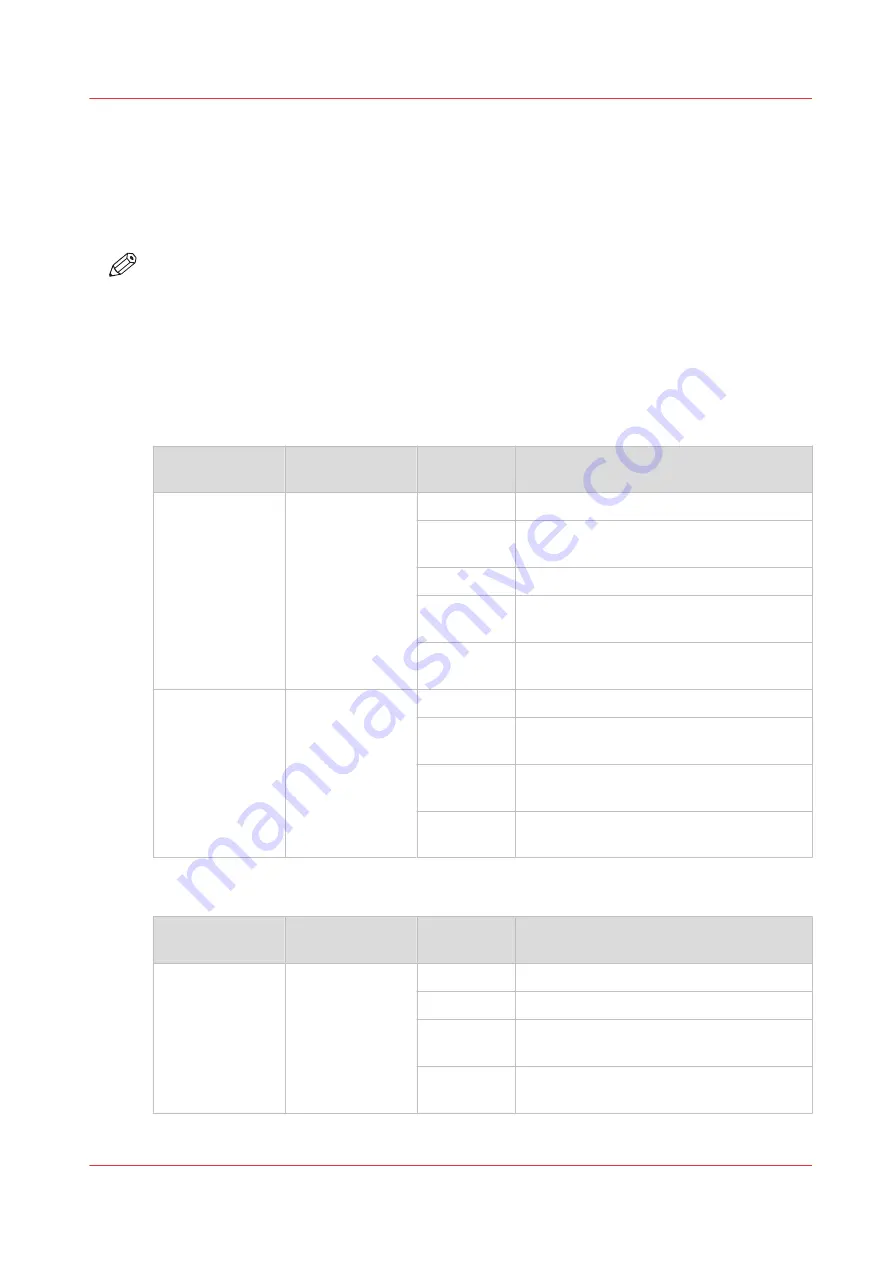
Fold delivery destination
Introduction
The actual fold delivery destination can vary depending on the media weight, the selected folding
package and fold delivery, and the printer output length.
NOTE
• It is not possible to fold when the printer output length is smaller than 0,276m.
• The output length sizes that result in the delivery destination listed below, are based on the
default values for the maximum folding length settings ([Maximum sheet length for first fold]
is 2m; [Maximum sheet length for second fold] is 6m).
For more information on the maximum folding length settings, see
.
Media 60 grams
[Folding pack‐
age]
[Fold delivery]
Output
length
Actual delivery destination
[Full fold]
[Stacker] or
[Belts].
< 1.22 m
Delivered on stacker or belt.
1.22 m - 2 m Delivered on stacker or belt.
Possible paper jam.
2 m - 6 m
Delivered in first fold delivery
> 6 m
Length known at start.
Unfolded, delivered in top delivery tray.
> 6 m
Length not known at start.
Possible paper jam.
[First fold only]
[First fold output] < 1.22 m
Delivered in first fold delivery.
1.22 m - 6 m Delivered in first fold delivery.
Possible paper jam.
> 6 m
Length known at start.
Unfolded, delivered in top delivery tray.
> 6 m
Length not known at start.
Possible paper jam.
Media 75 grams
[Folding pack‐
age]
[Fold delivery]
Output
length
Actual delivery destination
[Full fold]
[Stacker] or
[Belts].
< 2 m
Delivered on stacker or belt.
2 m - 6 m
Delivered in first fold delivery
> 6 m
Length known at start.
Unfolded, delivered in top delivery tray.
> 6 m
Length not known at start.
Possible paper jam.
4
Fold delivery destination
Chapter 5 - Use the Folder
219
Summary of Contents for Oce PlotWave 450
Page 1: ...Operation guide Océ PlotWave 450 550 ...
Page 4: ......
Page 10: ...Contents 10 ...
Page 11: ...Chapter 1 Introduction ...
Page 16: ...Available documentation 16 Chapter 1 Introduction ...
Page 17: ...Chapter 2 Get to Know the Printing System ...
Page 43: ...Chapter 3 Define your Workflow with Océ Express WebTools ...
Page 143: ...Chapter 4 Use the Printing System ...
Page 214: ...Clear the system 214 Chapter 4 Use the Printing System ...
Page 215: ...Chapter 5 Use the Folder ...
Page 226: ...Adjust the side guides of the belt 226 Chapter 5 Use the Folder ...
Page 227: ...Chapter 6 Maintain the Printing System ...
Page 245: ...Media types Chapter 6 Maintain the Printing System 245 ...
Page 267: ...Chapter 7 License Management ...
Page 273: ...Chapter 8 Account Management ...
Page 280: ...Workflow on the printer 280 Chapter 8 Account Management ...
Page 281: ...Chapter 9 Solve Problems ...
Page 308: ...Print the print density chart 308 Chapter 9 Solve Problems ...
Page 309: ...Chapter 10 Support ...
Page 317: ...Chapter 11 Contact ...
Page 329: ......
















































