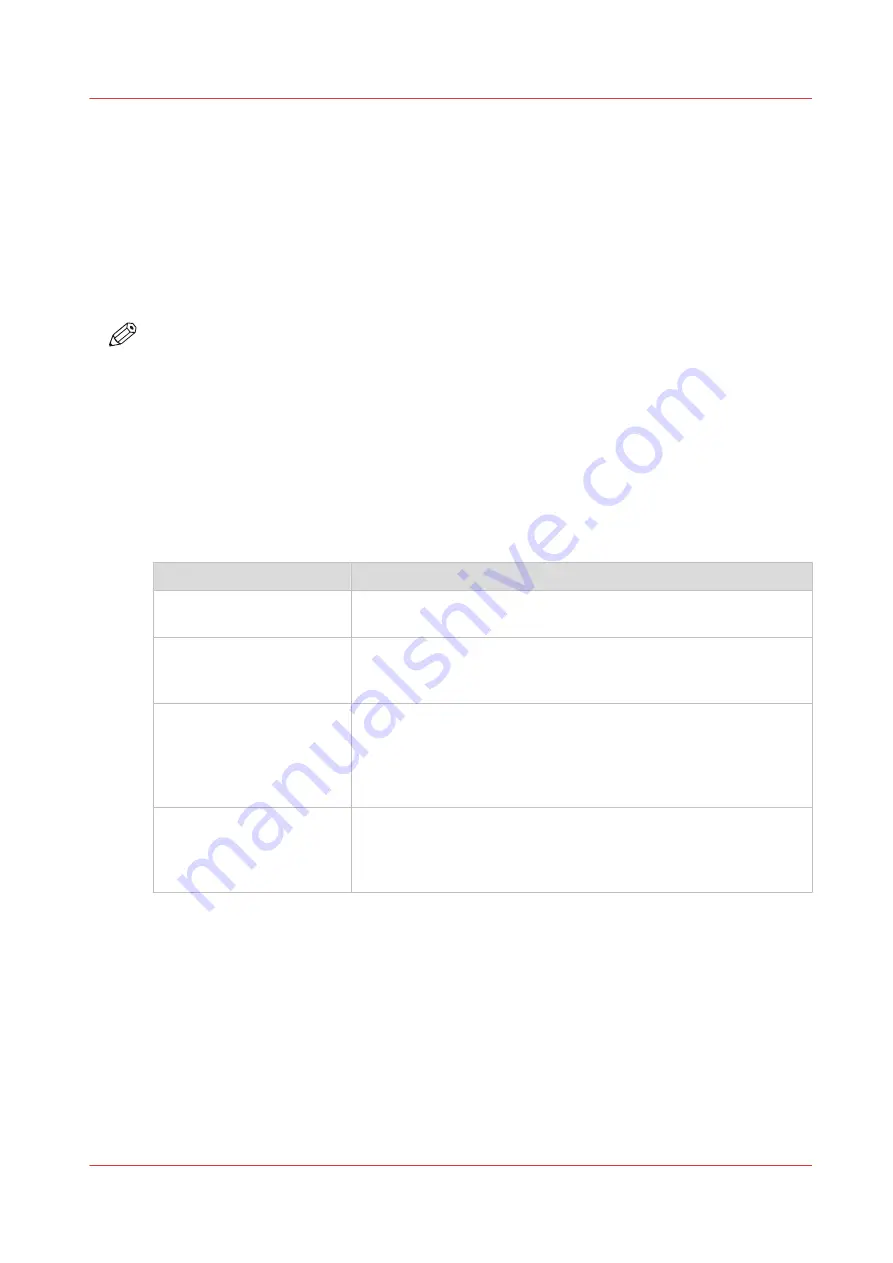
Set the print job default settings
Definition
In Océ Express WebTools you can configure the default values for the print job settings. When
you optimize the print job default settings for your document, you get the best results.
The print job settings are grouped under the [Preferences] - [Print job defaults] tab. You can find a
short explanation of the most important print job default settings below. Under the print job
default settings you can also define the print presets that are visible on the user panel.
NOTE
• When you define print job settings in the printer drivers or the job submission tools, these
values always overrule the default values defined in Océ Express WebTools.
• Under the [Preferences] - [Print job defaults] tab, you can also make settings for the print
presets. Only the settings you make for the presets are visible on the multi-touch user panel,
under the Print tile. For more information on the print presets, see
Overview of the [Print job defaults] - [Basic] settings
Open the [Preferences] - [Print job defaults] tab. Go to [Basic] and click Edit in the upper right-
hand corner.
Setting
Description
[Number of sets]
Enter the default value for the number of times you want your
jobs to be printed.
[Collate]
• Select [On (sort by set)] to sort your output by set (123 - 123).
• Select [Off (sort by page)] to sort your output by page (11 - 22 -
33).
[Print delivery]
• Select [Top Delivery Tray (TDT)] to default deliver your output
in the Top Delivery Tray.
• Select [Back output] to default deliver your output at the back of
the printer. Also select this option when you use an optional fin-
ishing device.
[Fold]
This setting is only available when a folding device is configured
and enabled.
• Select [Yes] to fold each document by default.
• Select [No] to fold each document by default.
Overview of the [Print job defaults] - [Sheet] settings
Open the [Preferences] - [Print job defaults] tab. Go to [Sheet] and click Edit in the upper right-
hand corner.
Set the print job default settings
Chapter 3 - Define your Workflow with Océ Express WebTools
59
Summary of Contents for Oce PlotWave 450
Page 1: ...Operation guide Océ PlotWave 450 550 ...
Page 4: ......
Page 10: ...Contents 10 ...
Page 11: ...Chapter 1 Introduction ...
Page 16: ...Available documentation 16 Chapter 1 Introduction ...
Page 17: ...Chapter 2 Get to Know the Printing System ...
Page 43: ...Chapter 3 Define your Workflow with Océ Express WebTools ...
Page 143: ...Chapter 4 Use the Printing System ...
Page 214: ...Clear the system 214 Chapter 4 Use the Printing System ...
Page 215: ...Chapter 5 Use the Folder ...
Page 226: ...Adjust the side guides of the belt 226 Chapter 5 Use the Folder ...
Page 227: ...Chapter 6 Maintain the Printing System ...
Page 245: ...Media types Chapter 6 Maintain the Printing System 245 ...
Page 267: ...Chapter 7 License Management ...
Page 273: ...Chapter 8 Account Management ...
Page 280: ...Workflow on the printer 280 Chapter 8 Account Management ...
Page 281: ...Chapter 9 Solve Problems ...
Page 308: ...Print the print density chart 308 Chapter 9 Solve Problems ...
Page 309: ...Chapter 10 Support ...
Page 317: ...Chapter 11 Contact ...
Page 329: ......
















































