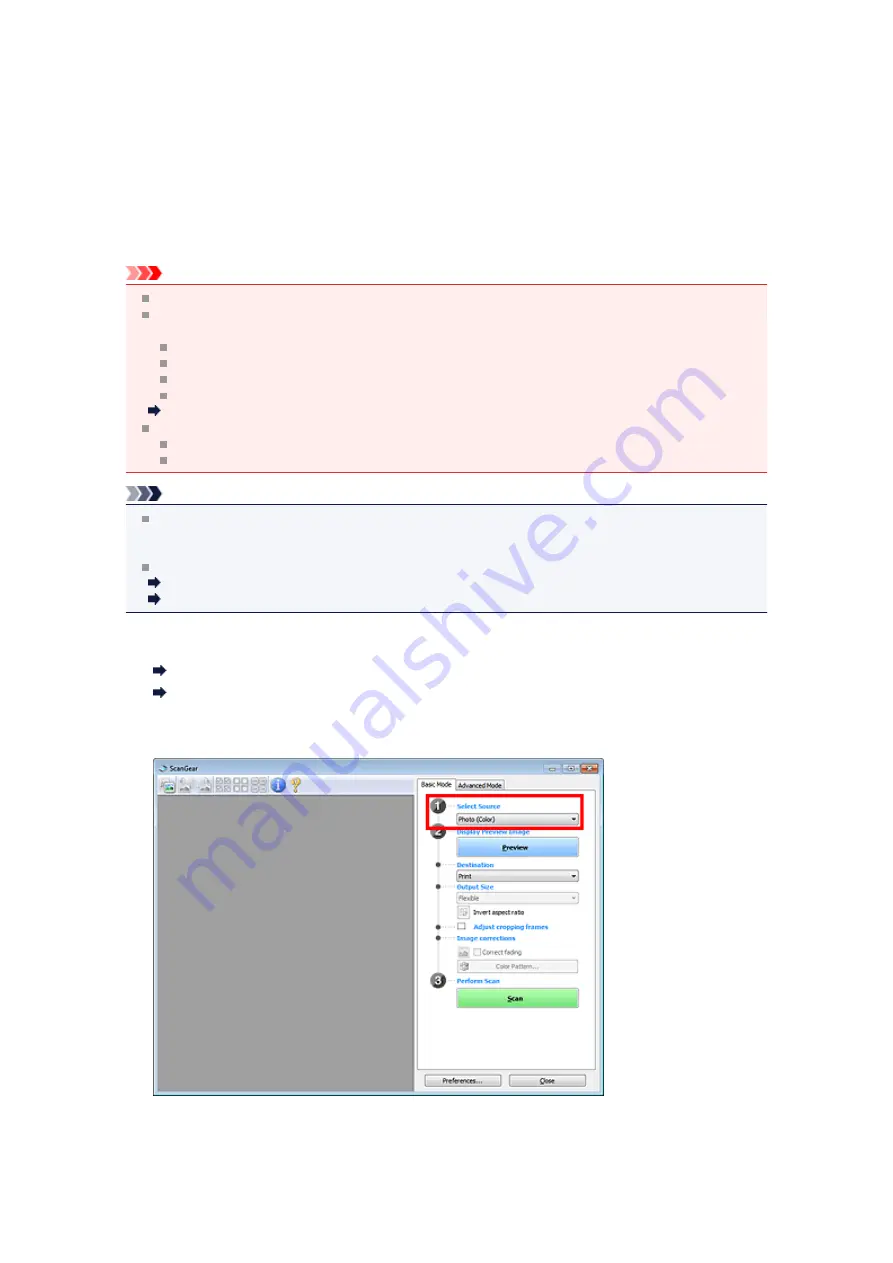
Scanning Multiple Documents at One Time with ScanGear
(Scanner Driver)
You can scan two or more photos (small documents) on the Platen at one time on the
Basic Mode
tab and
Advanced Mode
tab.
This section explains how to scan multiple documents from the
Basic Mode
tab.
Important
To scan multiple documents as a single image, scan in whole image view.
The following types of documents may not be cropped correctly. In that case, adjust the cropping
frames (scan areas) in whole image view and scan.
Photos that have a whitish background
Documents printed on white paper, hand-written text, business cards, etc.
Thin documents
Thick documents
Scanning Multiple Documents in Whole Image View
The following types of documents may not be scanned correctly.
Documents smaller than 1.2 inches (3 cm) square
Photos that have been cut to various shapes
Note
You can also scan multiple documents at one time from the
Advanced Mode
tab. Use the
Advanced
Mode
tab to make advanced scan settings such as the color mode, output resolution, image
brightness, and color tone.
See the corresponding sections below for details on the
Basic Mode
tab and
Advanced Mode
tab.
Basic Mode Tab
Advanced Mode Tab
1.
Place the document on the Platen, then start ScanGear (scanner driver).
Placing Items (When Scanning from a Computer)
Starting ScanGear (Scanner Driver)
2.
Set
Select Source
according to the document placed on the Platen.
3.
Click
Preview
.
Thumbnails of the preview images appear in the Preview area. Cropping frames are specified
automatically according to the document size.
Summary of Contents for MX390 series
Page 1: ...MX390 series Online Manual Scanning English ...
Page 26: ...Scanned images are saved according to the settings ...
Page 59: ...You can restore the settings in the displayed screen to the default settings ...
Page 78: ......
Page 83: ...Related Topic Basic Mode Tab ...
Page 131: ...Reset all adjustments saturation color balance brightness contrast histogram and tone curve ...
Page 138: ... Output by page Outputs the scanned documents in the correct page order ...
Page 142: ......
Page 162: ......






























