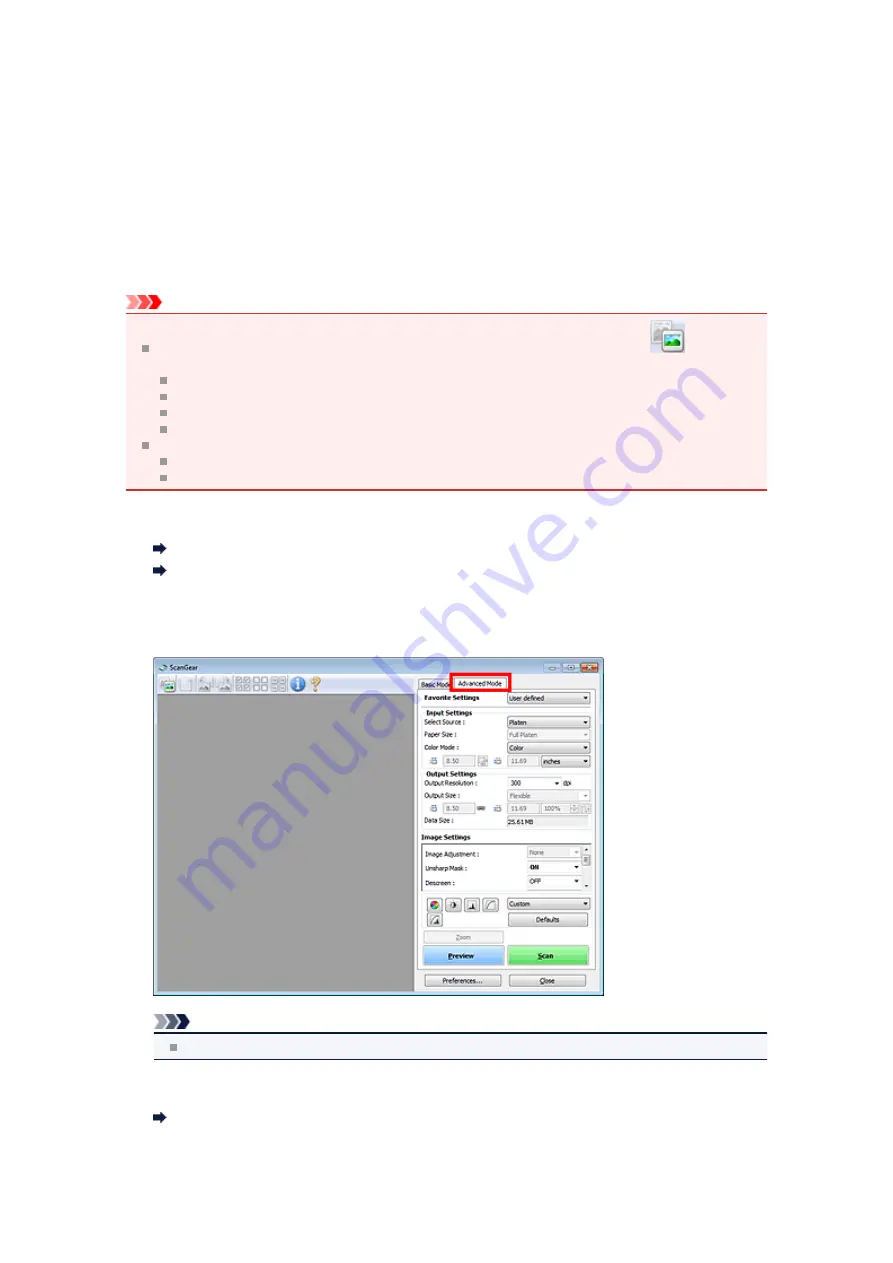
Scanning in Advanced Mode
Use the
Advanced Mode
tab to specify the color mode, output resolution, image brightness, color tone,
etc. when scanning.
Scanning Multiple Documents at One Time with ScanGear (Scanner Driver)
" to scan multiple
documents at one time.
Scanning Multiple Documents from the ADF (Auto Document Feeder) in Advanced Mode
multiple documents placed on the ADF (Auto Document Feeder).
Important
The following types of documents may not be scanned correctly. In that case, click
(Thumbnail)
on the Toolbar to switch to whole image view and scan.
Photos that have a whitish background
Documents printed on white paper, hand-written text, business cards, etc.
Thin documents
Thick documents
The following types of documents may not be scanned correctly.
Documents smaller than 1.2 inches (3 cm) square
Photos that have been cut to various shapes
1.
Place the document on the Platen, then start ScanGear (scanner driver).
Placing Items (When Scanning from a Computer)
Starting ScanGear (Scanner Driver)
2.
Click the
Advanced Mode
tab.
The tab switches to
Advanced Mode
.
Note
Settings are not retained when you switch modes.
3.
Set
Input Settings
according to the document or purpose.
4.
Click
Preview
.
Preview image appears in the Preview area.
Summary of Contents for MX390 series
Page 1: ...MX390 series Online Manual Scanning English ...
Page 26: ...Scanned images are saved according to the settings ...
Page 59: ...You can restore the settings in the displayed screen to the default settings ...
Page 78: ......
Page 83: ...Related Topic Basic Mode Tab ...
Page 131: ...Reset all adjustments saturation color balance brightness contrast histogram and tone curve ...
Page 138: ... Output by page Outputs the scanned documents in the correct page order ...
Page 142: ......
Page 162: ......






























