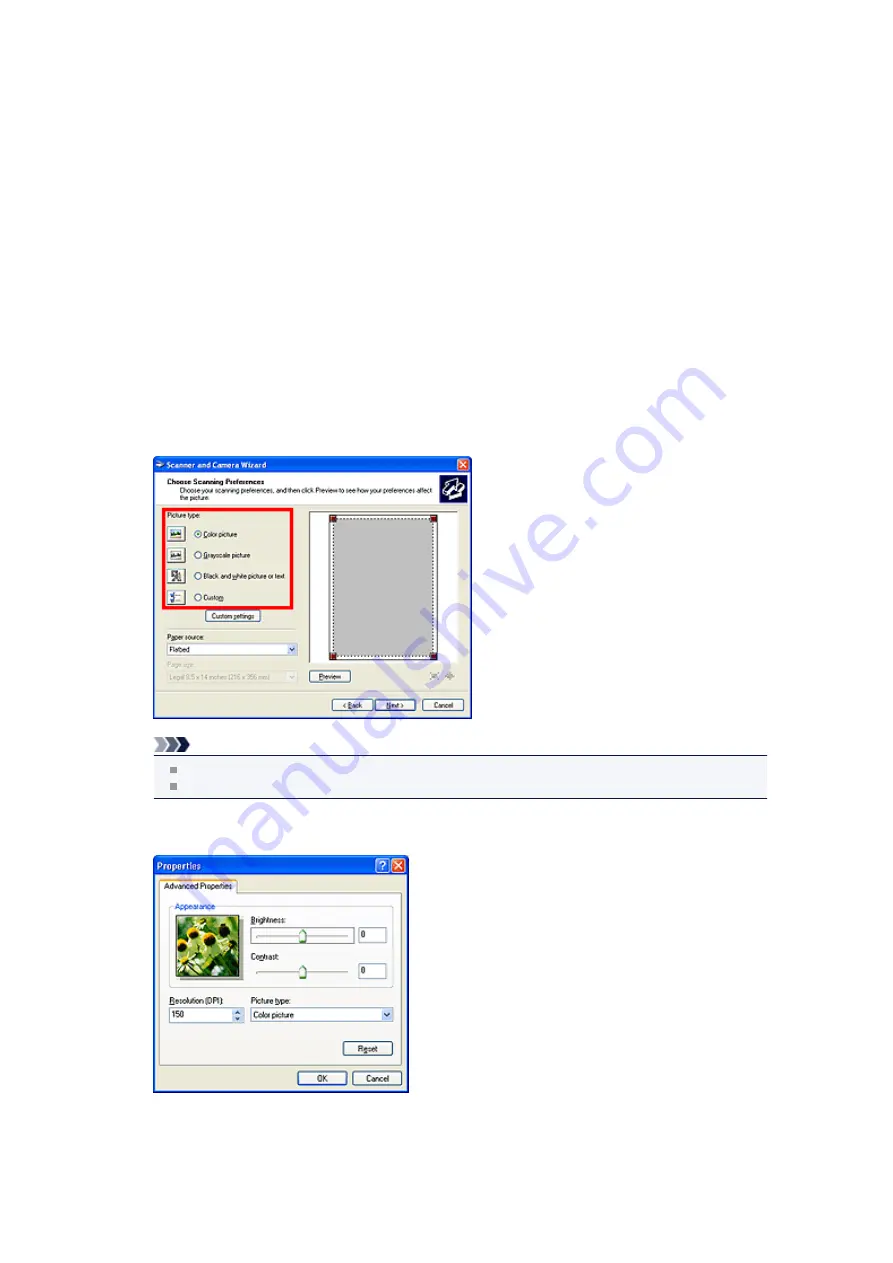
Scanning Using the Control Panel (Windows XP Only)
You can scan images via the Control Panel of Windows XP using the WIA driver.
1.
From the
Start
menu, select
Control Panel
.
2.
Click
Printers and Other Hardware
>
Scanners and Cameras
, then double-click
Canon XXX series
(where "XXX" is the model name).
The
Scanner and Camera Wizard
dialog box appears.
3.
Click
Next
.
4.
Select
Picture type
according to the item to be scanned.
To scan from the platen, select
Flatbed
for
Paper source
. To scan from the ADF (Auto Document
Feeder), select
Document Feeder
.
Note
To scan with the values previously set in
Custom settings
, select
Custom
.
Selecting
Document Feeder
for
Paper source
enables you to select
Page size
.
5.
Click
Custom settings
to set the preferences as required.
• Brightness
Move the slider to adjust the brightness. Move it to the left to darken and right to brighten the
image. You can also enter a value (-127 to 127).
• Contrast
Summary of Contents for MX390 series
Page 1: ...MX390 series Online Manual Scanning English ...
Page 26: ...Scanned images are saved according to the settings ...
Page 59: ...You can restore the settings in the displayed screen to the default settings ...
Page 78: ......
Page 83: ...Related Topic Basic Mode Tab ...
Page 131: ...Reset all adjustments saturation color balance brightness contrast histogram and tone curve ...
Page 138: ... Output by page Outputs the scanned documents in the correct page order ...
Page 142: ......
Page 162: ......



























