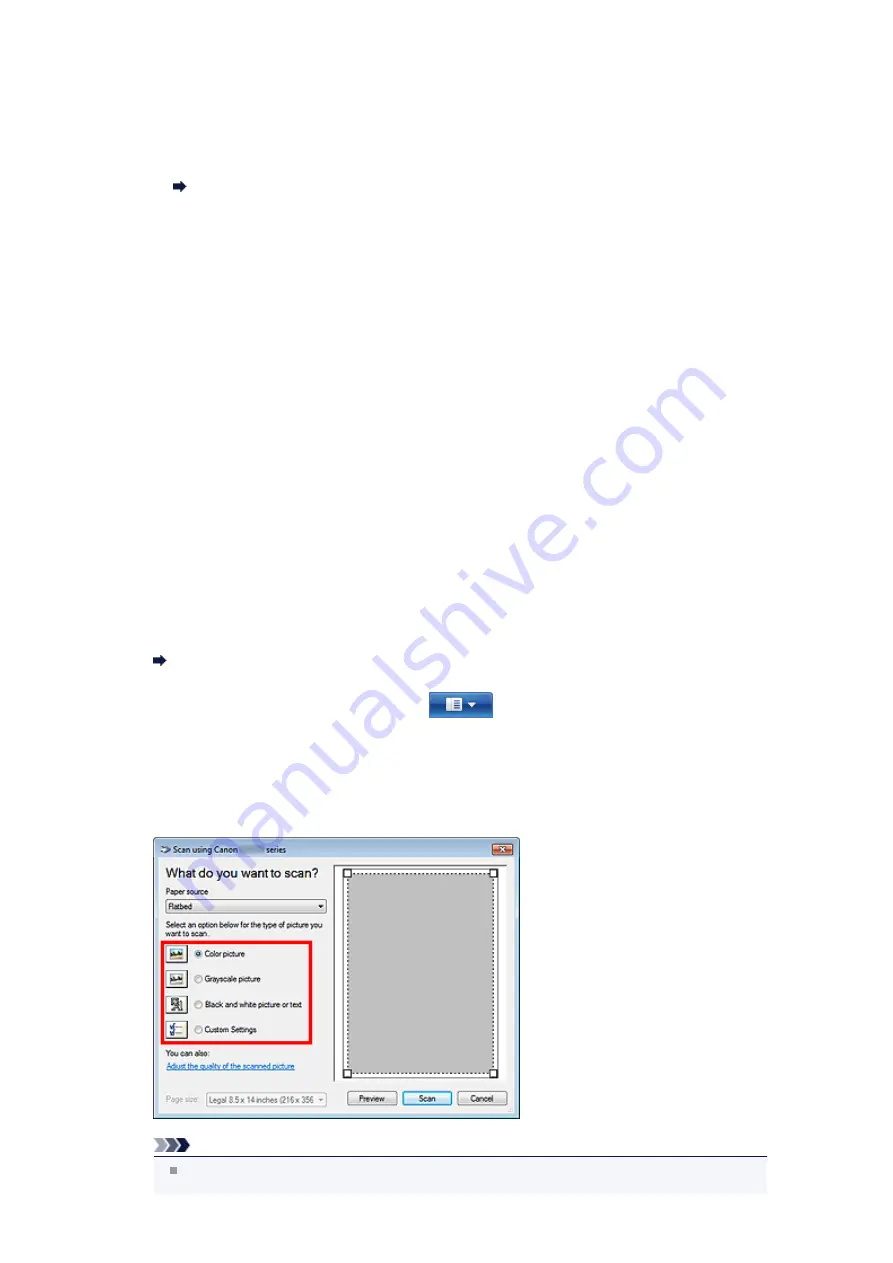
Select the color mode in which to scan the item.
• File type
Select a data format from JPEG, BMP, PNG, and TIFF.
• Resolution (DPI)
Enter the resolution. Specify a value between 50 dpi and 600 dpi.
• Brightness
Move the slider to adjust the brightness. Move it to the left to darken and right to brighten the
image. You can also enter a value (-100 to 100).
• Contrast
Move the slider to adjust the contrast. Moving it to the left will decrease the contrast of the image,
thus softening the image. Moving it to the right will increase the contrast of the image, thus
sharpening the image. You can also enter a value (-100 to 100).
• Preview or scan images as separate files
Select this checkbox to preview or scan multiple images as separate files.
4.
Click
Preview
to preview the image.
The preview image appears on the right.
5.
Click
Scan
.
When scanning is completed, the scanned image appears in the application.
Scanning with WIA Driver 1.0
The following is an example of scanning using "Paint."
1.
Place the item on the platen or ADF.
Placing Items (When Scanning from a Computer)
2.
Click
From scanner or camera
from
. (Select the command to scan an
item in the application.)
3.
Select a type of picture according to the item to be scanned.
To scan from the platen, select
Flatbed
for
Paper source
. To scan from the ADF, select
Document
Feeder
.
Note
To scan with the values previously set in
Adjust the quality of the scanned picture
, select
Custom Settings
.
Summary of Contents for MX390 series
Page 1: ...MX390 series Online Manual Scanning English ...
Page 26: ...Scanned images are saved according to the settings ...
Page 59: ...You can restore the settings in the displayed screen to the default settings ...
Page 78: ......
Page 83: ...Related Topic Basic Mode Tab ...
Page 131: ...Reset all adjustments saturation color balance brightness contrast histogram and tone curve ...
Page 138: ... Output by page Outputs the scanned documents in the correct page order ...
Page 142: ......
Page 162: ......





























