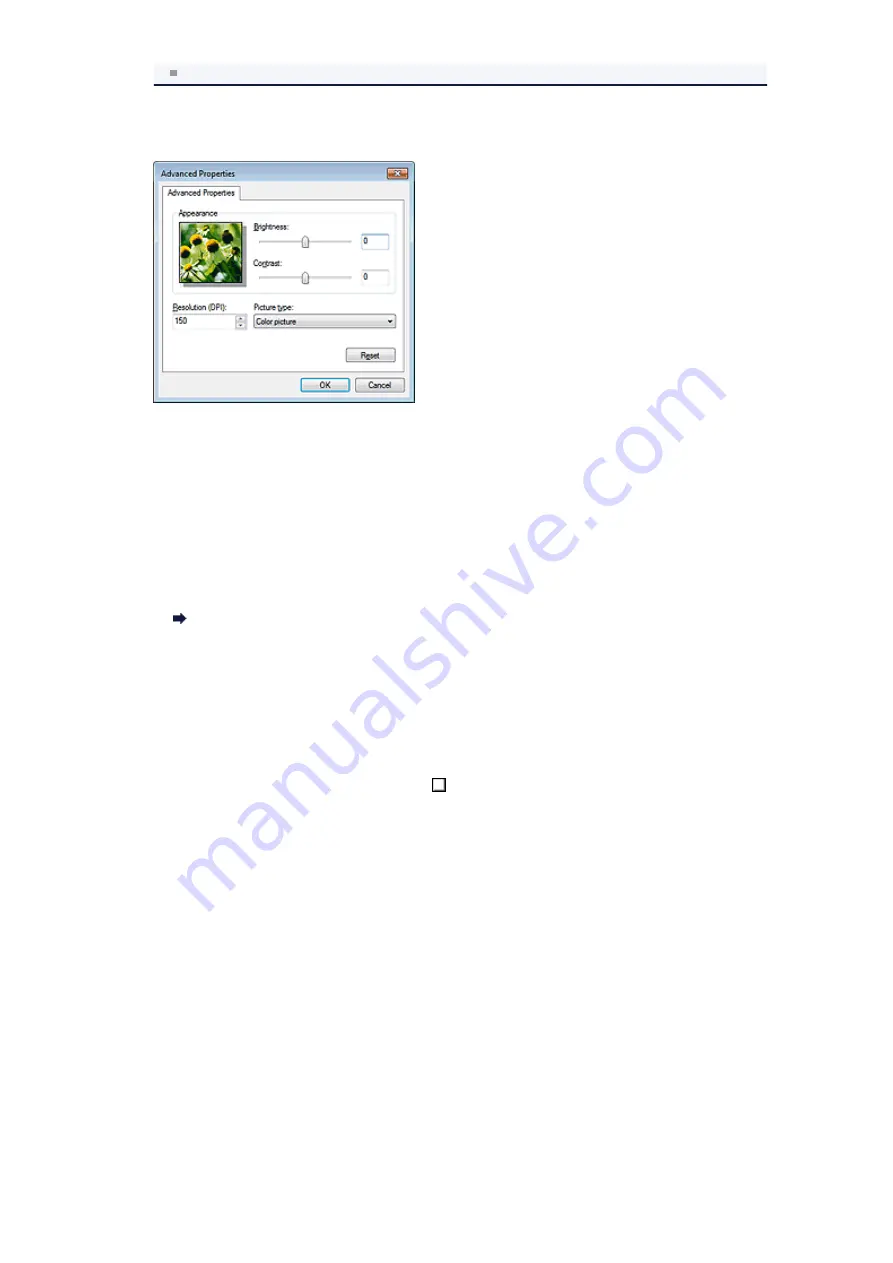
Selecting
Document Feeder
for
Paper source
enables you to select
Page size
.
4.
Click
Adjust the quality of the scanned picture
and set the preferences as
required.
• Brightness
Move the slider to adjust the brightness. Move it to the left to darken and right to brighten the
image. You can also enter a value (-127 to 127).
• Contrast
Move the slider to adjust the contrast. Moving it to the left will decrease the contrast of the image,
thus softening the image. Moving it to the right will increase the contrast of the image, thus
sharpening the image. You can also enter a value (-127 to 127).
• Resolution (DPI)
Enter the resolution. Specify a value between 50 dpi and 600 dpi.
• Picture type
Select the type of scan you want for your item.
• Reset
Click to restore the original settings.
5.
Click
Preview
to preview the image.
The preview image appears on the right. Drag
to specify the scan area.
6.
Click
Scan
.
When scanning is completed, the scanned image appears in the application.
Summary of Contents for MX390 series
Page 1: ...MX390 series Online Manual Scanning English ...
Page 26: ...Scanned images are saved according to the settings ...
Page 59: ...You can restore the settings in the displayed screen to the default settings ...
Page 78: ......
Page 83: ...Related Topic Basic Mode Tab ...
Page 131: ...Reset all adjustments saturation color balance brightness contrast histogram and tone curve ...
Page 138: ... Output by page Outputs the scanned documents in the correct page order ...
Page 142: ......
Page 162: ......




























