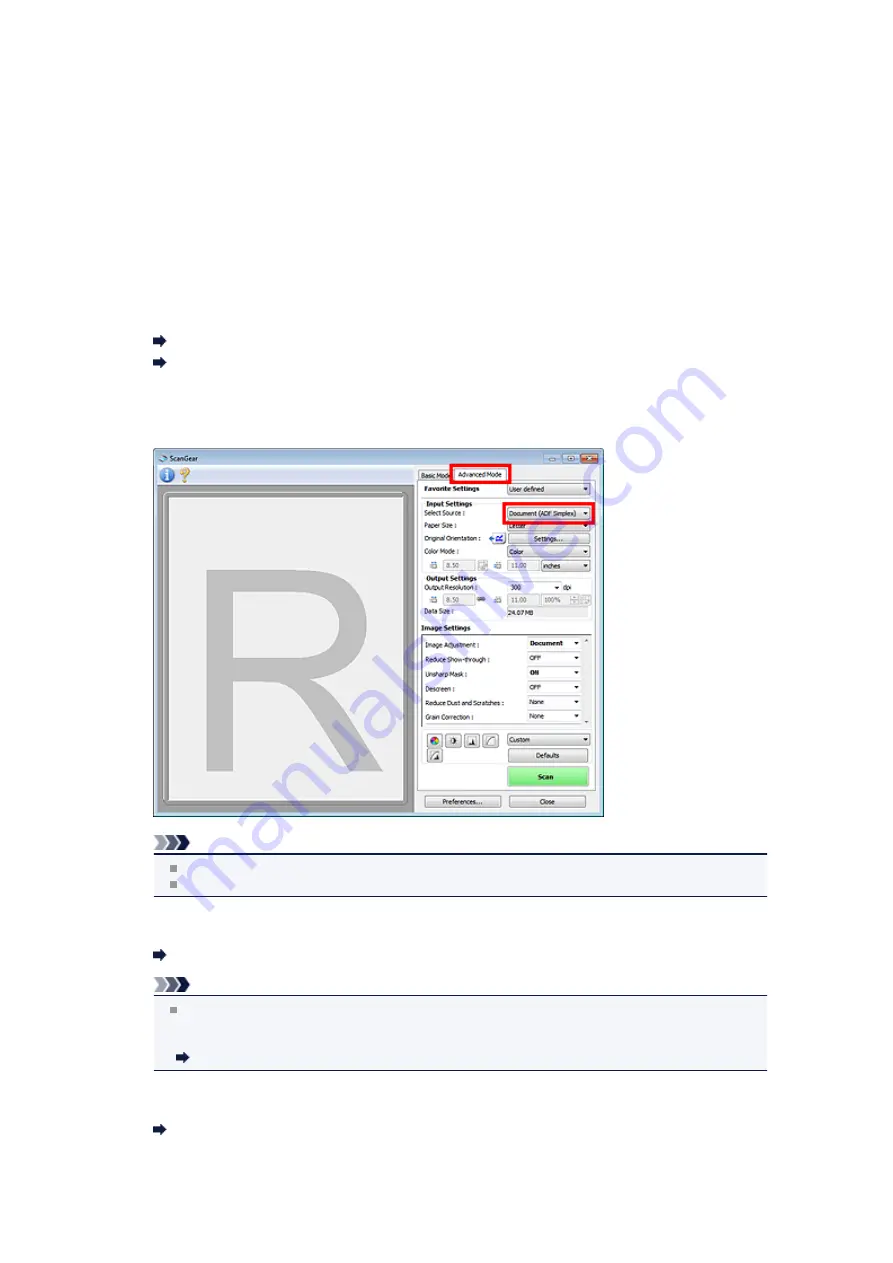
Scanning Multiple Documents from the ADF (Auto Document
Feeder) in Advanced Mode
Use the
Advanced Mode
tab to specify the image brightness, color tone, etc. and scan multiple documents
placed on the ADF (Auto Document Feeder) at one time. When using a model equipped with Auto Duplex
ADF, you can scan both sides of the documents automatically from the ADF.
When scanning from the ADF, documents are scanned without preview.
1.
Place the documents on the ADF of the machine, then start ScanGear (scanner
driver).
Placing Documents (ADF (Auto Document Feeder))
Starting ScanGear (Scanner Driver)
2.
Click the
Advanced Mode
tab and select
Document (ADF Simplex)
or
Document
(ADF Duplex)
for
Select Source
.
Note
Settings are not retained when you switch modes.
You can select
Document (ADF Duplex)
when using a model equipped with Auto Duplex ADF.
3.
Set
Input Settings
according to the document or purpose.
Note
When using a model equipped with Auto Duplex ADF, you can specify how to output the paper
upon scanning both sides from the ADF in
ADF Duplex Paper Output Settings
on the
Scan
tab
of the
Preferences
dialog box.
4.
Set
Output Settings
.
5.
Make image corrections and color adjustments as required.
Summary of Contents for MX390 series
Page 1: ...MX390 series Online Manual Scanning English ...
Page 26: ...Scanned images are saved according to the settings ...
Page 59: ...You can restore the settings in the displayed screen to the default settings ...
Page 78: ......
Page 83: ...Related Topic Basic Mode Tab ...
Page 131: ...Reset all adjustments saturation color balance brightness contrast histogram and tone curve ...
Page 138: ... Output by page Outputs the scanned documents in the correct page order ...
Page 142: ......
Page 162: ......






























