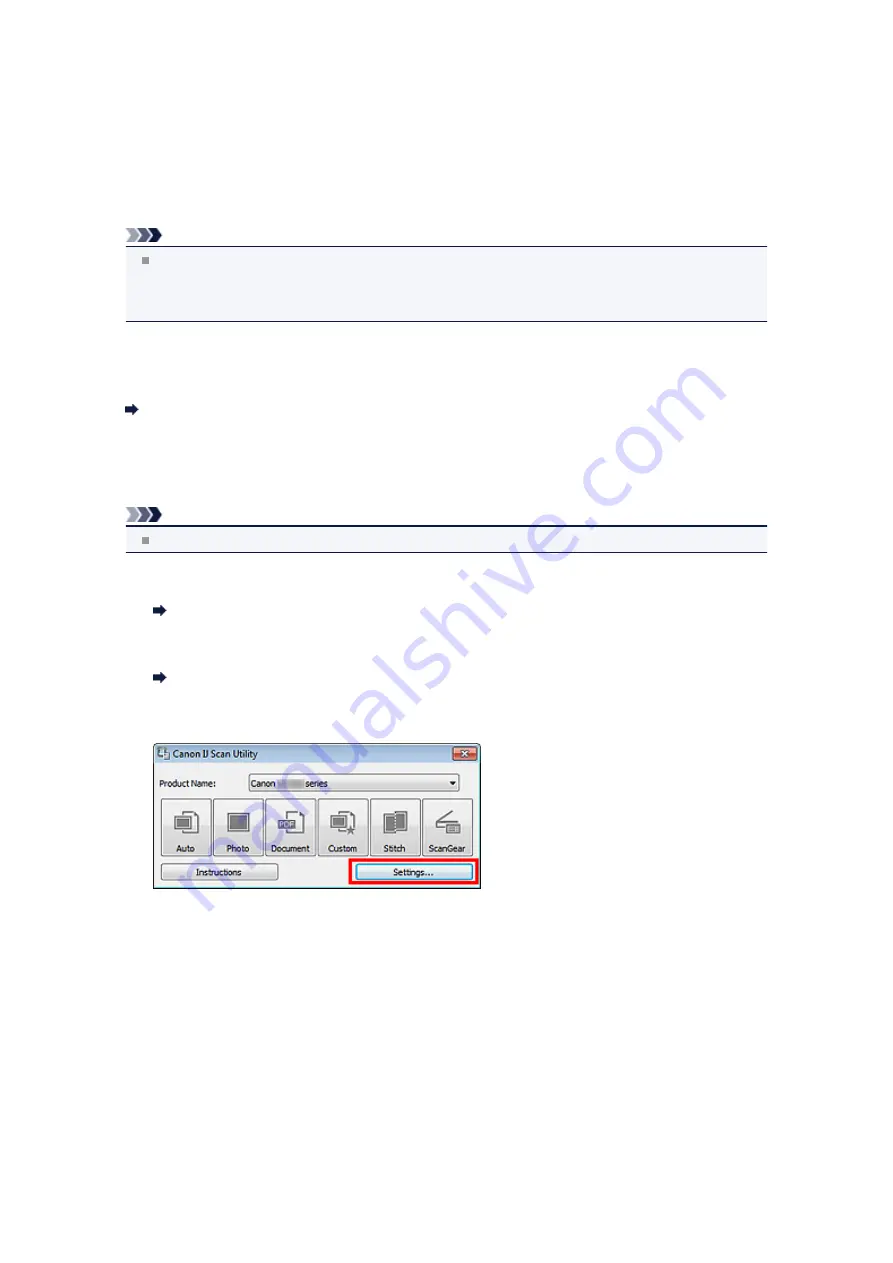
Scanning Multiple Documents at One Time from the ADF (Auto
Document Feeder)
Place multiple documents on the ADF (Auto Document Feeder) and scan at one time.
Note
You can scan multiple documents at one time from the ADF when scanning via
Auto
,
Document
,
Custom
, or
ScanGear
.
See "Scanning with Application Software that You are Using (ScanGear)" for your model from Home of
the
Online Manual
for how to scan using ScanGear (scanner driver).
Using Auto Scan
The item type is detected automatically. Click
Auto
and scan.
Not Using Auto Scan
In the Settings dialog box, set
Select Source
to ADF or
Auto
, and scan.
Note
The screens for scanning documents are used as examples in the following descriptions.
1.
Place the documents on the ADF.
Placing Documents (ADF (Auto Document Feeder))
2.
Start IJ Scan Utility.
3.
Click
Settings...
.
The Settings dialog box appears.
4.
Click
Document Scan
.
Summary of Contents for MX390 series
Page 1: ...MX390 series Online Manual Scanning English ...
Page 26: ...Scanned images are saved according to the settings ...
Page 59: ...You can restore the settings in the displayed screen to the default settings ...
Page 78: ......
Page 83: ...Related Topic Basic Mode Tab ...
Page 131: ...Reset all adjustments saturation color balance brightness contrast histogram and tone curve ...
Page 138: ... Output by page Outputs the scanned documents in the correct page order ...
Page 142: ......
Page 162: ......






























