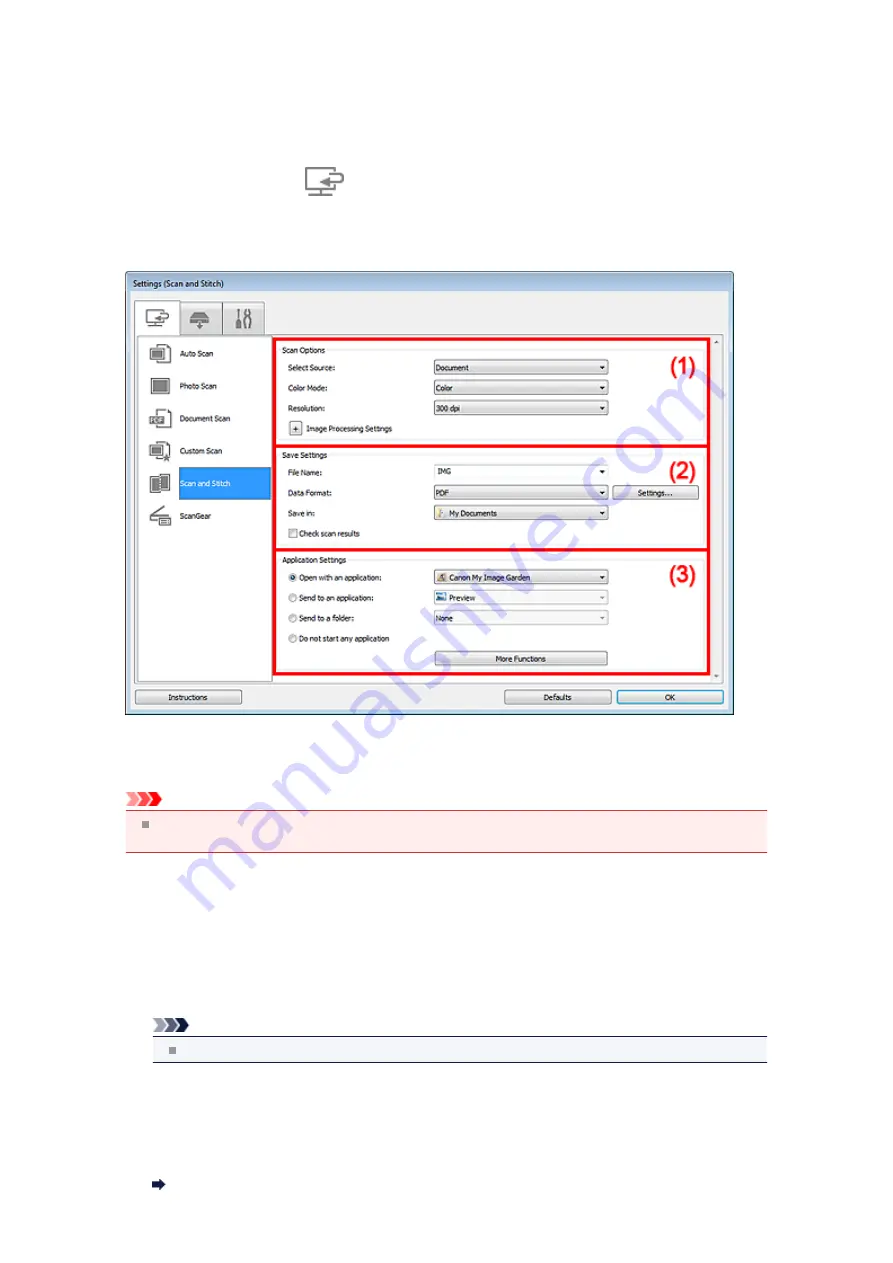
Settings (Scan and Stitch) Dialog Box
Click
Scan and Stitch
on the
(Scanning from a Computer) tab to display the
Settings (Scan and
Stitch)
dialog box.
In the
Settings (Scan and Stitch)
dialog box, you can make advanced scan settings for scanning items
larger than the platen.
Important
When the Settings dialog box is displayed from the Scan screen of My Image Garden, the setting
items for
Application Settings
do not appear.
(1) Scan Options Area
•
Select Source
Select the type of item to be scanned.
Scanning photos:
Photo
Scanning documents:
Document
Scanning magazines:
Magazine
Note
To reduce moire, set
Select Source
to
Magazine
.
•
Color Mode
Select the color mode in which to scan the item.
•
Resolution
Select the resolution of the item to be scanned.
The higher the resolution (value), the more detail in your image.
Summary of Contents for MX390 series
Page 1: ...MX390 series Online Manual Scanning English ...
Page 26: ...Scanned images are saved according to the settings ...
Page 59: ...You can restore the settings in the displayed screen to the default settings ...
Page 78: ......
Page 83: ...Related Topic Basic Mode Tab ...
Page 131: ...Reset all adjustments saturation color balance brightness contrast histogram and tone curve ...
Page 138: ... Output by page Outputs the scanned documents in the correct page order ...
Page 142: ......
Page 162: ......






























