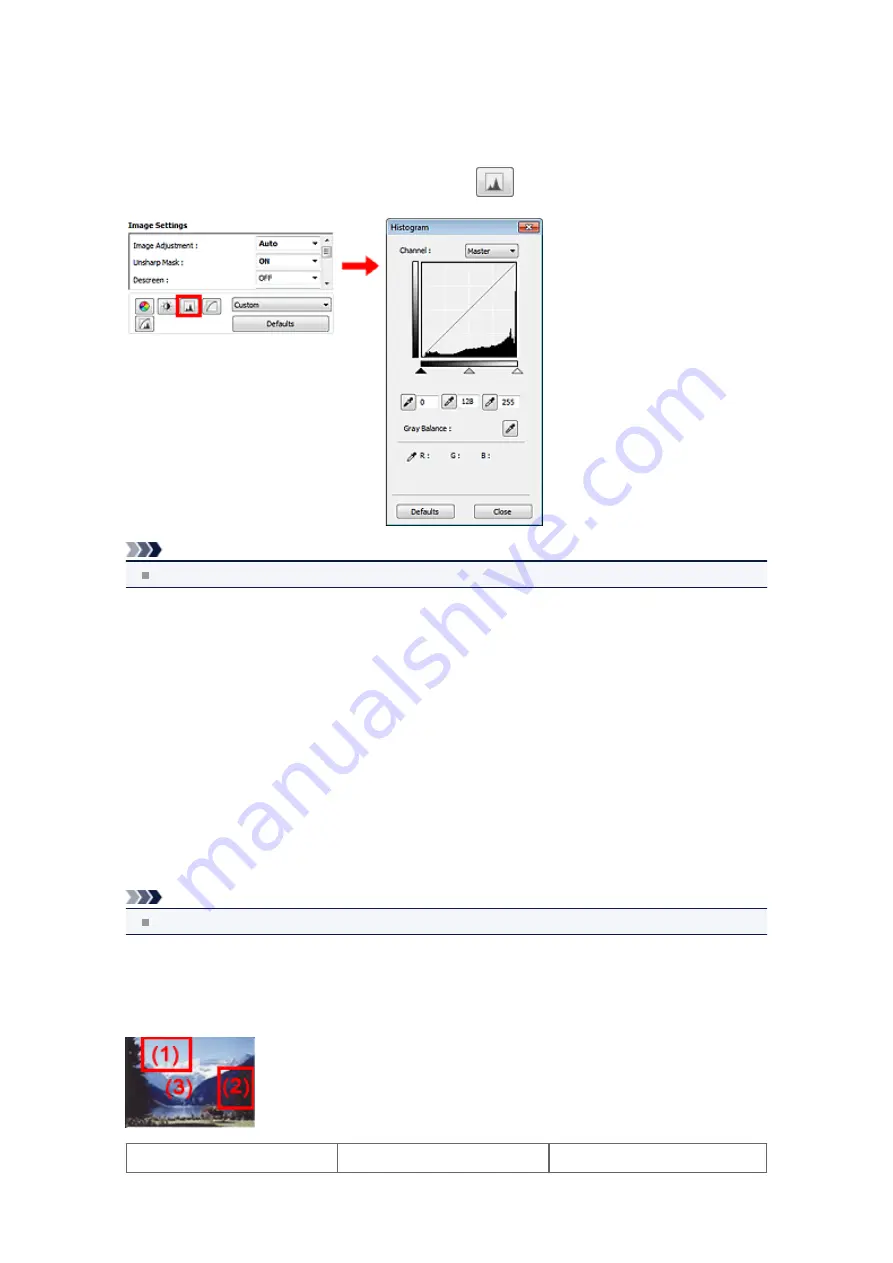
Adjusting Histogram
In ScanGear (scanner driver)'s
Advanced Mode
tab, click
(Histogram).
Note
Click
Defaults
to reset all adjustments in the current window.
Channel
Each dot of an image is a mixture of Red, Green, and Blue in various proportions (gradation). These colors
can be adjusted individually as a "channel."
•
Master
Adjust the Red, Green, and Blue combined.
•
Red
Adjust the Red channel.
•
Green
Adjust the Green channel.
•
Blue
Adjust the Blue channel.
Note
Only
Grayscale
will be displayed in
Channel
when
Color Mode
is
Grayscale
.
Reading Histograms
You can see the histogram of a specified area for each
Channel
. The higher the histogram peak, the more
data is distributed to that level.
(1) Bright area
(2) Dark area
(3) Whole image
Summary of Contents for MX390 series
Page 1: ...MX390 series Online Manual Scanning English ...
Page 26: ...Scanned images are saved according to the settings ...
Page 59: ...You can restore the settings in the displayed screen to the default settings ...
Page 78: ......
Page 83: ...Related Topic Basic Mode Tab ...
Page 131: ...Reset all adjustments saturation color balance brightness contrast histogram and tone curve ...
Page 138: ... Output by page Outputs the scanned documents in the correct page order ...
Page 142: ......
Page 162: ......
















































