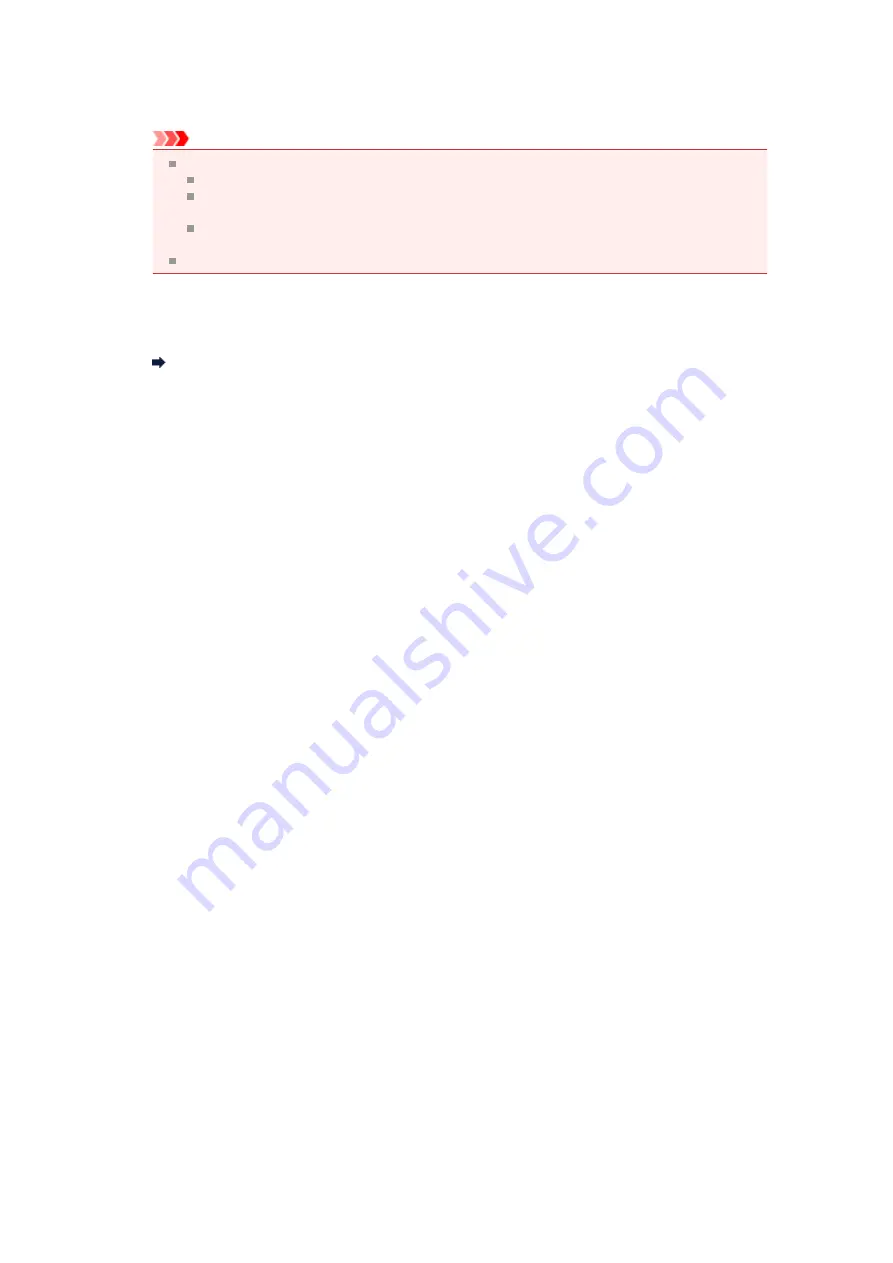
•
Data Format
Select the data format in which to save the scanned images.
You can select
JPEG/Exif
,
TIFF
,
PNG
,
, or
PDF (Multiple Pages)
.
Important
You cannot select
or
PDF (Multiple Pages)
in the following cases.
When scanned by clicking
Photo
in the IJ Scan Utility main screen
The
Enable large image scans
checkbox is selected in
Save Settings
of the
Settings
(ScanGear)
dialog box
Start OCR
is selected in
Application Settings
of the
Settings (Document Scan)
,
Settings
(Custom Scan)
, or
Settings (ScanGear)
dialog box
You cannot select
JPEG/Exif
when
Color Mode
is
Black and White
.
•
Settings...
Click to display the
Data Format Settings
dialog box in which you can set the quality of the images to
be saved, keyword search of PDF files and their compression type, and the data format in which to
save images scanned with Auto Scan.
Data Format Settings Dialog Box
•
Save in
Displays the folder in which to save the scanned images. To change the folder, specify the destination
folder in the
Select Destination Folder
dialog box displayed by selecting
Add...
from the pull-down
menu.
The default save folders are as follows.
Windows 7:
My Documents
folder
Windows Vista:
Documents
folder
Windows XP:
My Documents
folder
Summary of Contents for MX390 series
Page 1: ...MX390 series Online Manual Scanning English ...
Page 26: ...Scanned images are saved according to the settings ...
Page 59: ...You can restore the settings in the displayed screen to the default settings ...
Page 78: ......
Page 83: ...Related Topic Basic Mode Tab ...
Page 131: ...Reset all adjustments saturation color balance brightness contrast histogram and tone curve ...
Page 138: ... Output by page Outputs the scanned documents in the correct page order ...
Page 142: ......
Page 162: ......






























