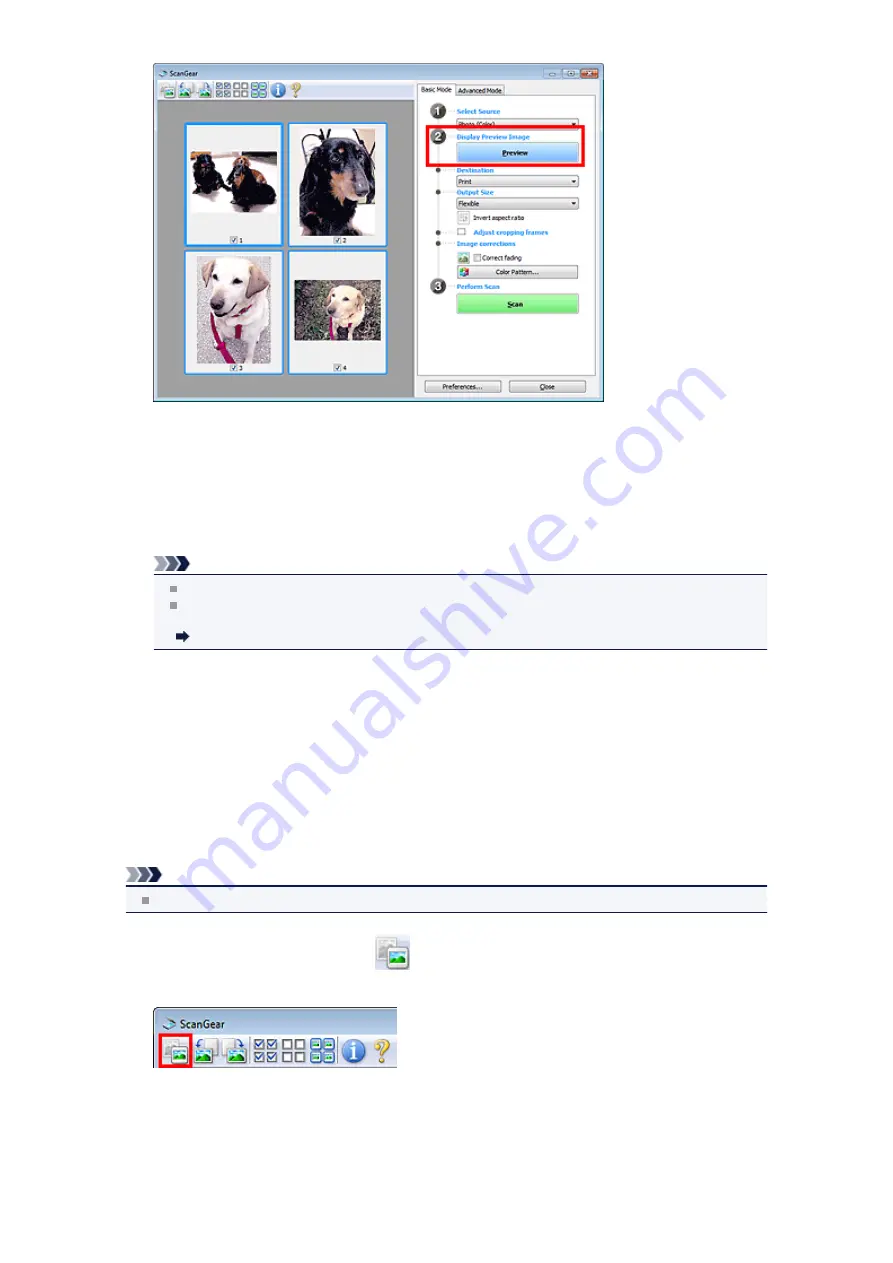
4.
Set
Destination
.
5.
Set
Output Size
according to purpose.
6.
Adjust the cropping frames and set
Image corrections
as required.
Note
You can correct each image separately. Select the frame you want to correct.
In thumbnail view, you can only create one cropping frame per image. To create multiple
cropping frames in an image, scan in whole image view.
Scanning Multiple Documents in Whole Image View
7.
Select the images you want to scan.
Select the checkboxes of the images you want to scan.
8.
Click
Scan
.
Scanning Multiple Documents in Whole Image View
Follow these steps if thumbnails are not displayed correctly when previewed or if you want to scan multiple
documents as a single image.
Note
Positions of slanted documents are not corrected in whole image view.
1.
After previewing images, click
(Thumbnail) on the Toolbar.
Switch to whole image view.
Summary of Contents for MX390 series
Page 1: ...MX390 series Online Manual Scanning English ...
Page 26: ...Scanned images are saved according to the settings ...
Page 59: ...You can restore the settings in the displayed screen to the default settings ...
Page 78: ......
Page 83: ...Related Topic Basic Mode Tab ...
Page 131: ...Reset all adjustments saturation color balance brightness contrast histogram and tone curve ...
Page 138: ... Output by page Outputs the scanned documents in the correct page order ...
Page 142: ......
Page 162: ......






























