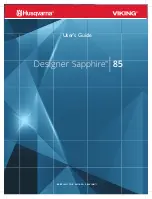9-2
Maintaining Your MultiPASS C50
Chapter 9
Cleaning the MultiPASS C50
Clean your MultiPASS C50 regularly to keep it in good operating
condition.
N
Follow these precautions whenever you clean the MultiPASS C50:
❏
When the power cord is disconnected, the image memory is
completely erased. Therefore, before you begin cleaning the
MultiPASS C50, be sure to print any faxes stored in its memory. If
REC’D IN MEMORY or RECEIVED IN FILE appear in the LCD
display, follow the steps on pages 5-12 or 5-14 to print out the
documents.
❏
If you disconnect the MultiPASS C50 while it is waiting to send a
document, you will have to set the MultiPASS C50 to send your
document again once you finish cleaning the unit.
❏
Do not use tissue paper, paper towels, or similar materials for
cleaning; they can stick to the components or generate static charges.
Cleaning the MultiPASS C50’s Exterior
Clean the MultiPASS C50’s outer casing as follows.
1.
Disconnect the power cord from the MultiPASS C50.
2.
Wipe the MultiPASS C50’s exterior with a clean, soft, lint-free cloth
moistened with water or diluted dishwashing detergent solution.
C
Never use thinner, benzene, alcohol, or any other organic solvent to
clean the MultiPASS C50, as these can damage the MultiPASS C50’s
surface.
3.
Plug the power cord back in.
Cleaning the MultiPASS C50’s Interior
To prevent ink spots and paper dust from accumulating inside the
MultiPASS C50 and affecting print quality, clean the unit’s print area
periodically as follows.
Summary of Contents for MultiPASS C50
Page 1: ......
Page 124: ...3 22 Speed Dialling Chapter 3 ...
Page 154: ...4 30 Sending Faxes Chapter 4 ...
Page 186: ...6 16 Scanning Documents and Making Copies Chapter 6 ...
Page 196: ...7 10 Printing From Your PC Chapter 7 ...
Page 252: ...9 22 Maintaining Your MultiPASS C50 Chapter 9 ...
Page 266: ...A 14 Specifications Appendix A ...
Page 292: ...G 18 Glossary ...
Page 305: ......