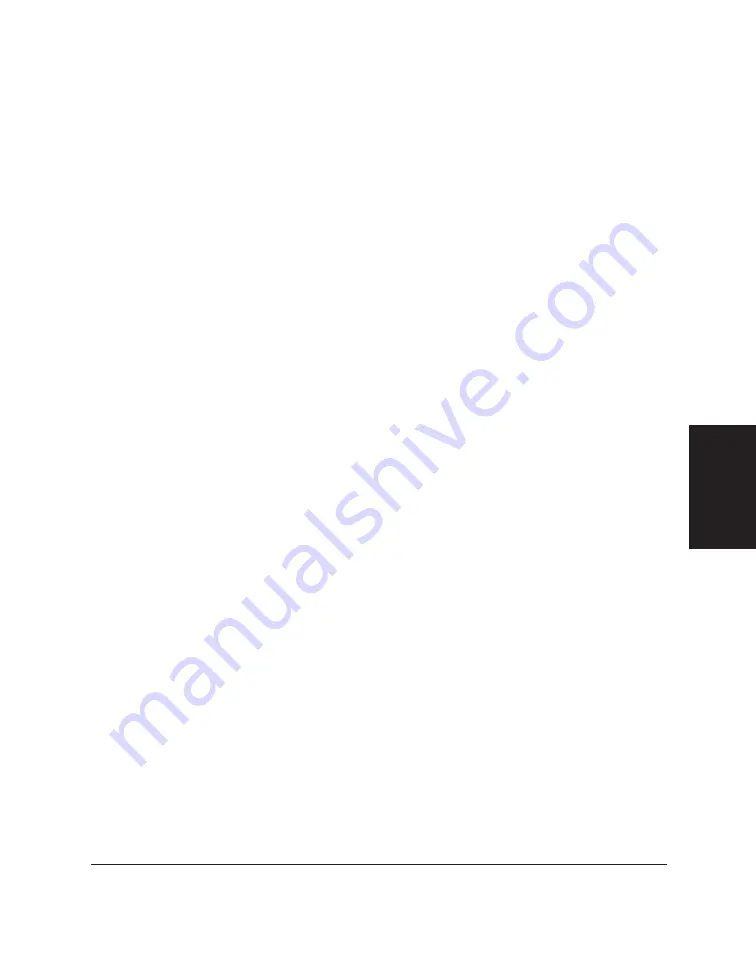
Chapter 4
Using the Desktop Manager 4-3
Using the
Desktop
Manager
To open the MultiPASS Desktop Manager (Windows 95):
1. On the Windows desktop, click Start, and then point to Programs.
2. On the Programs menu, point to C20 MultiPASS. Then click MultiPASS
Desktop Manager 2.0.
To close the Desktop Manager:
On the File menu, click Exit.
When you exit the Desktop Manager, you close only the Desktop Manager
window. Any documents you have set up to PC fax or print remain active.
The Status Monitor, which tracks the progress of your active jobs, also
remains open and active.
Features of the Desktop Manager Window
This section provides an overview of the basics of the MultiPASS Desktop
Manager screen. Detailed instructions for using the various commands
and components of the screen are provided in later sections of this chapter.
Summary of Contents for MultiPASS C20
Page 1: ......
Page 2: ...MultiPASS C20 MultiPASS Desktop Manager for Windows Version 2 1 Software User s Guide...
Page 5: ...iv Preface...
Page 9: ...vi Contents Appendix A Fax Phone Characters A 1 Glossary G 1 Index I 1...
Page 17: ...1 8 Introduction Chapter 1...
Page 31: ...2 14 Installing the Desktop Manager Software Chapter 2...
Page 169: ...8 32 C20 Setup and Other Utilities in the Desktop Manager Chapter 8...
Page 177: ...9 8 Frequently Asked Questions Chapter 9...
Page 179: ...A 2 Fax Phone Characters Appendix A...
Page 183: ...G 4 Glossary...
Page 190: ......






























