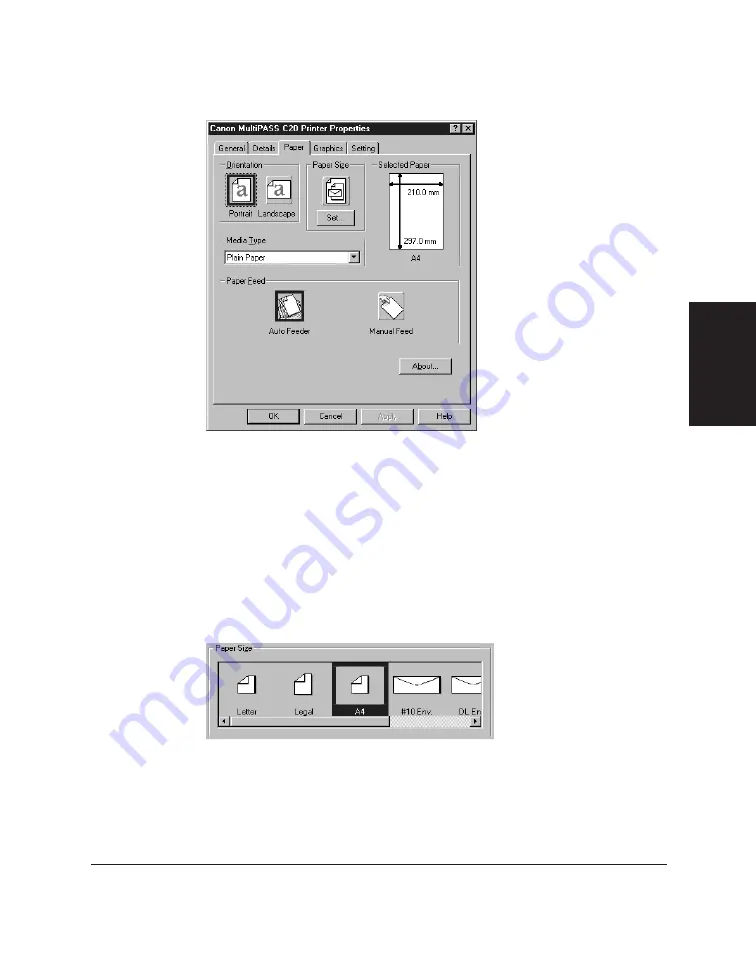
Chapter 3
Printing with the C20 3-7
Printing with the
C20
As you choose your settings, an illustration of the paper settings is
displayed under Selected Paper.
2. Under Orientation, click whether you want a vertical (portrait) or
horizontal (landscape) orientation.
3. Under Paper Size, click Set. In the Paper Setting dialog box, under
Paper Size, click the desired size and click OK.
If you want a custom paper size, refer to the next section for
instructions.
Summary of Contents for MultiPASS C20
Page 1: ......
Page 2: ...MultiPASS C20 MultiPASS Desktop Manager for Windows Version 2 1 Software User s Guide...
Page 5: ...iv Preface...
Page 9: ...vi Contents Appendix A Fax Phone Characters A 1 Glossary G 1 Index I 1...
Page 17: ...1 8 Introduction Chapter 1...
Page 31: ...2 14 Installing the Desktop Manager Software Chapter 2...
Page 169: ...8 32 C20 Setup and Other Utilities in the Desktop Manager Chapter 8...
Page 177: ...9 8 Frequently Asked Questions Chapter 9...
Page 179: ...A 2 Fax Phone Characters Appendix A...
Page 183: ...G 4 Glossary...
Page 190: ......






























