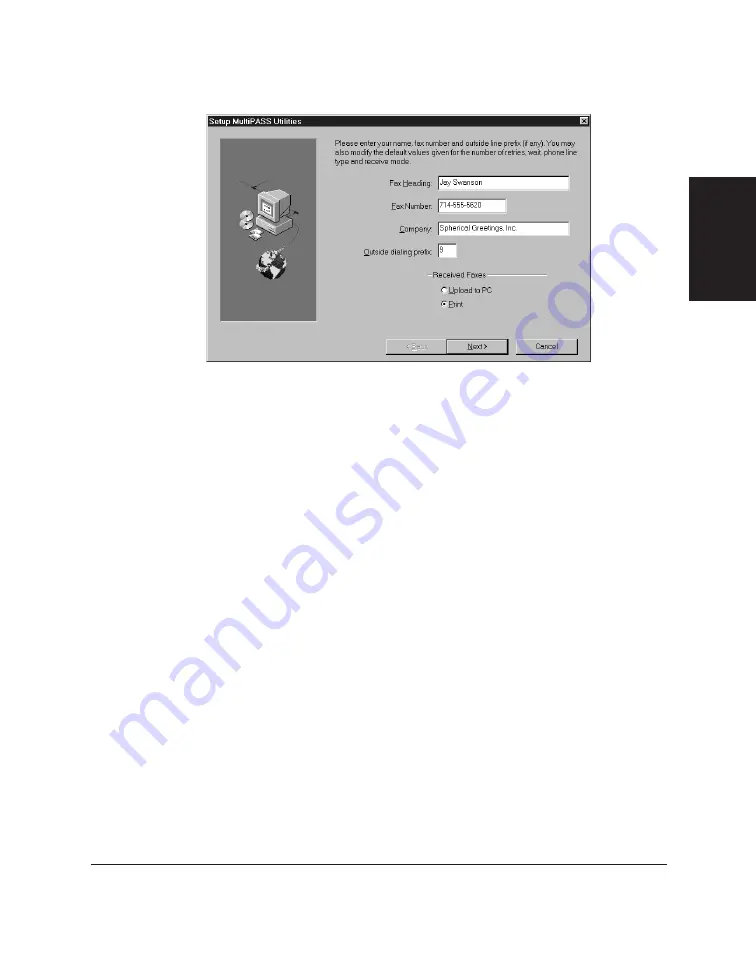
Chapter 2
Installing the Desktop Manager Software 2-9
Installing the
Desktop Manager
Software
The MultiPASS Background can be started automatically when you
complete the installation, enabling your computer to communicate with
your C20.
For information about allowing the Desktop Manager software to
overwrite the C20 setup options, refer to the “Overwriting the C20
Options” section presented earlier in this chapter.
Installing When the C20 Is Not Automatically Detected
Follow these instructions to install the Desktop Manager if Windows 95
did not automatically detect your C20 or if the detection message no longer
displays.
Once you have completed the printer driver installation, you are prompted
to continue automatically with the installation of the Desktop Manager.
To install the printer driver:
1. On the Windows desktop, click Start, and then point to Settings.
2. On the Settings menu, click Printers.
3. In the Printers dialog box, double-click Add Printer.
Summary of Contents for MultiPASS C20
Page 1: ......
Page 2: ...MultiPASS C20 MultiPASS Desktop Manager for Windows Version 2 1 Software User s Guide...
Page 5: ...iv Preface...
Page 9: ...vi Contents Appendix A Fax Phone Characters A 1 Glossary G 1 Index I 1...
Page 17: ...1 8 Introduction Chapter 1...
Page 31: ...2 14 Installing the Desktop Manager Software Chapter 2...
Page 169: ...8 32 C20 Setup and Other Utilities in the Desktop Manager Chapter 8...
Page 177: ...9 8 Frequently Asked Questions Chapter 9...
Page 179: ...A 2 Fax Phone Characters Appendix A...
Page 183: ...G 4 Glossary...
Page 190: ......






























