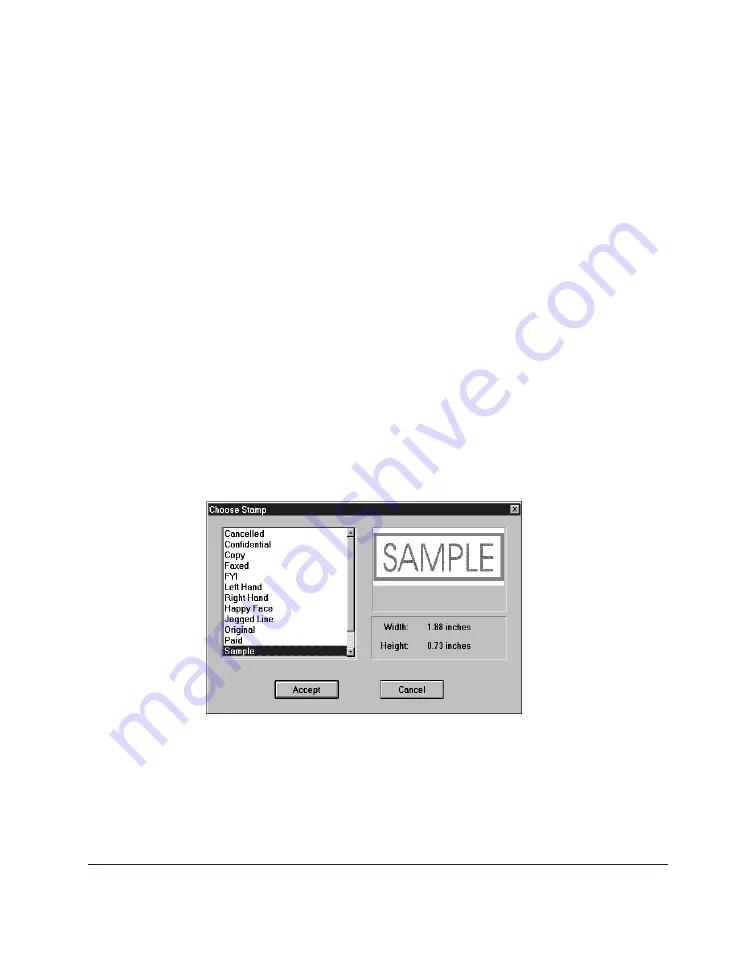
7-22 Working with Documents in the Desktop Manager
Chapter 7
At the desired location on the displayed page, drag the cursor to draw
the whiteout annotation. A dotted line displays to show you where the
whiteout annotation will be placed. When you release the mouse
button, the annotation is drawn.
❏
On the annotation panel, click the Select Region tool.
At the desired location on the displayed page, drag the cursor to draw
the outline of the region. A dotted line displays the region. On the Edit
menu, click White Out or Black Out.
Inserting a Stamp
You insert a stamp to place a bitmap image on the displayed page of your
document. The Desktop Manager contains a library of available stamp
images, stored as .BMP files that were installed with the Desktop Manager.
You can use only those stamps installed with the Desktop Manager.
To insert a stamp:
1. On the annotation panel, click the Stamp tool.
2. In the Choose Stamp dialog box, select the desired stamp from the list
box and click Accept.
Summary of Contents for MultiPASS C20
Page 1: ......
Page 2: ...MultiPASS C20 MultiPASS Desktop Manager for Windows Version 2 1 Software User s Guide...
Page 5: ...iv Preface...
Page 9: ...vi Contents Appendix A Fax Phone Characters A 1 Glossary G 1 Index I 1...
Page 17: ...1 8 Introduction Chapter 1...
Page 31: ...2 14 Installing the Desktop Manager Software Chapter 2...
Page 169: ...8 32 C20 Setup and Other Utilities in the Desktop Manager Chapter 8...
Page 177: ...9 8 Frequently Asked Questions Chapter 9...
Page 179: ...A 2 Fax Phone Characters Appendix A...
Page 183: ...G 4 Glossary...
Page 190: ......






























