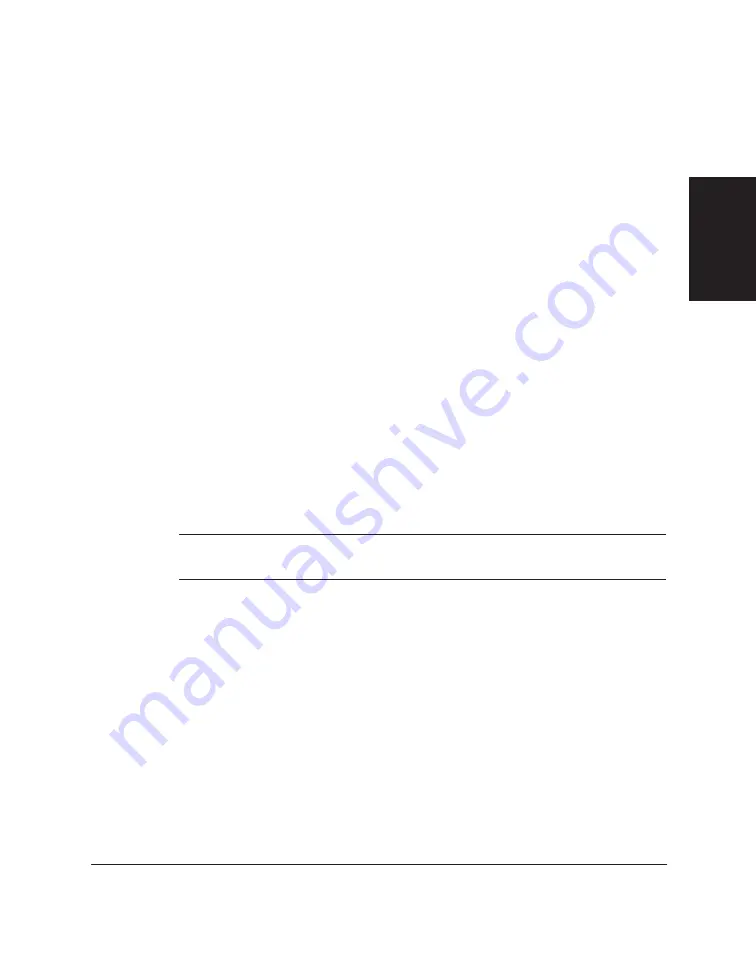
Chapter 8
C20 Setup and Other Utilities in the Desktop Manager 8-31
C20 Setup and Other
Utilities in the
Desktop Manager
3. In the Printers dialog box, click the MultiPASS C20 Printer icon and
press the Delete key.
Repeat this step for the MultiPASS C20 Fax icon.
To uninstall the Desktop Manager:
1. Close the MultiPASS Desktop Manager and all MultiPASS-related
utilities (such as the Cover Page Designer).
2. Close the MultiPASS Background.
3. On the Window desktop, click Start, and then point to Programs.
4. From the Programs menu, point to MultiPASS C20, and then click
MultiPASS Uninstaller.
5. Follow the on-screen instructions.
Reinstalling the Desktop Manager
You use the same instructions for reinstalling as provided in Chapter 2,
“Installing the Desktop Manager Software.”
n
For Windows 95 users, be sure to restart your computer
after uninstalling
the Desktop Manager and
before reinstalling
.
Summary of Contents for MultiPASS C20
Page 1: ......
Page 2: ...MultiPASS C20 MultiPASS Desktop Manager for Windows Version 2 1 Software User s Guide...
Page 5: ...iv Preface...
Page 9: ...vi Contents Appendix A Fax Phone Characters A 1 Glossary G 1 Index I 1...
Page 17: ...1 8 Introduction Chapter 1...
Page 31: ...2 14 Installing the Desktop Manager Software Chapter 2...
Page 169: ...8 32 C20 Setup and Other Utilities in the Desktop Manager Chapter 8...
Page 177: ...9 8 Frequently Asked Questions Chapter 9...
Page 179: ...A 2 Fax Phone Characters Appendix A...
Page 183: ...G 4 Glossary...
Page 190: ......






























