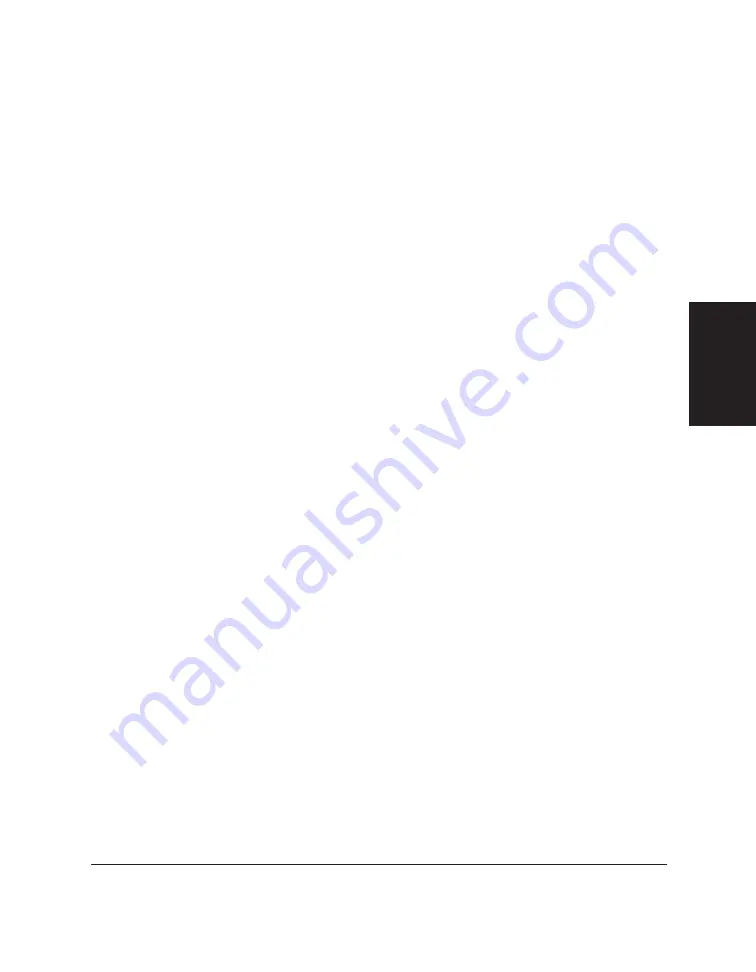
Chapter 3
Printing with the C20 3-11
Printing with the
C20
3. Under Fine, click the check mark button to turn on a multi-pass
overlapped printing technique that improves the print quality.
However, using the Fine option increases the printing time.
The Fine option is not available if you set the Print Quality to Draft or
the Colour Model option to Photo Colour.
4. For Windows 95 only, under Image Colour Matching, click the check
mark button to turn on a method by which your Windows application
can more accurately control the colours printed with your C20.
With the Image Colour Matching option off, the C20 controls the
colour adjustment technique.
5. Under Colour Model, select whether you want to print in colour, photo
colour, or monochrome.
6. Under Print Model, click one of the following:
Automatic
To have the printer automatically select the appropriate settings
for the highest quality output
Graphics and Text
To print a document with graphics and text, maintaining
exceptionally crisp edges and lines
Photo
To print scanned photographs or bitmapped images
Custom
To choose advanced settings.
7. If you selected Custom as your print model, click Option. For detailed
instructions, refer to the next section.
Summary of Contents for MultiPASS C20
Page 1: ......
Page 2: ...MultiPASS C20 MultiPASS Desktop Manager for Windows Version 2 1 Software User s Guide...
Page 5: ...iv Preface...
Page 9: ...vi Contents Appendix A Fax Phone Characters A 1 Glossary G 1 Index I 1...
Page 17: ...1 8 Introduction Chapter 1...
Page 31: ...2 14 Installing the Desktop Manager Software Chapter 2...
Page 169: ...8 32 C20 Setup and Other Utilities in the Desktop Manager Chapter 8...
Page 177: ...9 8 Frequently Asked Questions Chapter 9...
Page 179: ...A 2 Fax Phone Characters Appendix A...
Page 183: ...G 4 Glossary...
Page 190: ......






























