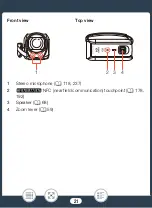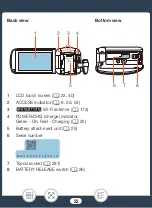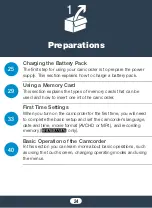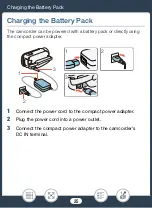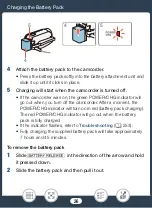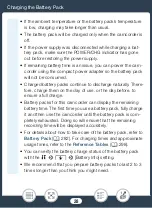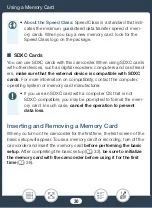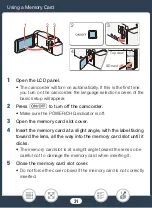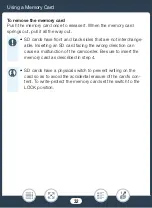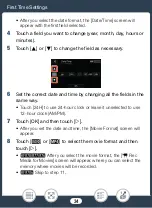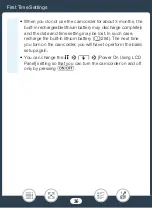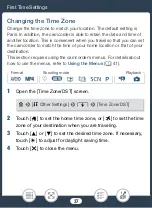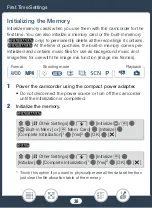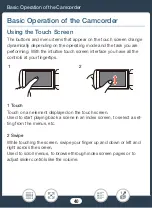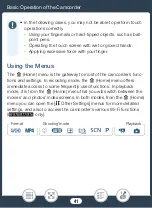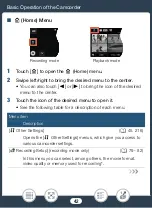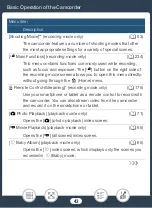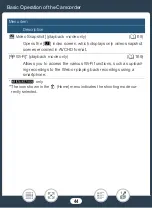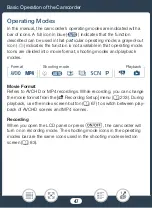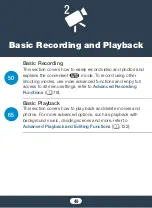35
Fir
s
t Time
S
etting
s
9
Touch [
&
] (built-in memory) or [
8
] (memory card) and then
touch [
æ
].
• When
s
electing the memory, you can chec
k
the available record-
ing time ba
s
ed on the default video quality
s
etting.
• After you
s
elect the memory where you want to record movie
s
,
the [
{
Rec Media for Photo
s
]
s
creen will appear.
10
Touch [
&
] (built-in memory) or [
8
] (memory card) and then
touch [
æ
].
• When
s
electing the memory, you can chec
k
the number of pho-
to
s
that can be recorded, ba
s
ed on a photo
s
i
z
e of 1920x1080.
11
Touch [O
K
].
• The ba
s
ic
s
etup i
s
complete. The
s
etting
s
you
s
elected will
appear briefly and then the camcorder will be ready to record.
• After completing the ba
s
ic
s
etup, you can clo
s
e the LCD panel or
pre
ss
[
to turn off the camcorder.
•
S
ome button
s
,
s
uch a
s
[ON] or [OFF] in
s
ome
s
creen
s
, will
appear in Engli
s
h regardle
ss
of the language
s
elected.
• You can change the ba
s
ic
s
etup
s
etting
s
al
s
o later on, u
s
ing
the camcorder’
s
menu
s
.
- Language:
1
>
q
>
[Language
H
]
- Date and time:
1
>
q
>
[Date/Time]
- Movie format:
3
>
[Movie Format]
-
R
Memory u
s
ed for recording:
3
>
[Record-
ing Media]
>
[Rec Media for Movie
s
] or [Rec Media for
Photo
s
]