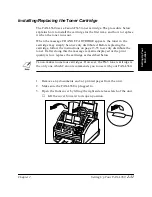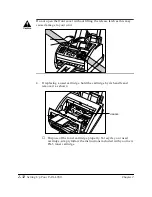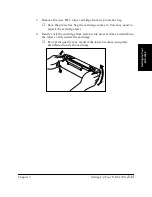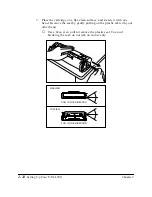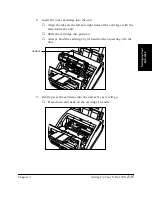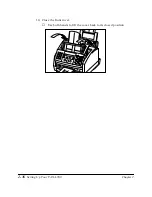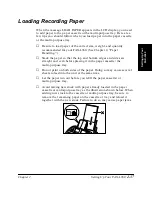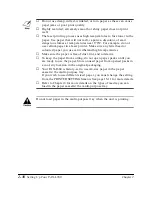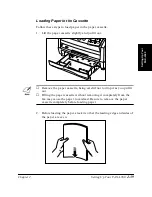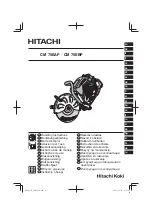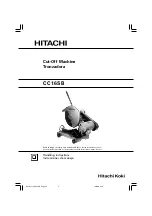2-44
Setting Up Your FAX-L360
Chapter 2
Testing the FAX-L360
After you have assembled your FAX-L360, installed the toner cartridge,
loaded plain paper in the paper cassette/the multi-purpose tray, you can
make sure the FAX-L360 is printing properly by making several copies of
a document. For instructions, see Chapter 11, “Making Copies.”
Note the following:
❏
If the printed sheets are curled as they exit the FAX-L360, remove
them from the output slot immediately to avoid paper jams.
❏
Make sure your text or graphics fall within the printable area.
Summary of Contents for L360
Page 11: ...xii Contents Glossary G 1 Index I 1...
Page 25: ...1 14 Introducing the FAX L360 Chapter 1...
Page 85: ...3 16 Registering Information in the FAX L360 Chapter 3...
Page 103: ...4 18 Paper Handling Chapter 4...
Page 183: ...7 16 Receiving Faxes Chapter 7...
Page 193: ...8 10 Using the Memory Features Chapter 8...
Page 219: ...10 12 Special Features Chapter 10...
Page 285: ...13 46 Frequently Asked Questions Chapter 13...
Page 295: ...14 10 Maintaining Your FAX L360 Chapter 14...
Page 313: ...15 18 The Menu System Chapter 15...
Page 327: ...A 14 Specifications Appendix A...
Page 349: ...D 12 Country specific Features Appendix D...
Page 361: ...G 12 Glossary...
Page 373: ...I 12 Index W Weight document 6 3 paper 4 2...
Page 374: ......