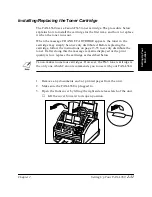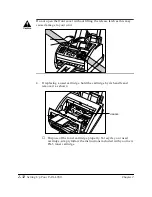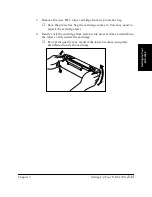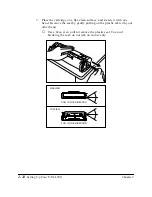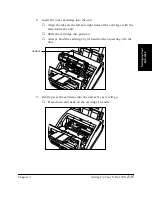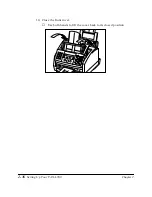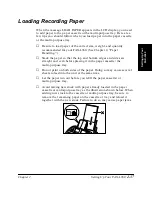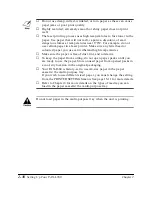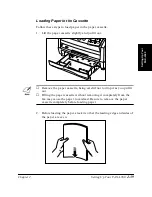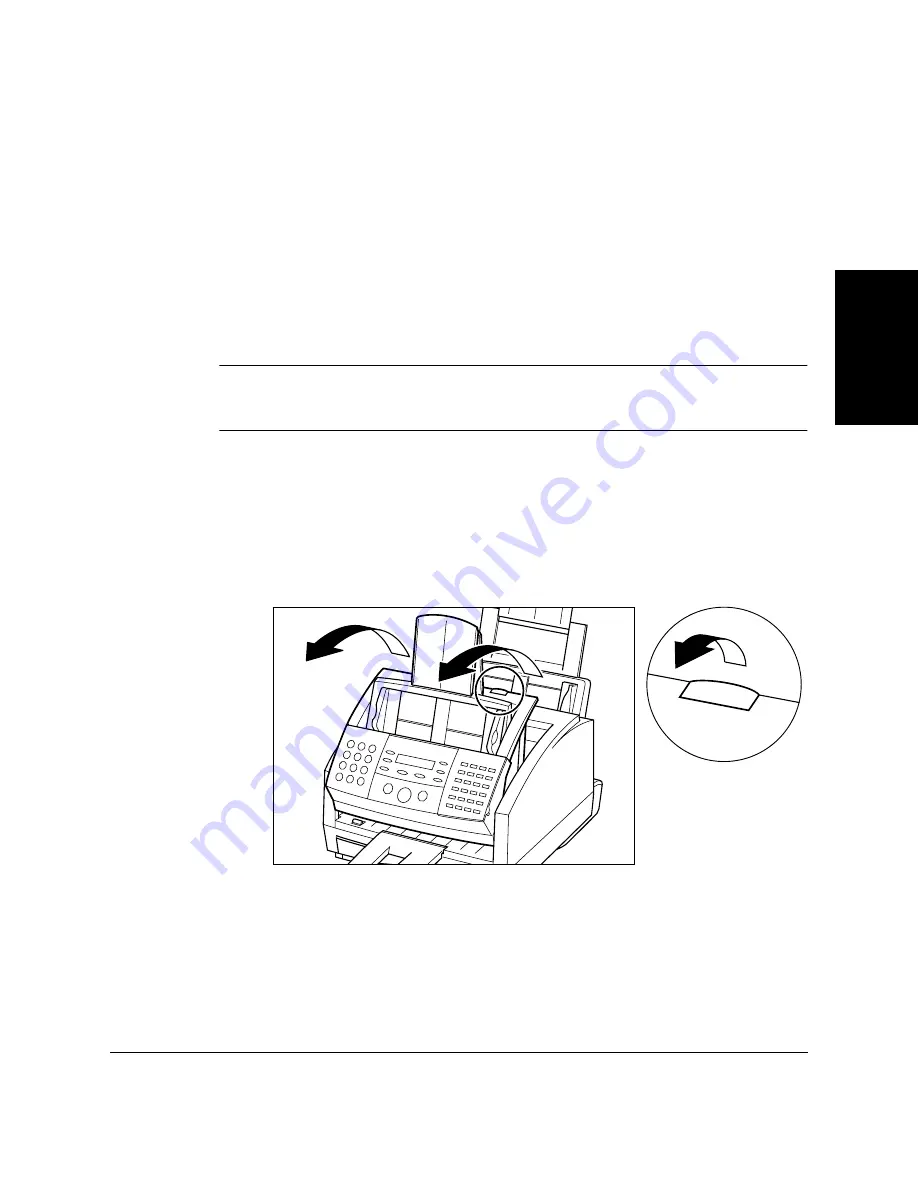
Setting Up Your
FAX-L360
Chapter 2
Setting Up Your FAX-L360
2-31
Installing/Replacing the Toner Cartridge
The FAX-L360 uses a Canon FX-3 toner cartridge. The procedure below
explains how to install the cartridge for the first time, and how to replace
it when the toner runs out.
When the message CHANGE CARTRIDGE appears, the toner in the
cartridge may simply be unevenly distributed. Before replacing the
cartridge, follow the instructions on page 13-35 to evenly distribute the
toner. If after doing this the message remains displayed or the print
quality is low, replace the cartridge as described below.
Canon makes numerous cartridges. However, the FX-3 toner cartridge is
the only one which Canon recommends you to use with your FAX-L360.
1.
Remove any documents and/or printed pages from the unit.
2.
Make sure the FAX-L360 is plugged in.
3.
Open the front cover by lifting the right side release latch of the unit.
❏
Lift the cover forward to its open position.
N
Summary of Contents for L360
Page 11: ...xii Contents Glossary G 1 Index I 1...
Page 25: ...1 14 Introducing the FAX L360 Chapter 1...
Page 85: ...3 16 Registering Information in the FAX L360 Chapter 3...
Page 103: ...4 18 Paper Handling Chapter 4...
Page 183: ...7 16 Receiving Faxes Chapter 7...
Page 193: ...8 10 Using the Memory Features Chapter 8...
Page 219: ...10 12 Special Features Chapter 10...
Page 285: ...13 46 Frequently Asked Questions Chapter 13...
Page 295: ...14 10 Maintaining Your FAX L360 Chapter 14...
Page 313: ...15 18 The Menu System Chapter 15...
Page 327: ...A 14 Specifications Appendix A...
Page 349: ...D 12 Country specific Features Appendix D...
Page 361: ...G 12 Glossary...
Page 373: ...I 12 Index W Weight document 6 3 paper 4 2...
Page 374: ......