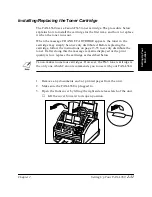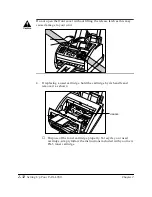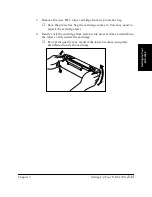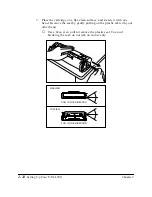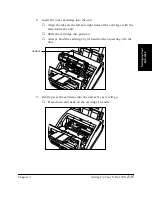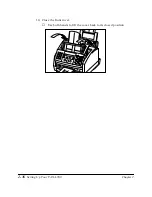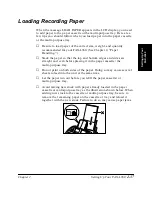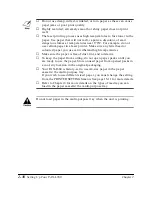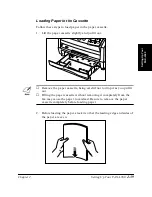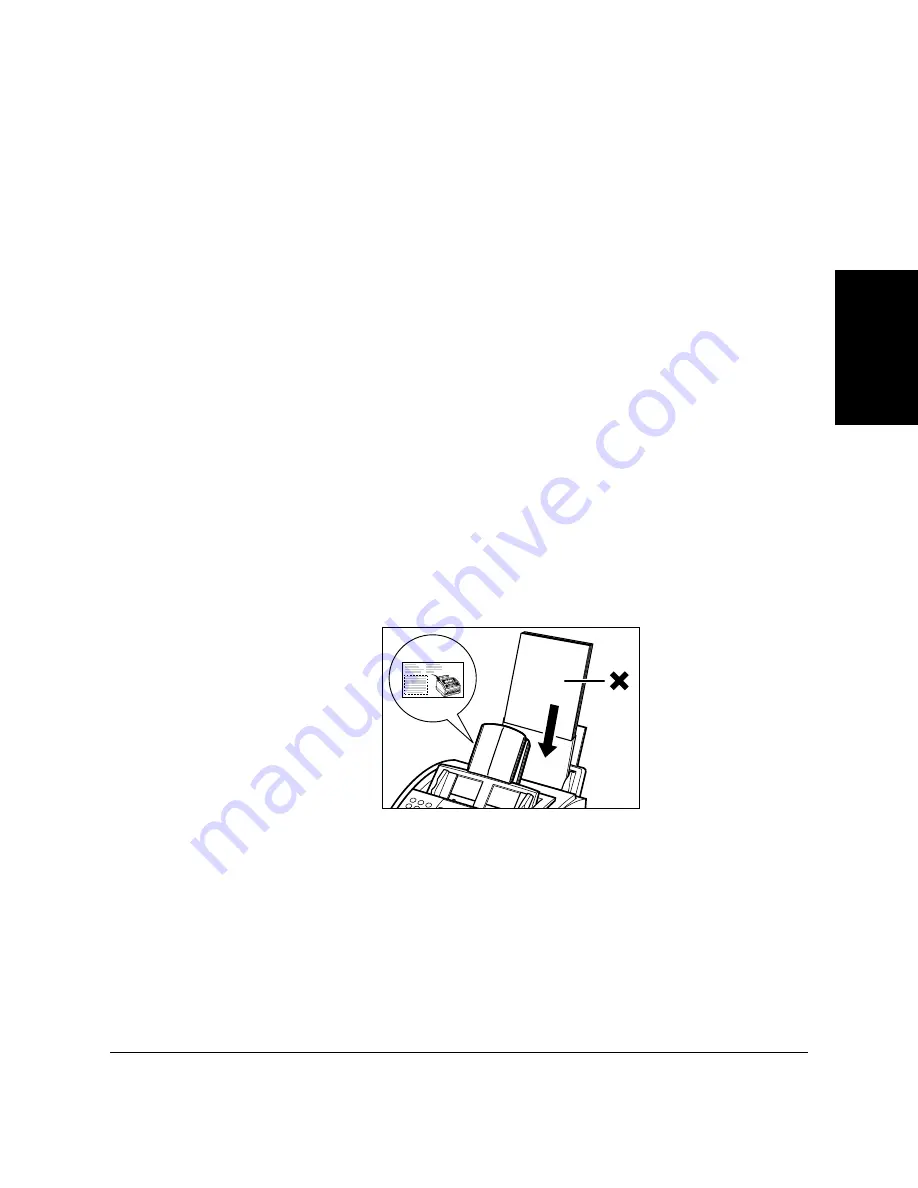
Setting Up Your
FAX-L360
Chapter 2
Setting Up Your FAX-L360
2-37
Loading Recording Paper
When the message LOAD PAPER appears in the LCD display, you need
to add paper to the paper cassette or the multi-purpose tray. Here are a
few tips you should follow when you load paper into the paper cassette
or the multi-purpose tray.
❏
Be sure to load paper of the correct size, weight, and quantity
recommended for your FAX-L360. (See Chapter 4, “Paper
Handling.”)
❏
Stack the paper so that the top and bottom edges and sides are
straight and even before placing it in the paper cassette/the
multi-purpose tray.
❏
Do not print on both sides of the paper. Doing so may cause several
sheets to feed into the unit at the same time.
❏
Let the paper run out before you refill the paper cassette/or
multi-purpose tray.
❏
Avoid mixing new stock with paper already loaded in the paper
cassette or multi-purpose tray as the illustration shown below. When
adding new stock to the cassette or multi-purpose tray, be sure to
remove the remaining paper on the cassette or tray and reload it
together with the new stock. Failure to do so may cause paper jams.
Summary of Contents for L360
Page 11: ...xii Contents Glossary G 1 Index I 1...
Page 25: ...1 14 Introducing the FAX L360 Chapter 1...
Page 85: ...3 16 Registering Information in the FAX L360 Chapter 3...
Page 103: ...4 18 Paper Handling Chapter 4...
Page 183: ...7 16 Receiving Faxes Chapter 7...
Page 193: ...8 10 Using the Memory Features Chapter 8...
Page 219: ...10 12 Special Features Chapter 10...
Page 285: ...13 46 Frequently Asked Questions Chapter 13...
Page 295: ...14 10 Maintaining Your FAX L360 Chapter 14...
Page 313: ...15 18 The Menu System Chapter 15...
Page 327: ...A 14 Specifications Appendix A...
Page 349: ...D 12 Country specific Features Appendix D...
Page 361: ...G 12 Glossary...
Page 373: ...I 12 Index W Weight document 6 3 paper 4 2...
Page 374: ......