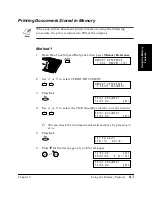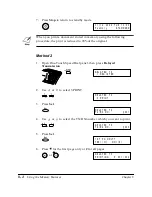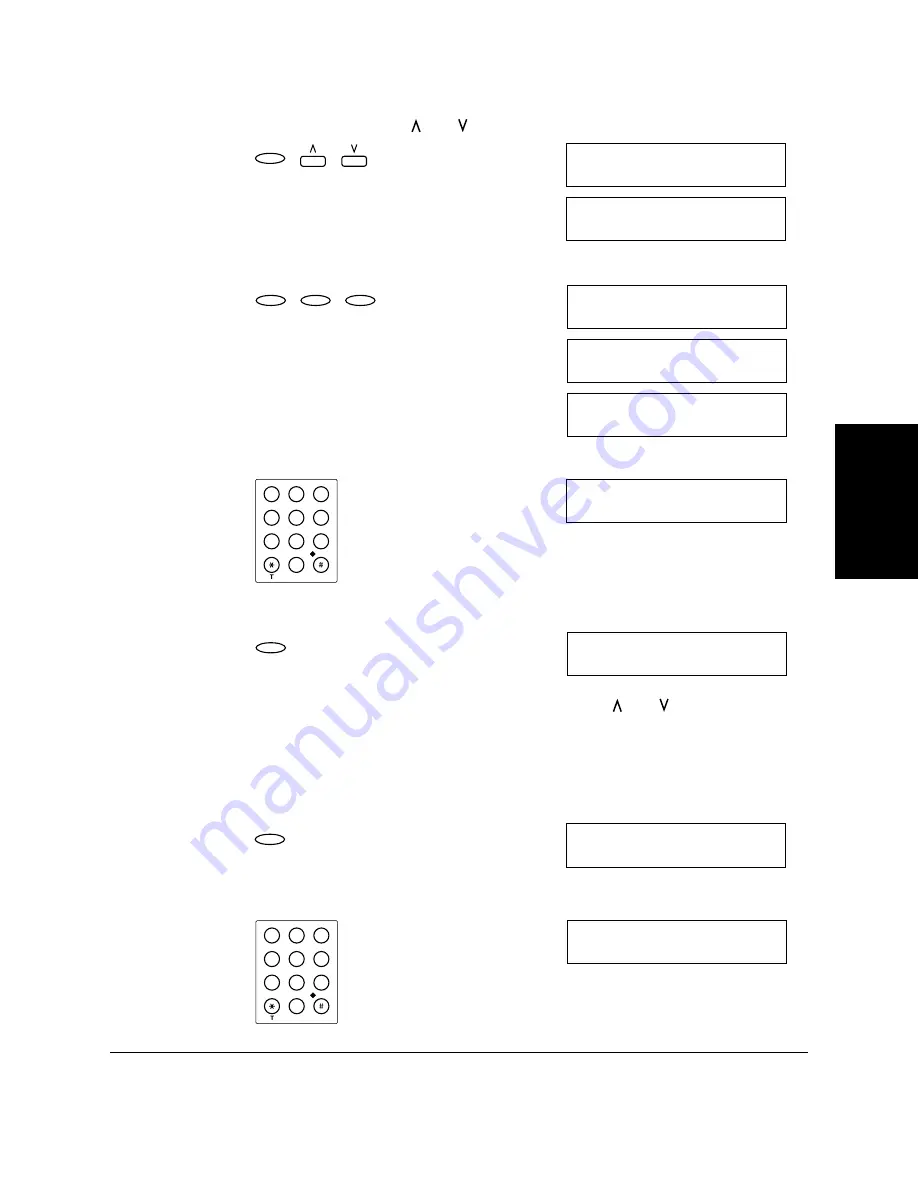
Setting Up and
Using Polling
Chapter 9
Setting Up and Using Polling
9-7
3.
Press
Set
, then use
or
to select 6.POLLING BOX.
4.
Press
Set
three times.
5.
Enter FILE NAME using the numeric buttons.
6.
Press
Set
.
7.
If you don’t want to set password, press the
or
to display the
next item and go to step 10.
-or-
If you want to enter a password to protect the polling box setup file,
press
Set
.
8.
Use the numeric buttons to enter a four-digit password.
D A T A R E G S T R A T I O N
1 . U S E R S E T T I N G S
D A T A R E G S T R A T I O N
6 . P O L L I N G B O X
Set
P O L L I N G B O X
1 . S E T U P F I L E
S E T U P F I L E
1 . F I L E N A M E
F I L E N A M E
: A
_
Set
Set
Set
F I L E N A M E
: A
C A N O N T O K Y O_
Tone
WXYZ
TUV
PQRS
MNO
JKL
GHI
DEF
ABC
1
2
3
4
5
6
7
8
9
0
S E T U P F I L E
2 . P A S S WO R D
Set
P A S S WO R D
_
Set
P A S S WO R D
1 1 4 7
_
WXYZ
TUV
PQRS
MNO
JKL
GHI
DEF
ABC
1
2
3
4
5
6
7
8
9
0
Summary of Contents for L360
Page 11: ...xii Contents Glossary G 1 Index I 1...
Page 25: ...1 14 Introducing the FAX L360 Chapter 1...
Page 85: ...3 16 Registering Information in the FAX L360 Chapter 3...
Page 103: ...4 18 Paper Handling Chapter 4...
Page 183: ...7 16 Receiving Faxes Chapter 7...
Page 193: ...8 10 Using the Memory Features Chapter 8...
Page 219: ...10 12 Special Features Chapter 10...
Page 285: ...13 46 Frequently Asked Questions Chapter 13...
Page 295: ...14 10 Maintaining Your FAX L360 Chapter 14...
Page 313: ...15 18 The Menu System Chapter 15...
Page 327: ...A 14 Specifications Appendix A...
Page 349: ...D 12 Country specific Features Appendix D...
Page 361: ...G 12 Glossary...
Page 373: ...I 12 Index W Weight document 6 3 paper 4 2...
Page 374: ......