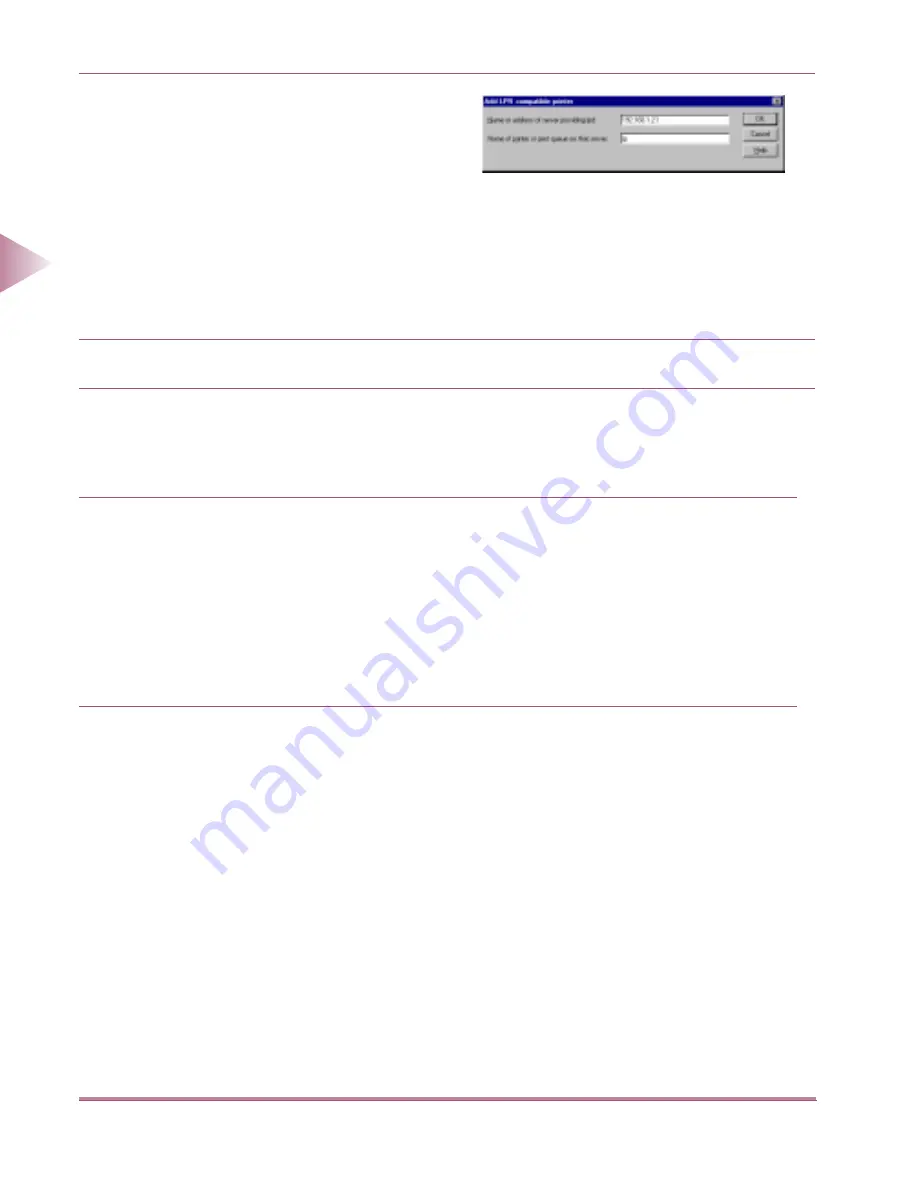
Setting Up a Computer for Printing (Windows)
2-18
2
Using a
TCP/IP Netw
or
k
The printer destination settings are now complete.
LPD/RAW Settings (Windows 2000)
5
Set up the printing destination.
●
Click Ports tab to open the Ports sheet.
●
Click the Add Port... button to open the
Printer Port dialog box.
●
Select LPR Port and click the New Port
button.
●
The Add LPR compatible printer dialog
box will open. Enter the IP address and
printer name “lp” for the network printer,
and click the OK button.
6
Click the OK button to enable the settings.
1
Install the printer driver.
If you are using PCL, refer to the
PCL Driver Guide
for installation instructions.
If you are using PostScript, refer to the
Setup Guide
for installation instructions.
When the dialog box for selecting the printer destination appears, select Local printer and
remove the check mark next to Automatically detect and install Plug and Play printer. (Do
not select a Network printer.)
The Port selection can be changed after installation. You can select any port, such as LPT1.
2
Open the Printer Properties dialog box.
●
From the Start menu, select Settings and then Printers.
●
Right-click the icon of the printer you want to use for printing.
●
From the pop-up menu, select Properties.
00̲MFPNG.book 18 ページ 2000年4月26日 水曜日 午後5時11分






























