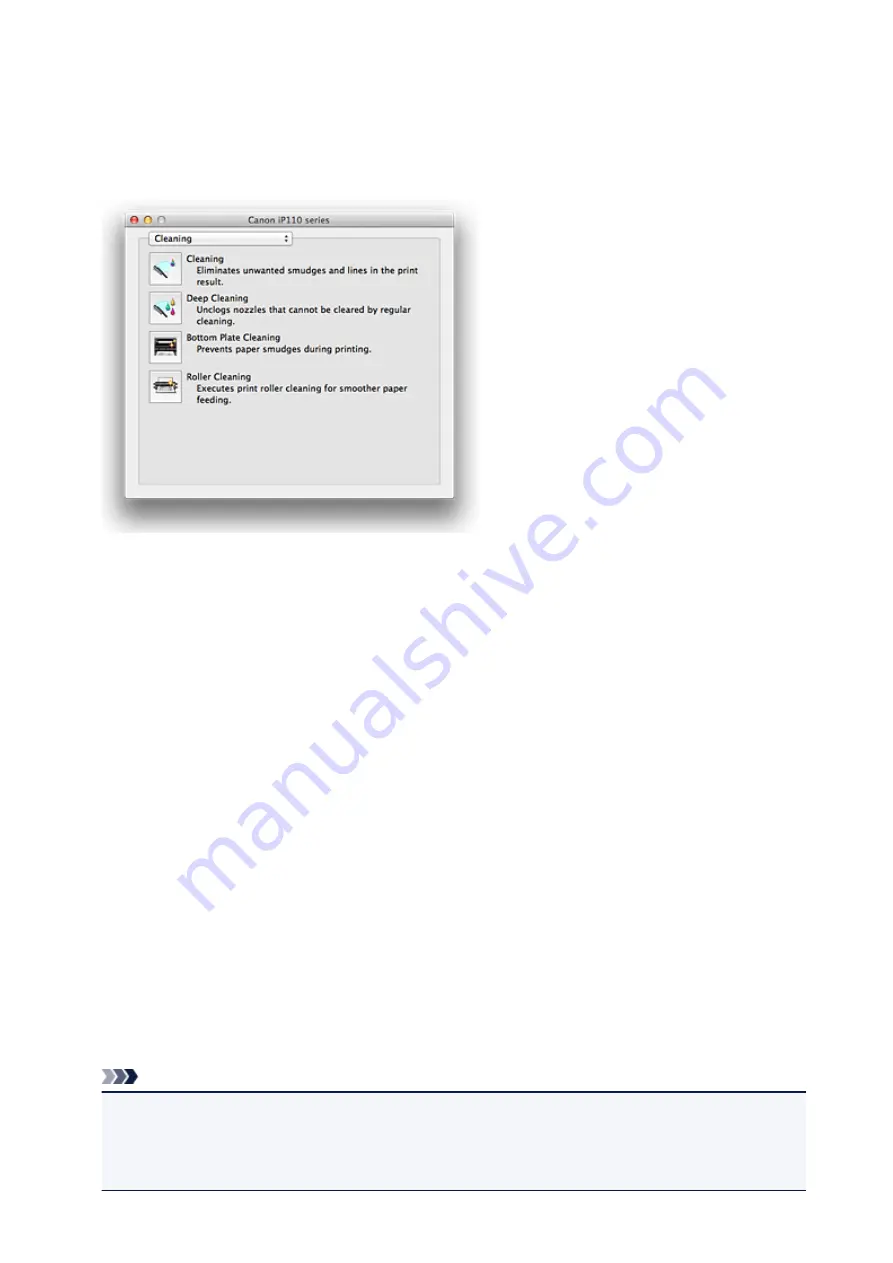
Canon IJ Printer Utility
The Canon IJ Printer Utility allows you to perform printer maintenance or change the settings of the printer.
What You Can Do with the Canon IJ Printer Utility
You can switch between pages in Canon IJ Printer Utility by the pop-up menu. You can choose one of the
following items from the pop-up menu.
Cleaning
Clean the printer to prevent print smudges and clear up clogged print head nozzle.
Test Print
Execute a test print to check the condition of the print head nozzle and to adjust the print head
position.
Power Settings
Operate the power of this printer from the printer driver.
Ink Level Information
Check the remaining ink levels.
Ink Usage Control
You can reduce the amount of black ink used and produce the black sections with color inks.
Battery Level Information
Check the remaining battery level.
The battery level indicator is displayed when the optional battery is being used.
Quiet Settings
You can reduce the operating noise of the printer.
Custom Settings
Change the settings of this printer.
Note
• To operate the Canon IJ Printer Utility, you must first turn on the printer.
• Depending on the items selected, the computer communicates with the printer to obtain information.
If the computer is unable to communicate with the printer, an error message may be displayed.
If this happens, click
Cancel
to display the most recent settings specified on your computer.
286
Summary of Contents for iP110B
Page 10: ...6946 420 6A00 421 A000 422 A100 423 B201 424 B202 425 B203 426 B204 427 ...
Page 57: ... 8 Display area The display changes based on the menu you select 57 ...
Page 86: ...Safety Guide Safety Precautions Regulatory and Safety Information 86 ...
Page 93: ...Main Components and Basic Operations Main Components About the Power Supply of the Printer 93 ...
Page 94: ...Main Components Front View Rear View Side View Inside View 94 ...
Page 100: ...Note For details on replacing an ink tank see Replacing an Ink Tank 100 ...
Page 107: ...Loading Paper Loading Paper 107 ...
Page 124: ...Replacing an Ink Tank Replacing an Ink Tank Checking the Ink Status 124 ...
Page 176: ...Information about Network Connection Useful Information about Network Connection 176 ...
Page 233: ...Printing Printing from a Computer Printing from a Digital Camera 233 ...
Page 264: ...Adjusting Color Balance Adjusting Brightness Adjusting Intensity Adjusting Contrast 264 ...
Page 333: ...Problems with Printing Quality Print Results Not Satisfactory Ink Is Not Ejected 333 ...
Page 376: ...1403 Cause The print head may be damaged Action Contact the service center 376 ...
Page 377: ...1405 Cause The print head may be damaged Action Contact the service center 377 ...
Page 381: ...1660 Cause The ink tank is not installed Action Install the ink tank 381 ...
Page 398: ...5B00 Cause Printer error has occurred Action Contact the service center 398 ...
Page 399: ...5B01 Cause Printer error has occurred Action Contact the service center 399 ...
















































