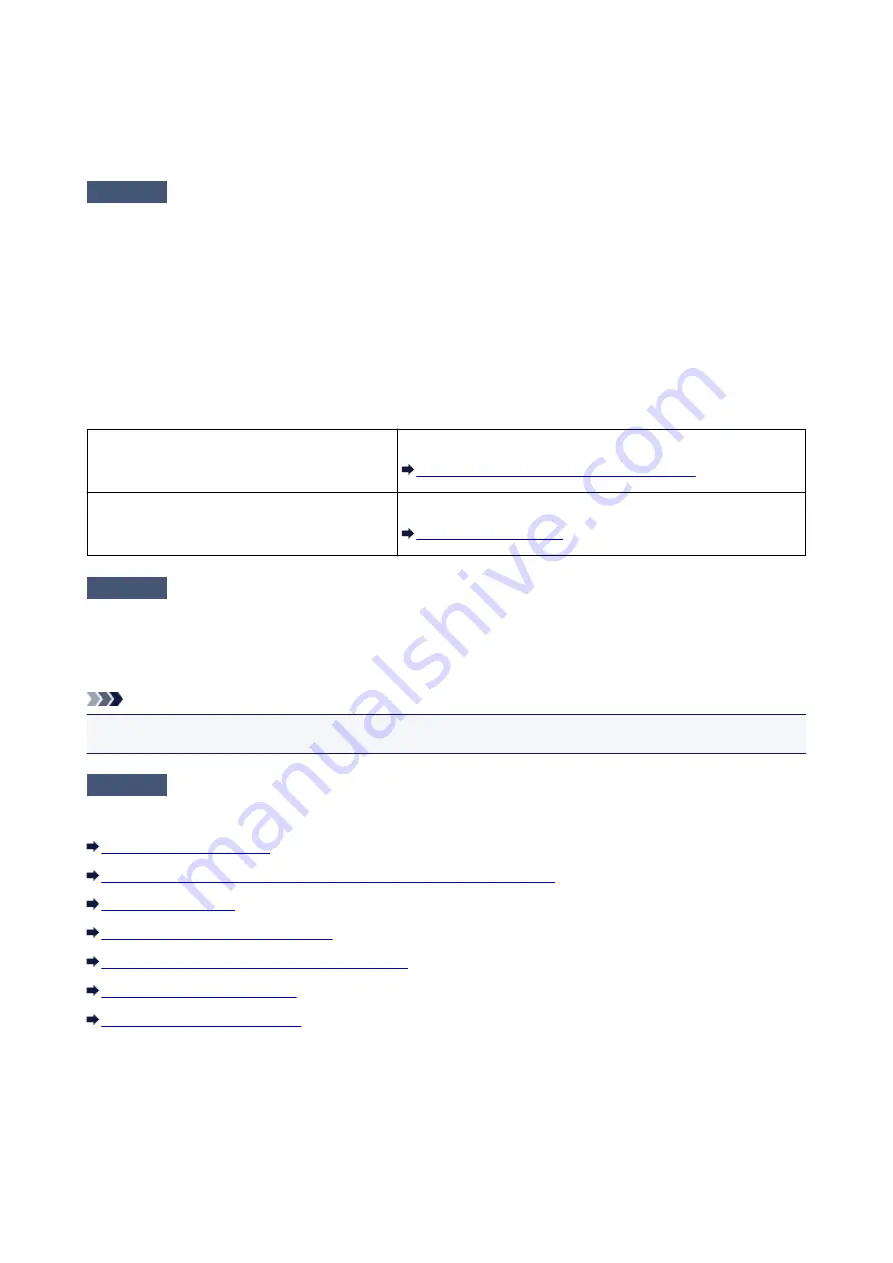
Print Results Not Satisfactory
If the print result is not satisfactory due to white streaks, misaligned lines, or uneven colors, confirm the
paper and print quality settings first.
Check1
Do the page size and media type settings match the size and type of the loaded
paper?
When these settings are incorrect, you cannot obtain a proper print result.
If you are printing a photograph or an illustration, incorrect paper type settings may reduce the quality of the
printout color.
Also, if you print with an incorrect paper type setting, the printed surface may be scratched.
In borderless printing, uneven coloring may occur depending on the combination of the paper type setting and
the loaded paper.
The method of confirming the paper and print quality settings differs depending on what you do with your printer.
To print from a PictBridge (Wireless LAN)
compliant device
Confirm by using your PictBridge (Wireless LAN) compliant device.
About PictBridge (Wireless LAN) Print Settings
To print from a computer
Confirm by using the printer driver.
Check2
Make sure that the appropriate print quality is selected referring to the table in
Check 1.
Select a print quality option suitable for the paper and image for printing. If you notice blurs or uneven colors,
increase the print quality setting and try printing again.
Note
• You cannot make this setting from a PictBridge (Wireless LAN) compliant device.
Check3
If the problem is not resolved, there may be other causes.
See also the sections below:
No Printing Results/Printing Is Blurred/Colors Are Wrong/White Streaks
Printed Paper Curls or Has Ink Blots
Paper Is Smudged/Printed Surface Is Scratched
334
Summary of Contents for iP110B
Page 10: ...6946 420 6A00 421 A000 422 A100 423 B201 424 B202 425 B203 426 B204 427 ...
Page 57: ... 8 Display area The display changes based on the menu you select 57 ...
Page 86: ...Safety Guide Safety Precautions Regulatory and Safety Information 86 ...
Page 93: ...Main Components and Basic Operations Main Components About the Power Supply of the Printer 93 ...
Page 94: ...Main Components Front View Rear View Side View Inside View 94 ...
Page 100: ...Note For details on replacing an ink tank see Replacing an Ink Tank 100 ...
Page 107: ...Loading Paper Loading Paper 107 ...
Page 124: ...Replacing an Ink Tank Replacing an Ink Tank Checking the Ink Status 124 ...
Page 176: ...Information about Network Connection Useful Information about Network Connection 176 ...
Page 233: ...Printing Printing from a Computer Printing from a Digital Camera 233 ...
Page 264: ...Adjusting Color Balance Adjusting Brightness Adjusting Intensity Adjusting Contrast 264 ...
Page 333: ...Problems with Printing Quality Print Results Not Satisfactory Ink Is Not Ejected 333 ...
Page 376: ...1403 Cause The print head may be damaged Action Contact the service center 376 ...
Page 377: ...1405 Cause The print head may be damaged Action Contact the service center 377 ...
Page 381: ...1660 Cause The ink tank is not installed Action Install the ink tank 381 ...
Page 398: ...5B00 Cause Printer error has occurred Action Contact the service center 398 ...
Page 399: ...5B01 Cause Printer error has occurred Action Contact the service center 399 ...
















































