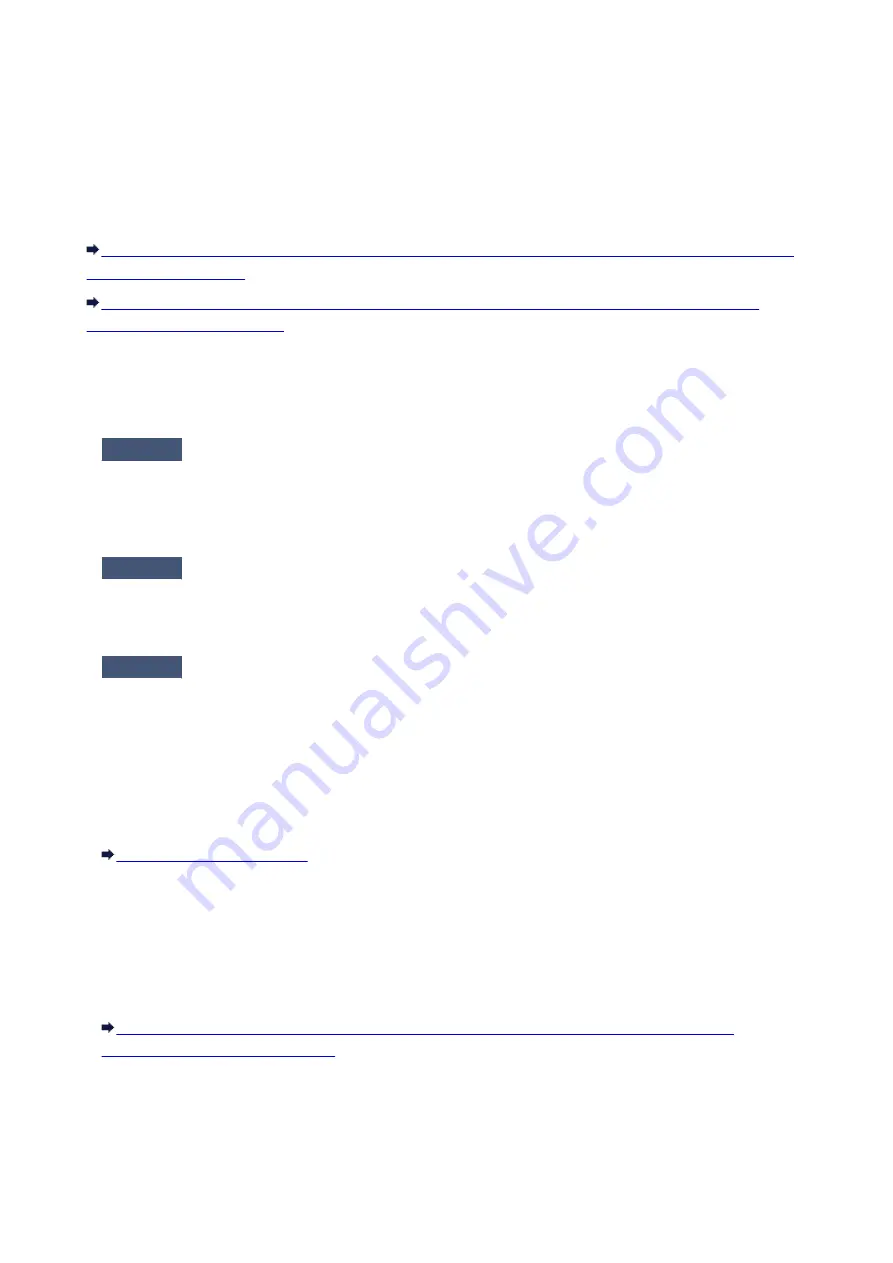
Cannot Use the Printer on Replacing an Access Point or Changing
Its settings
When you replace an access point, perform network setup of the printer again.
Perform network setup again according to the instructions on our website.
If the problem is not resolved, see below.
When Encryption Is Enabled, Cannot Communicate With the Printer After the Encryption Type Was
Cannot Communicate with the Printer After Applying MAC/IP Address
Filtering or Entering an Encryption Key to the Access Point
Check1
Confirm the access point setting.
Refer to the instruction manual provided with the access point or contact its manufacturer to confirm the
access point setting. Make sure that the computer and the access point can communicate with each other
under this setting.
Check2
If you are performing MAC address filtering or IP address filtering at the
access point, confirm that the MAC address or IP address for both the computer or the
network device and the printer are registered.
Check3
If you are using a WEP or WPA/WPA2 key, make sure that the encryption
key for the computer or the network device and the printer matches that set to the
access point.
Besides the WEP key itself, the key length, key format, the key ID to use, and the authentication method must
match among the printer, the access point, and the computer.
Normally, select
Auto
for the authentication method. If you want to specify the method manually, select
Open
System
or
Shared Key
according to the setting of the access point.
When Encryption Is Enabled, Cannot Communicate With the Printer After
the Encryption Type Was Switched on the Access Point
If the printer cannot communicate with the computer after the encryption type of the printer was switched,
make sure that encryption types for the computer and the access point matches that set to the printer.
Cannot Communicate with the Printer After Applying MAC/IP Address Filtering or Entering an
Encryption Key to the Access Point
311
Summary of Contents for iP110B
Page 10: ...6946 420 6A00 421 A000 422 A100 423 B201 424 B202 425 B203 426 B204 427 ...
Page 57: ... 8 Display area The display changes based on the menu you select 57 ...
Page 86: ...Safety Guide Safety Precautions Regulatory and Safety Information 86 ...
Page 93: ...Main Components and Basic Operations Main Components About the Power Supply of the Printer 93 ...
Page 94: ...Main Components Front View Rear View Side View Inside View 94 ...
Page 100: ...Note For details on replacing an ink tank see Replacing an Ink Tank 100 ...
Page 107: ...Loading Paper Loading Paper 107 ...
Page 124: ...Replacing an Ink Tank Replacing an Ink Tank Checking the Ink Status 124 ...
Page 176: ...Information about Network Connection Useful Information about Network Connection 176 ...
Page 233: ...Printing Printing from a Computer Printing from a Digital Camera 233 ...
Page 264: ...Adjusting Color Balance Adjusting Brightness Adjusting Intensity Adjusting Contrast 264 ...
Page 333: ...Problems with Printing Quality Print Results Not Satisfactory Ink Is Not Ejected 333 ...
Page 376: ...1403 Cause The print head may be damaged Action Contact the service center 376 ...
Page 377: ...1405 Cause The print head may be damaged Action Contact the service center 377 ...
Page 381: ...1660 Cause The ink tank is not installed Action Install the ink tank 381 ...
Page 398: ...5B00 Cause Printer error has occurred Action Contact the service center 398 ...
Page 399: ...5B01 Cause Printer error has occurred Action Contact the service center 399 ...
















































